In Runthru Instruction, go the the Publish tab and select Video.
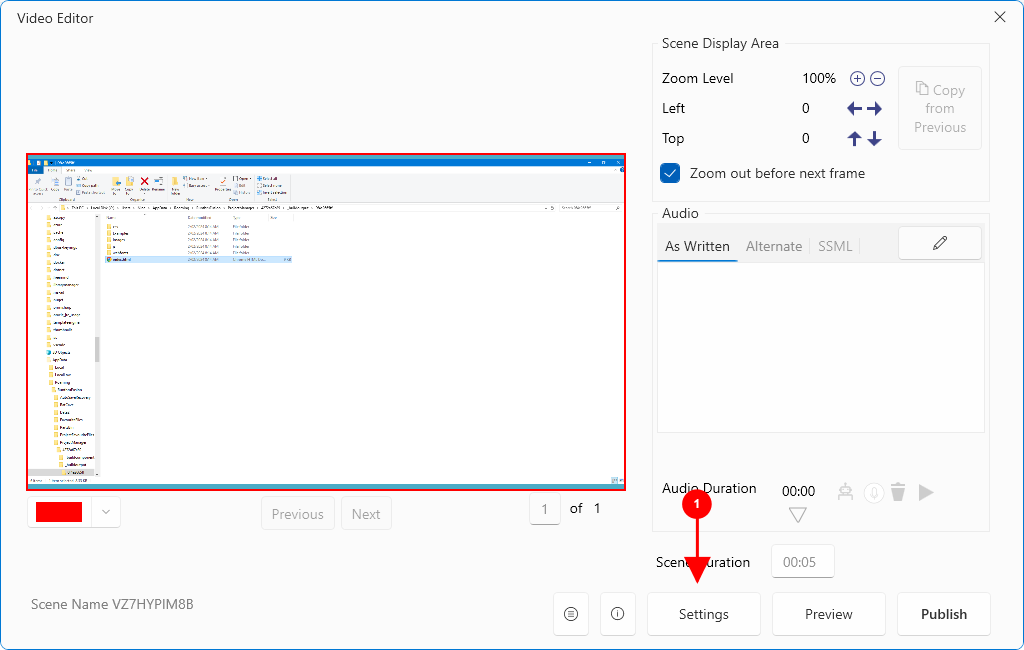

In the Video Publishing window, Press the Settings button.
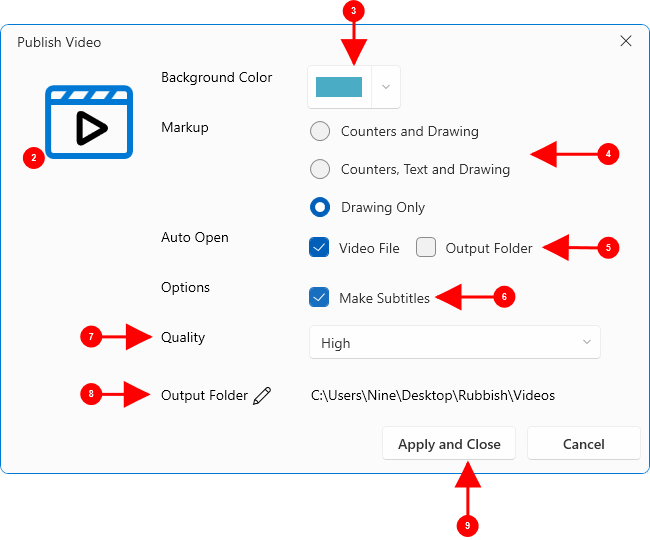

This window is shown, providing options for the video output.

Background Color is the color behind your content in the video output.

The Markup options will change the way markup is shown in the video.

Auto Open allows you to automatically run the video at the end of the publishing, and/or open the folder where the video output is created.

The option to Make Subtitles will automatically make text files in the video output folder that can be loaded into a video hosting service for the display of Captions and Captions.

The Quality setting allows you to change the quality of the video. In general, you should use lower quality only for testing your output. Lower qualities are faster to publish.

You can set your own location for the published videos. This is not for publishing to a hosting service. It is for setting the local file location for the mp4 files that you will create.

You must press Apply and Save to keep your changes.