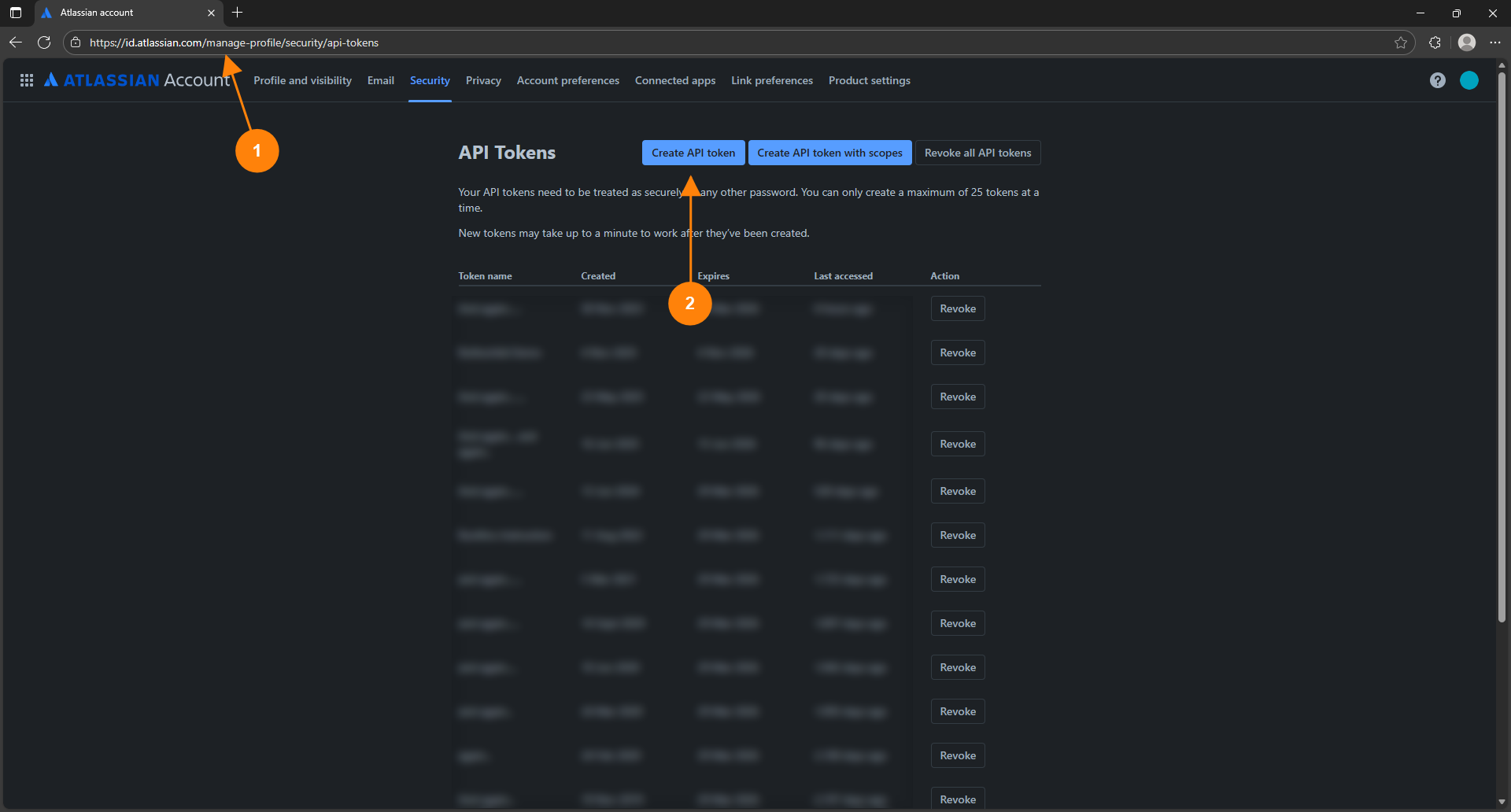This article explains how to connect Runthru Instruction to Confluence and to publish a page. It contains instructions in both video and html format created from the one Runthru Instruction file.
Video created in Runthru Instruction
HTML created in Runthru Instruction
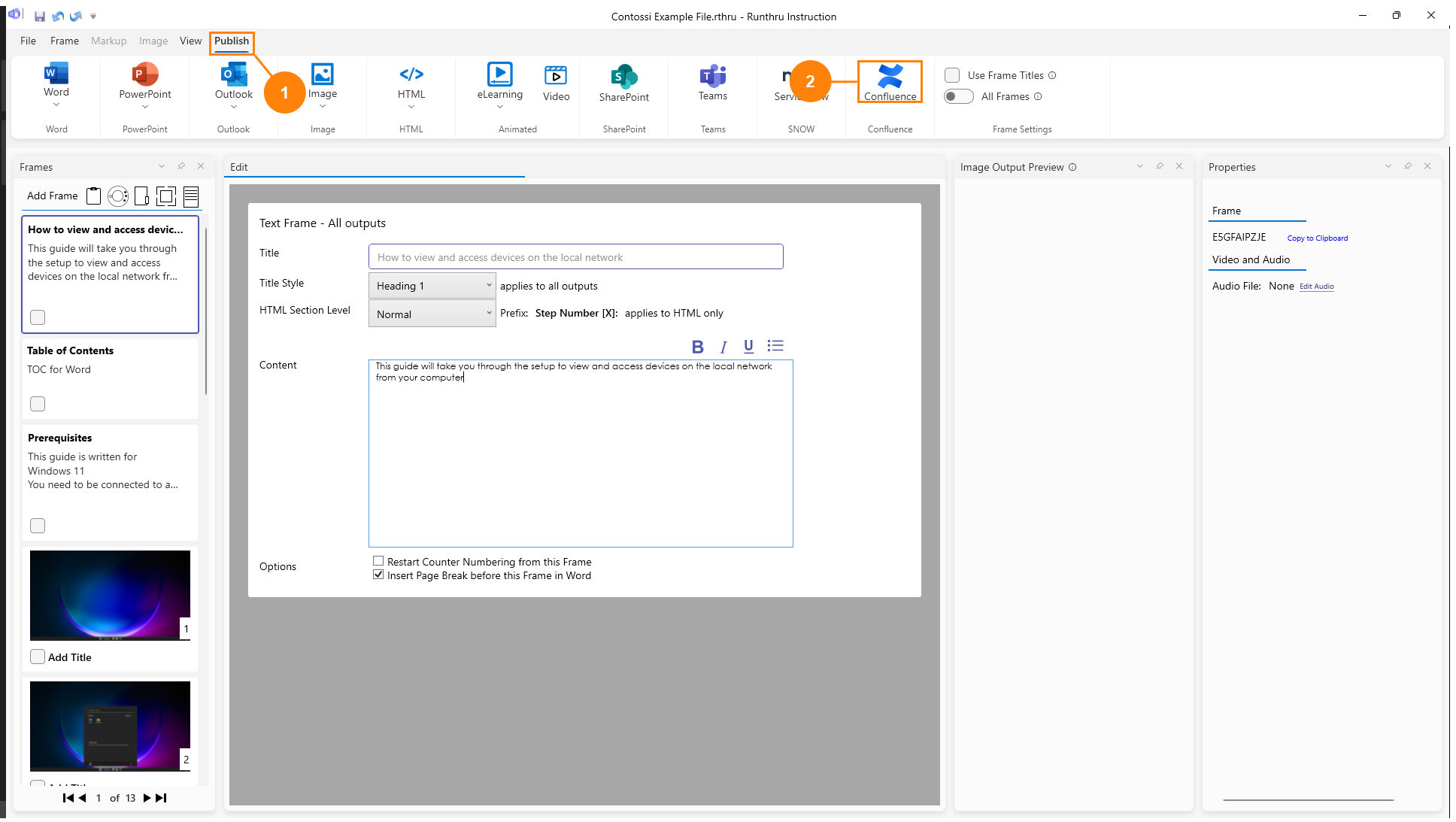

Navigate to the Publish tab


Click Confluence

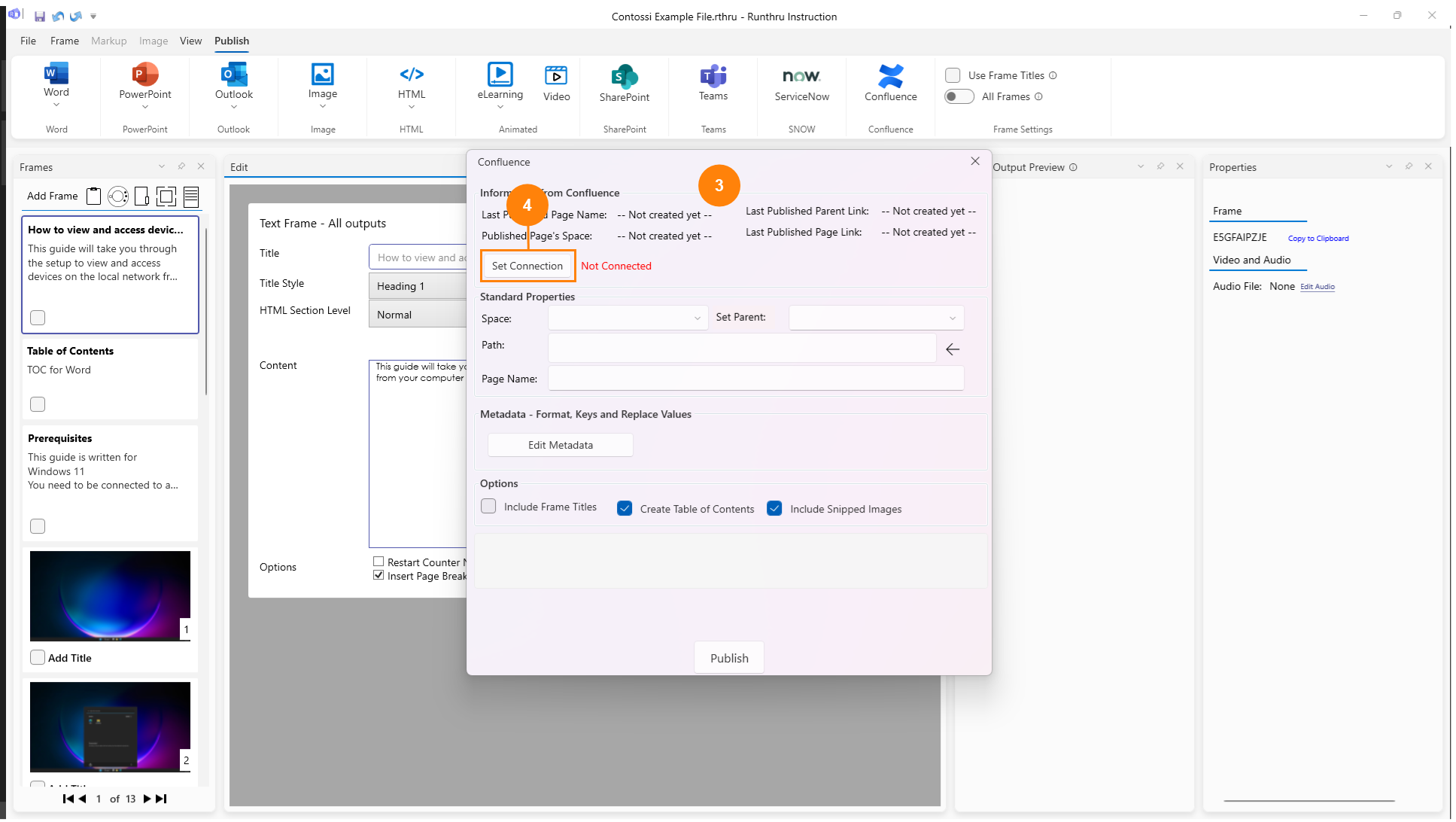

The Confluence publish window will appear

Click Set Connection
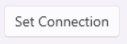
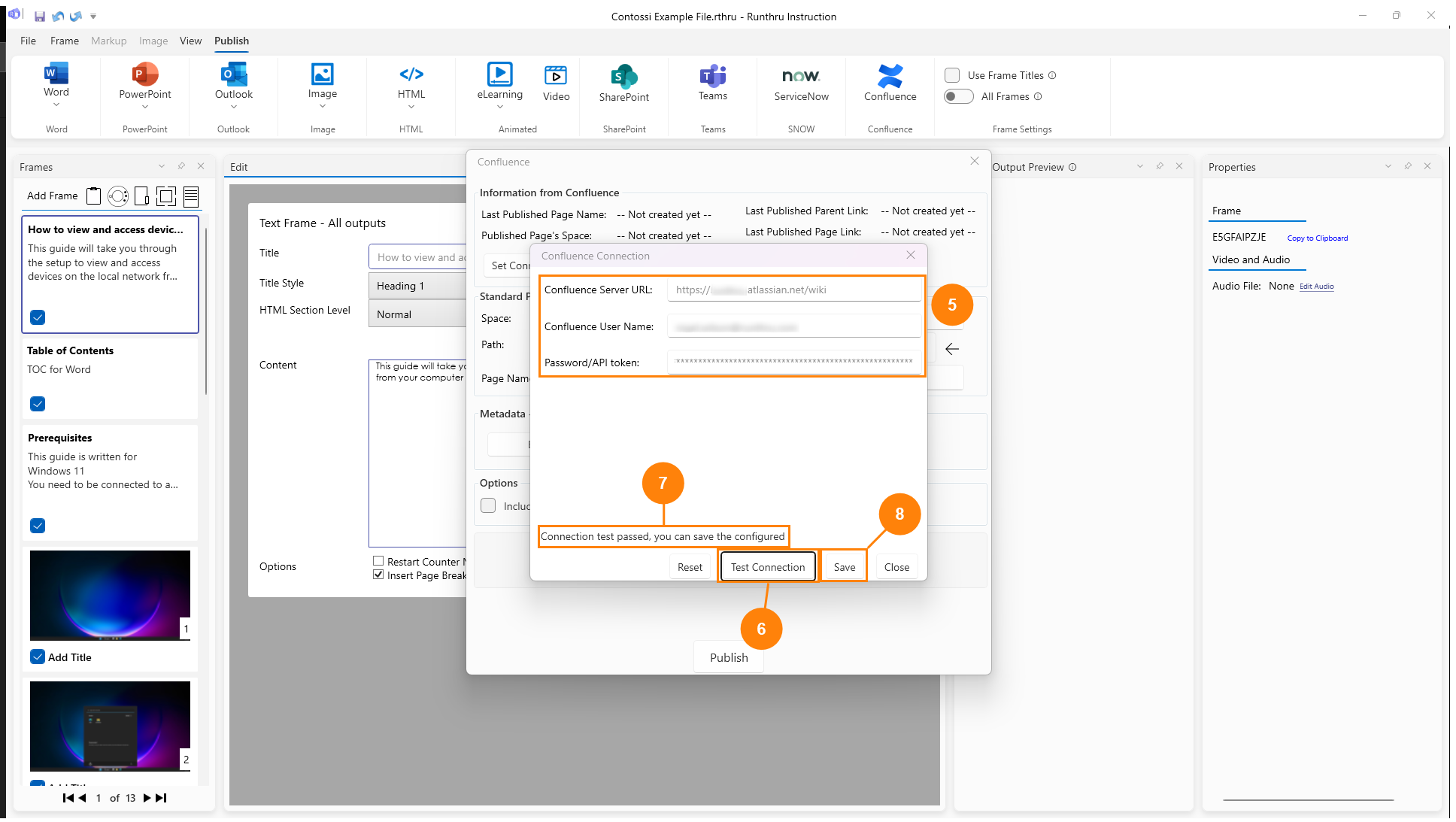

Enter your connection details here. You will need your Confluence URL, username, and API token.
You can go to Section Getting an API Token For Confluence Cloud to get an API token.

Click Test Connection to check that you can successfully connect to the Confluence service.
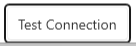

If the connection is successful you will see this message. If not, check your details and test the connection again


Click Save to store the credentials securely. They will be here next time you start Runthru Instruction.

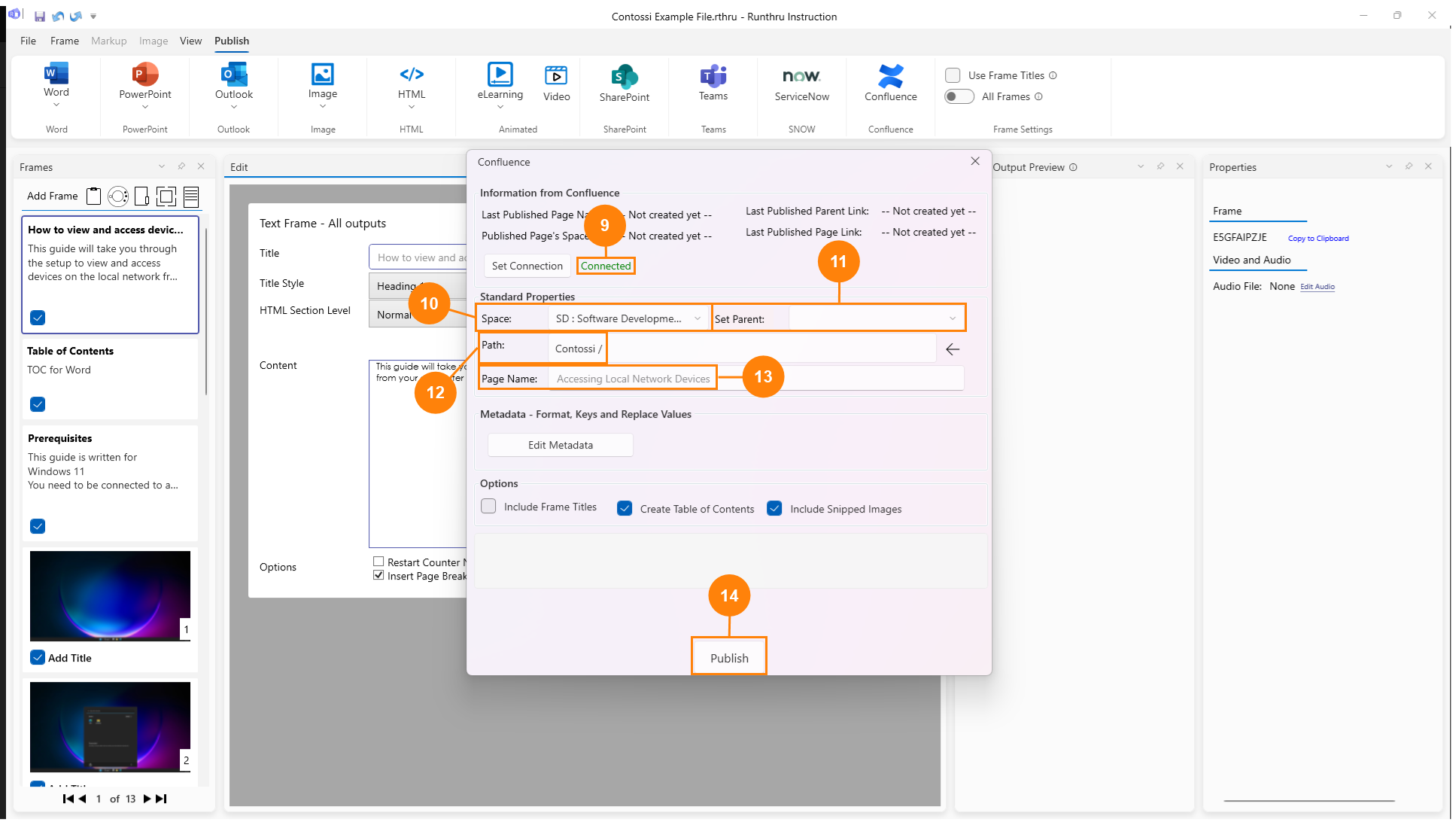

You will now see the status has changed to Connected


You will need to choose a Confluence Space from this list. In this example we have chosen Software Development.


Once a Space is selected, you can optionally choose a page in that space, to be the parent of your new page.


As you choose parent pages, the path will appear here. This will be the path where your page will be published to in the selected space
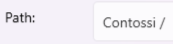

Add the name of your page here. In this example we have called our page 'Accessing Local Network Devices'.


Click Publish to create your Confluence page.
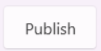
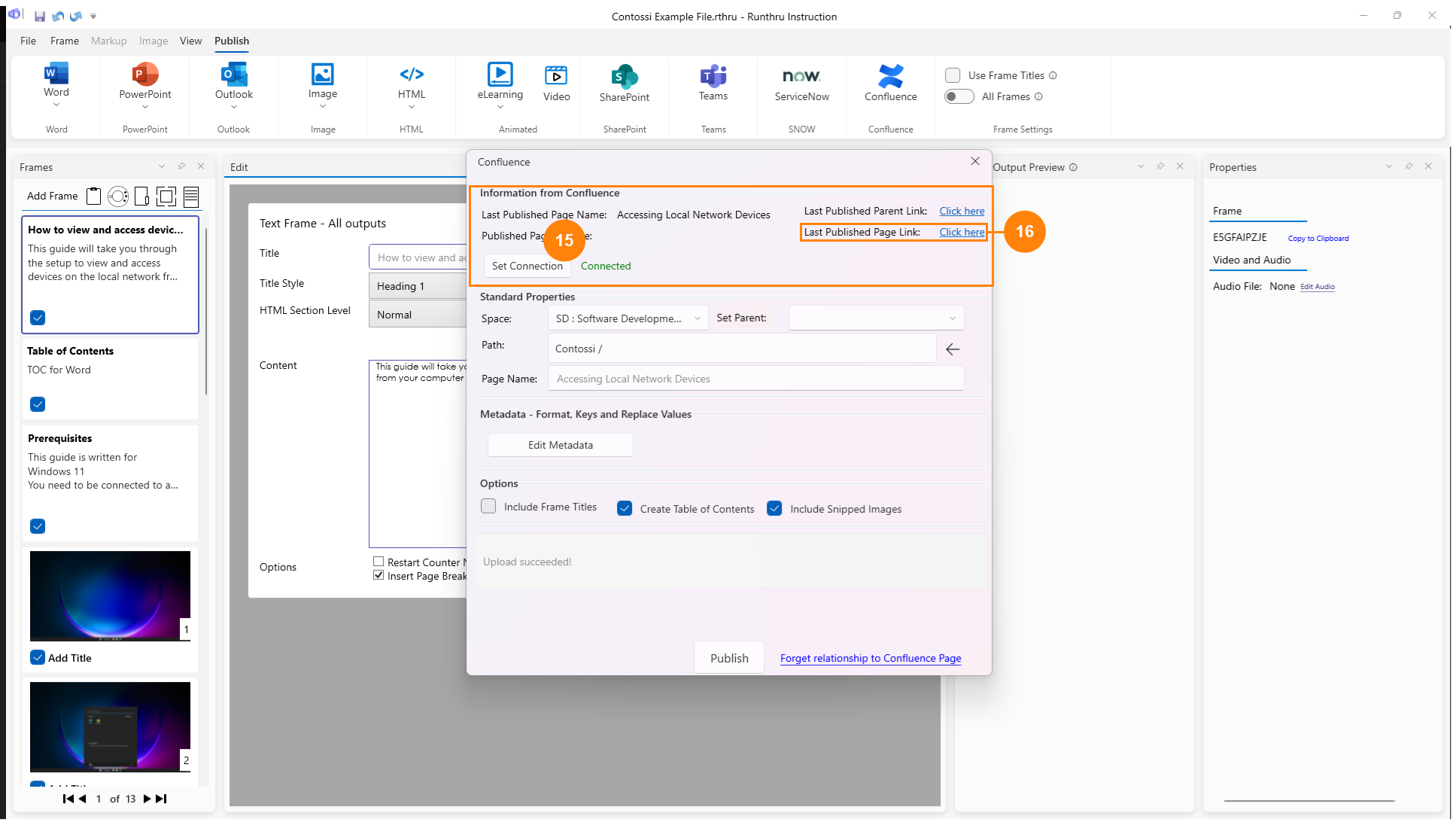

Once the page has been published, some information will appear at the top

Click this link to open the published page in your browser

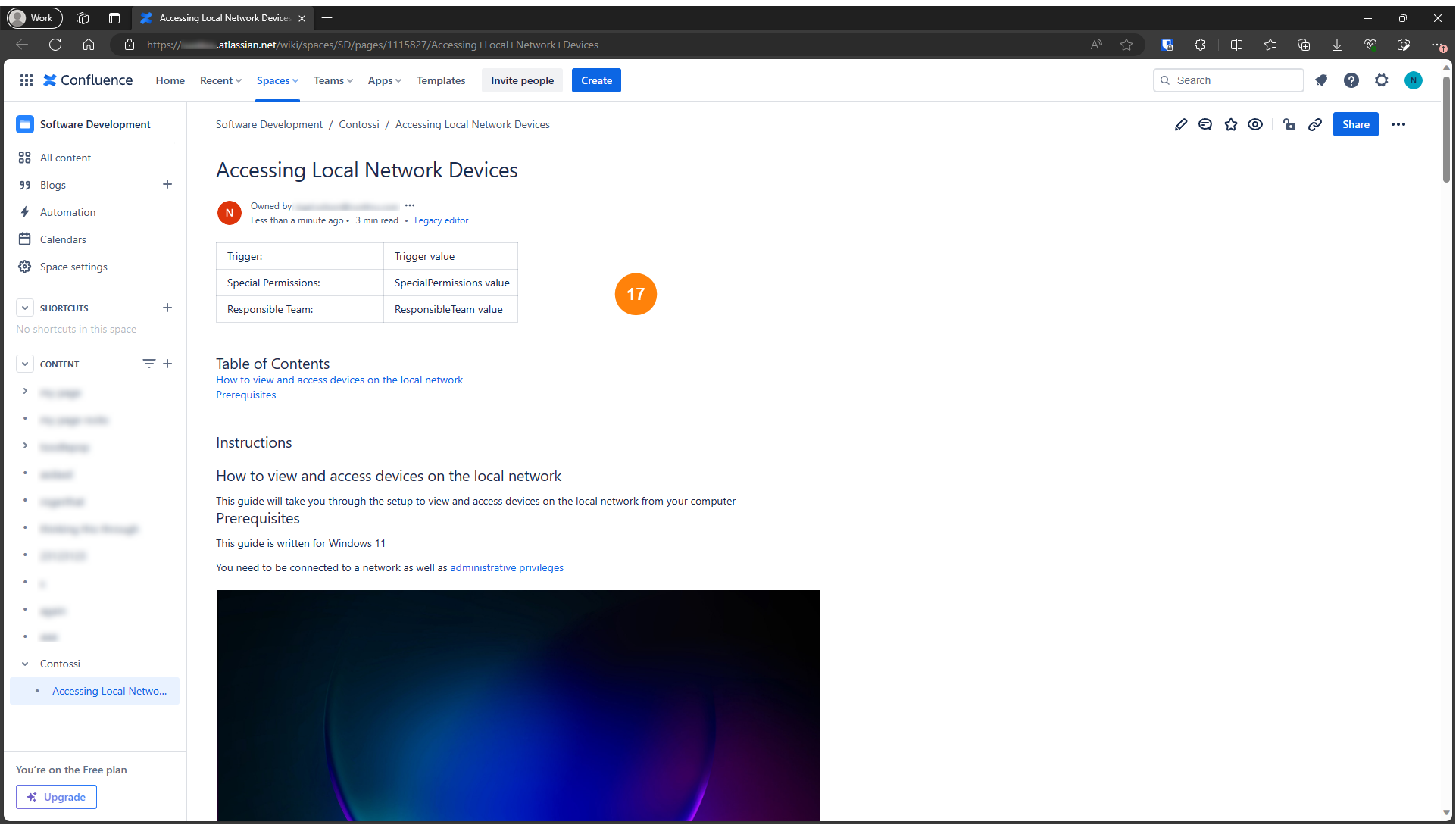

Here is the page created in Confluence. The layout of the page is controlled by the Runthru Confluence template. This is customisable for your organisation.
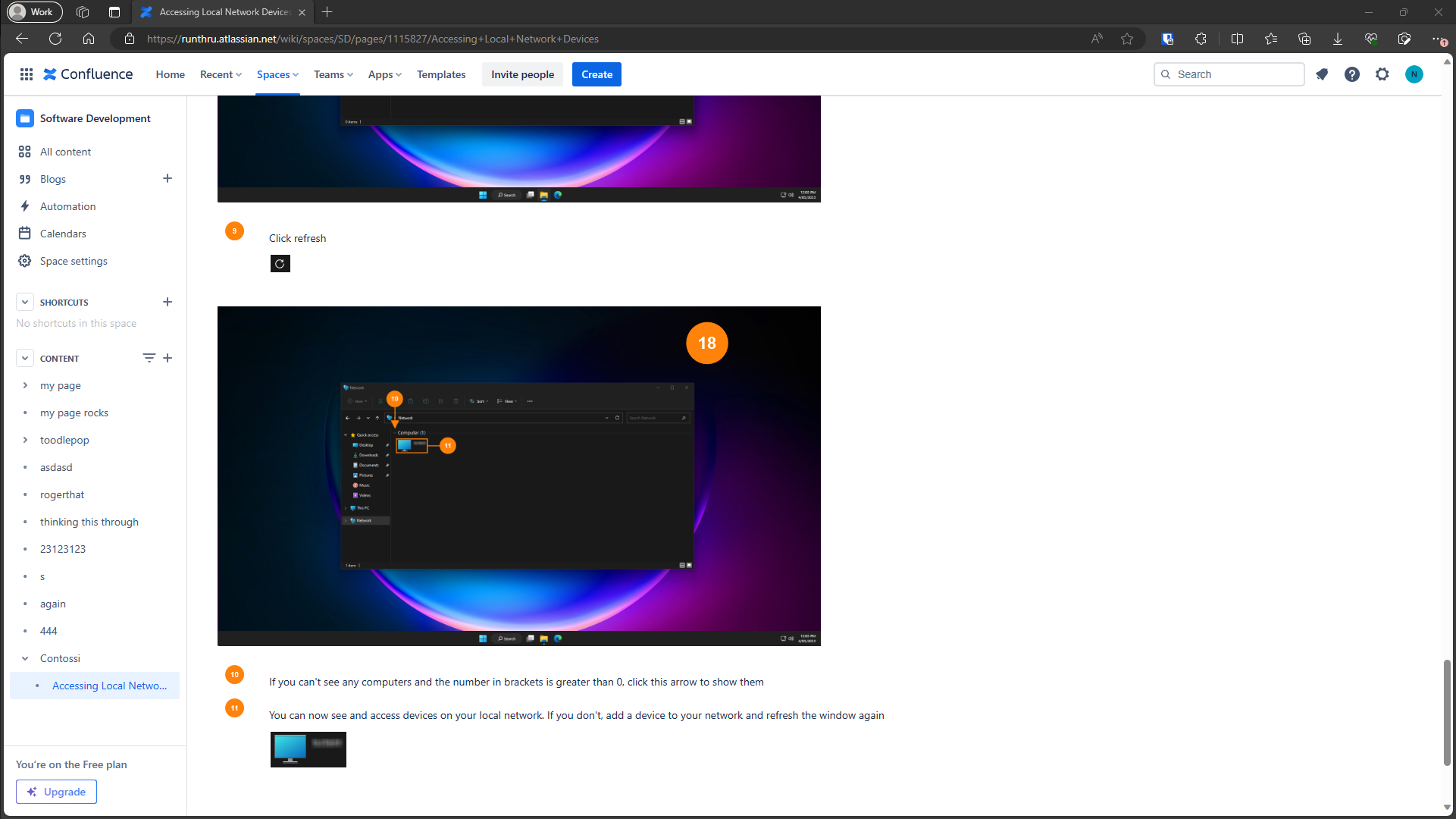

Scrolling down the page shows more of the article.
Getting an API Token For Confluence Cloud
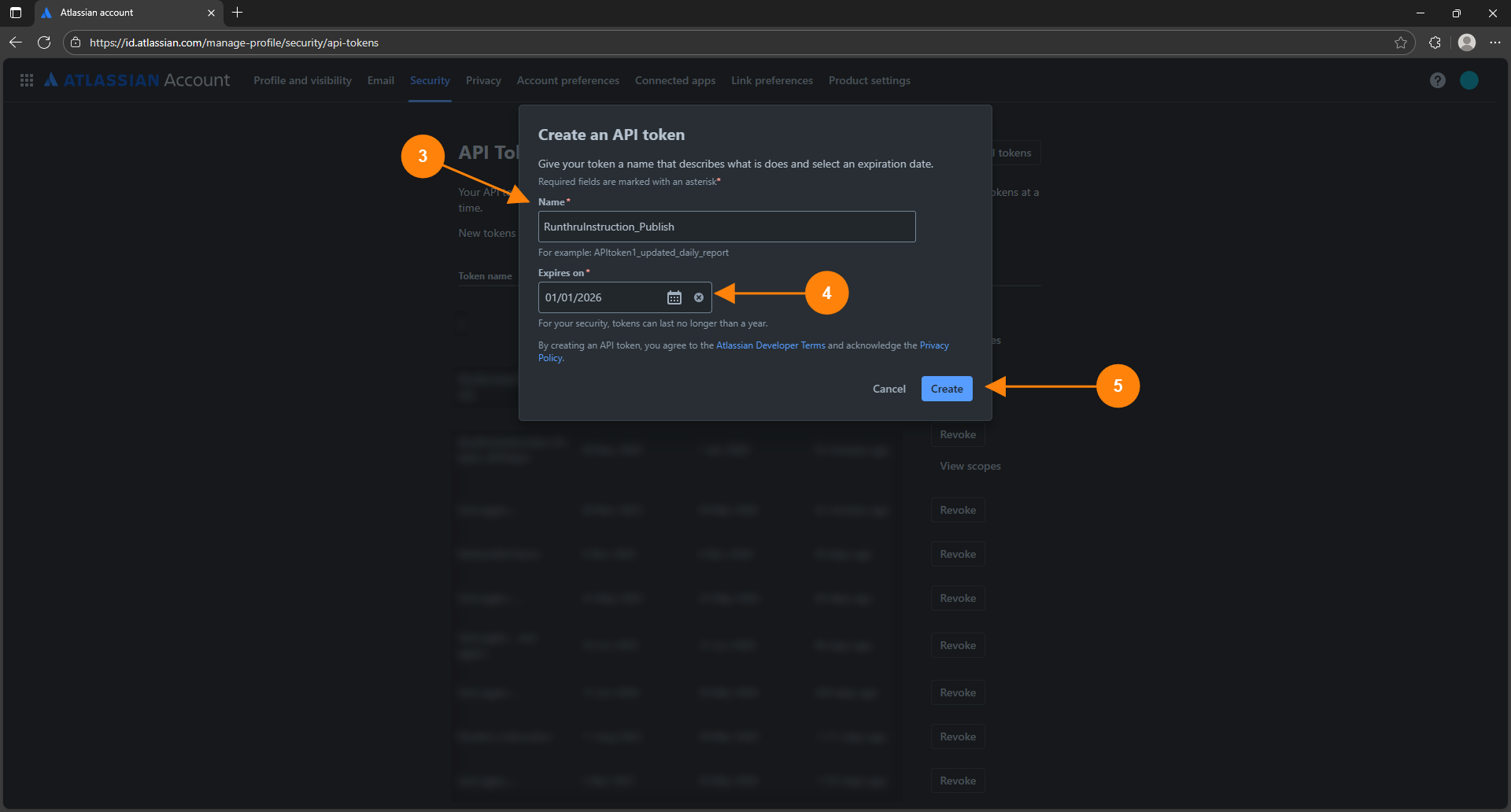

Give your token a name e.g. RunthruInstruction_Publish

Set an expiry date

Click Create
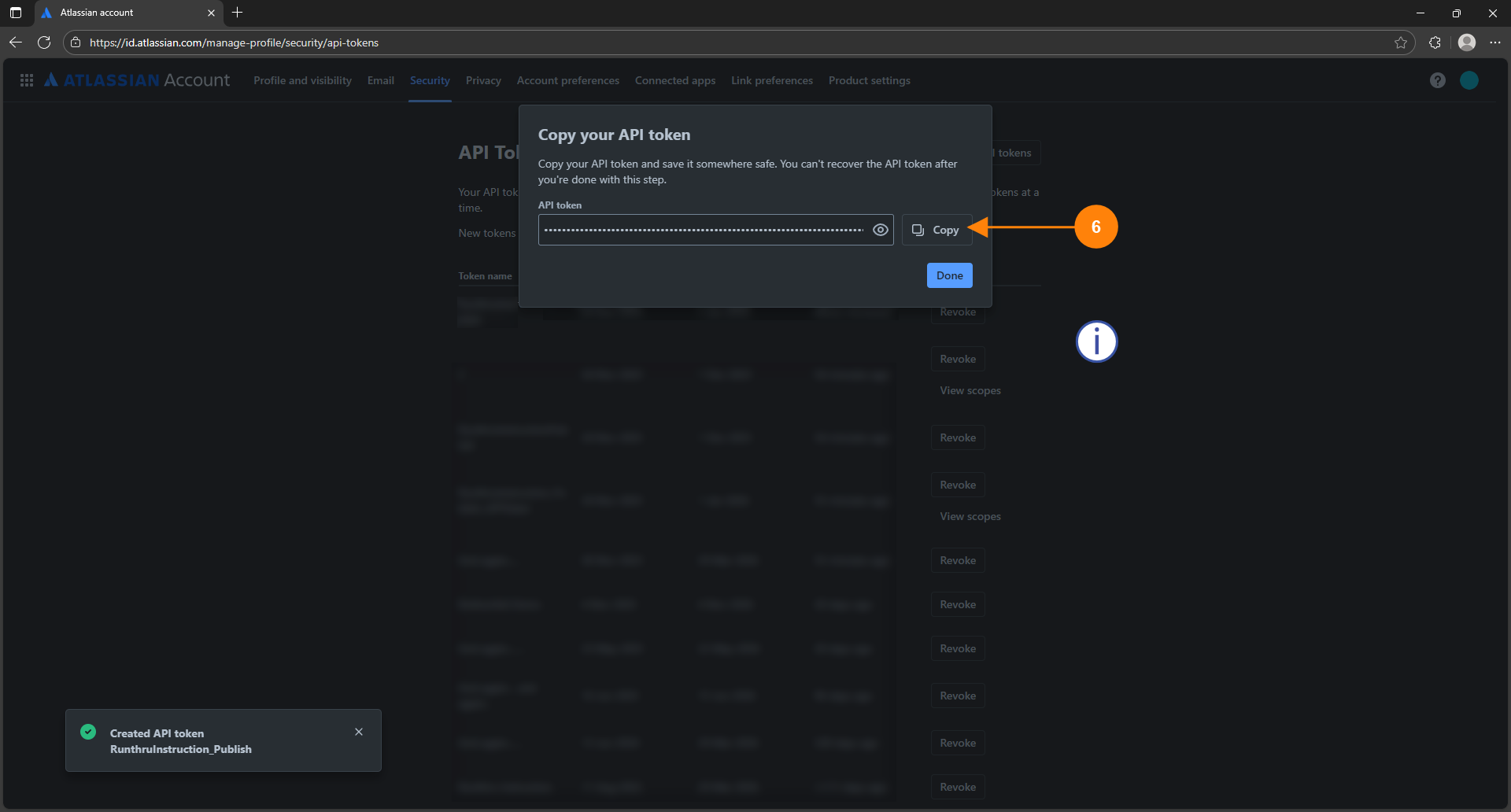

Click Copy.

You won't be able to see this token in your Atlassian account again so make sure to copy it now.
Treat this token as you would a password, it allows access to Confluence on your behalf, do not share it with anyone.

Return to the previous section to continue.