

Log in to the Azure Portal
https://portal.azure.com
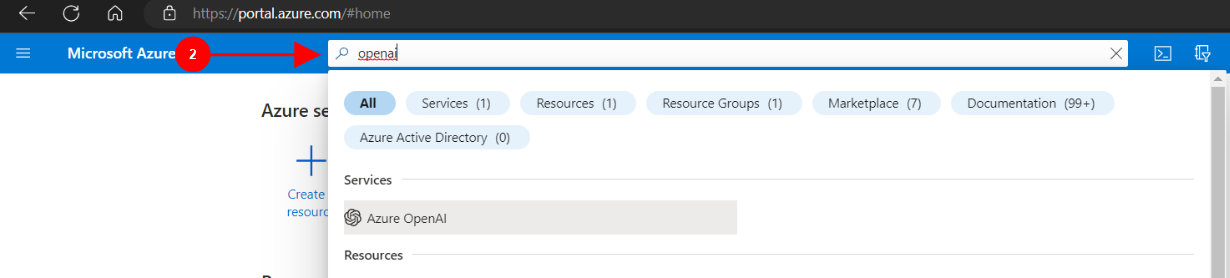

Search for "Azure OpenAI"
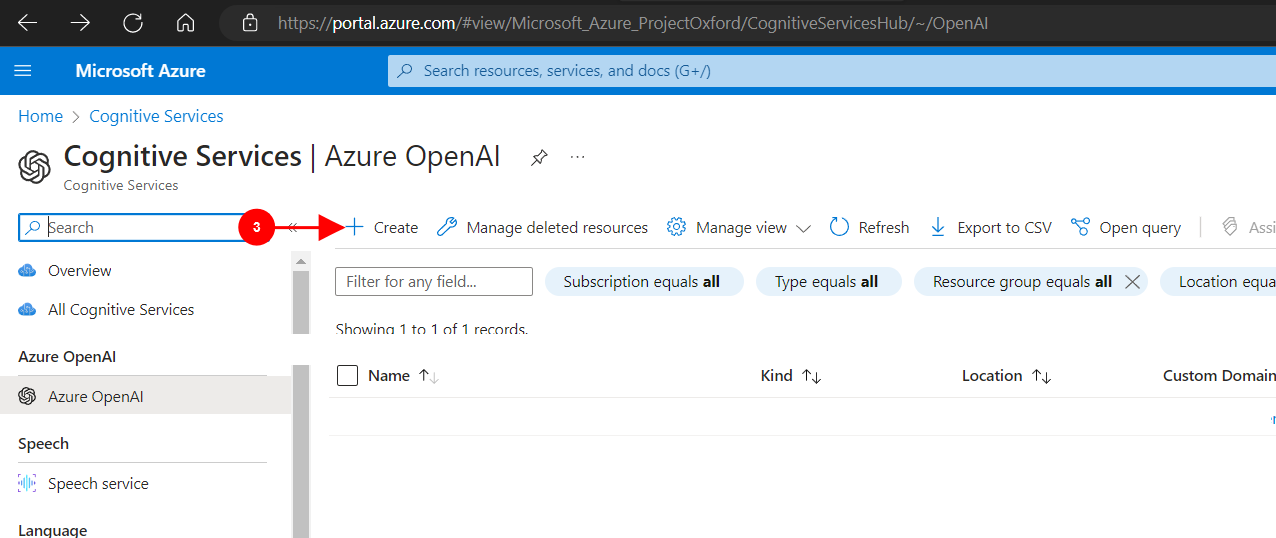

Click on Create to create your new service
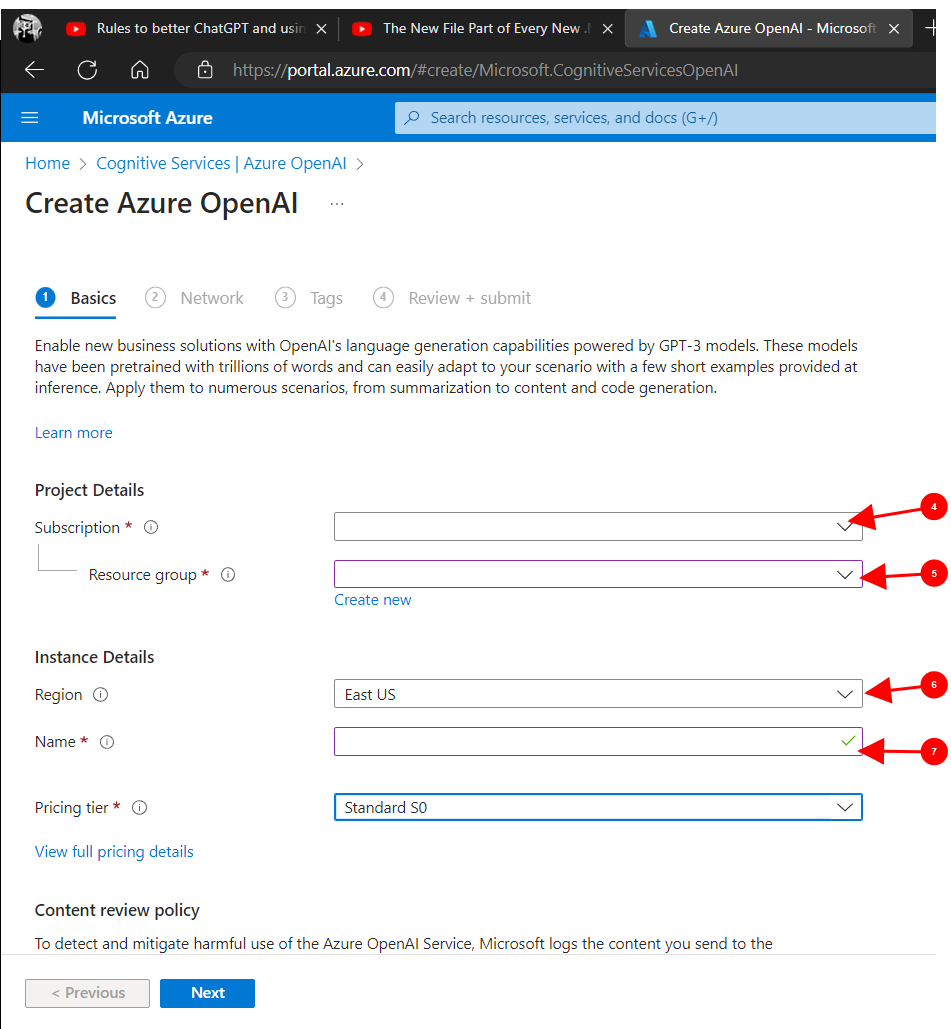

From the popup, choose the Subscription

Assign to a resource group

Choose an appropriate Region

Provide a service name
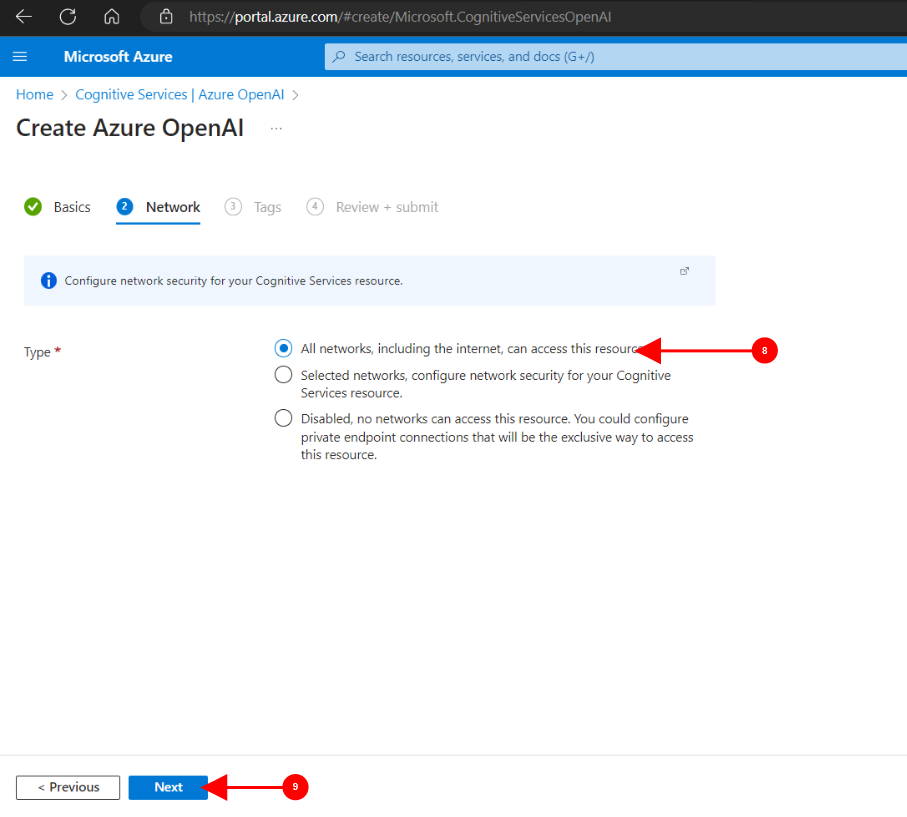

Setup Networking so the service is available to you.
*Note: your organisation may have customised network settings, VPNs etc.

Click Next until you reach the last panel
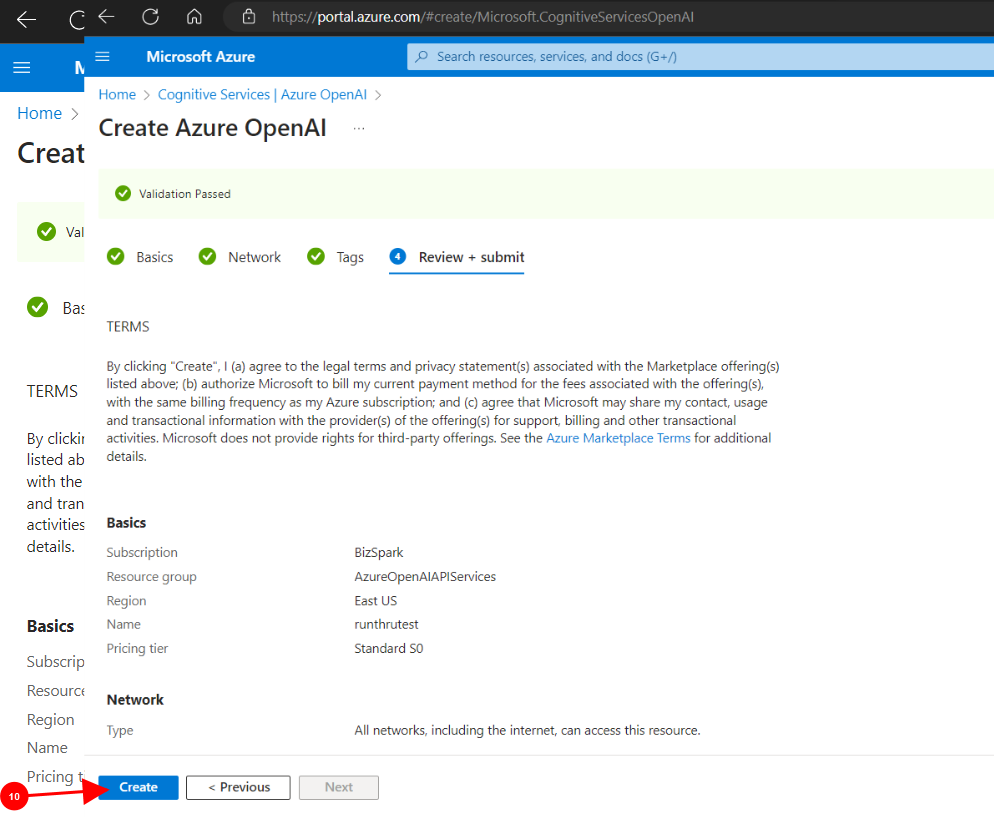

After reviewing all the chosen options, click create.
It may take a minute or two for your service to be created
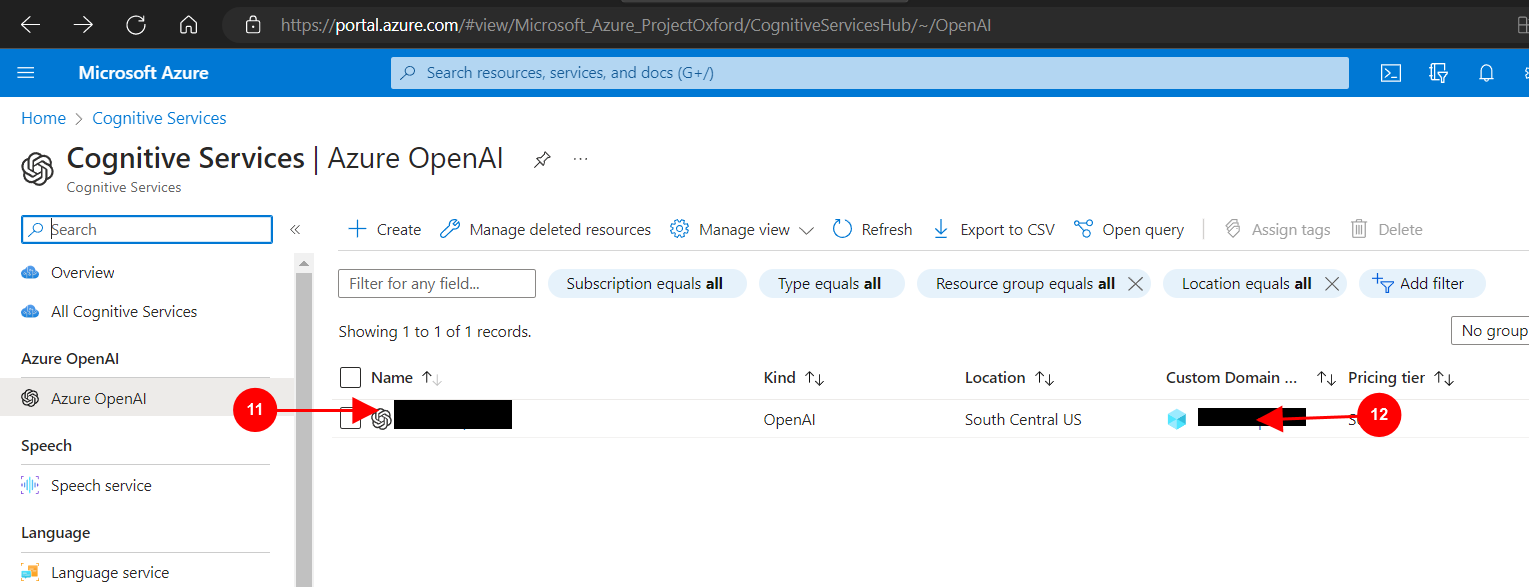

Your new service will appear in the list of services as an OpenAI service.

You will need to record the Azure OpenAI Service URL
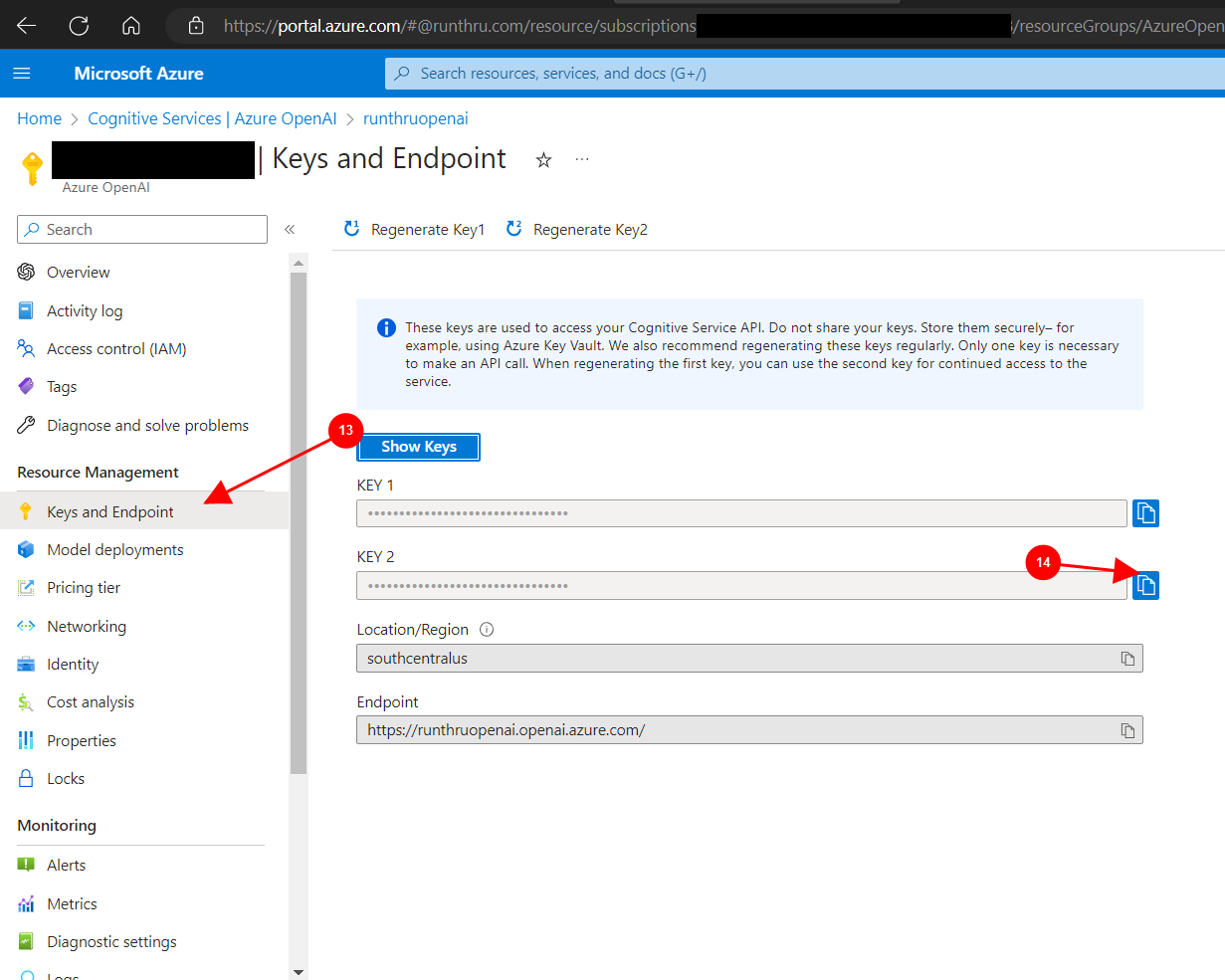

Click on Keys and Endpoint

Copy the Secret Key into a secure place.
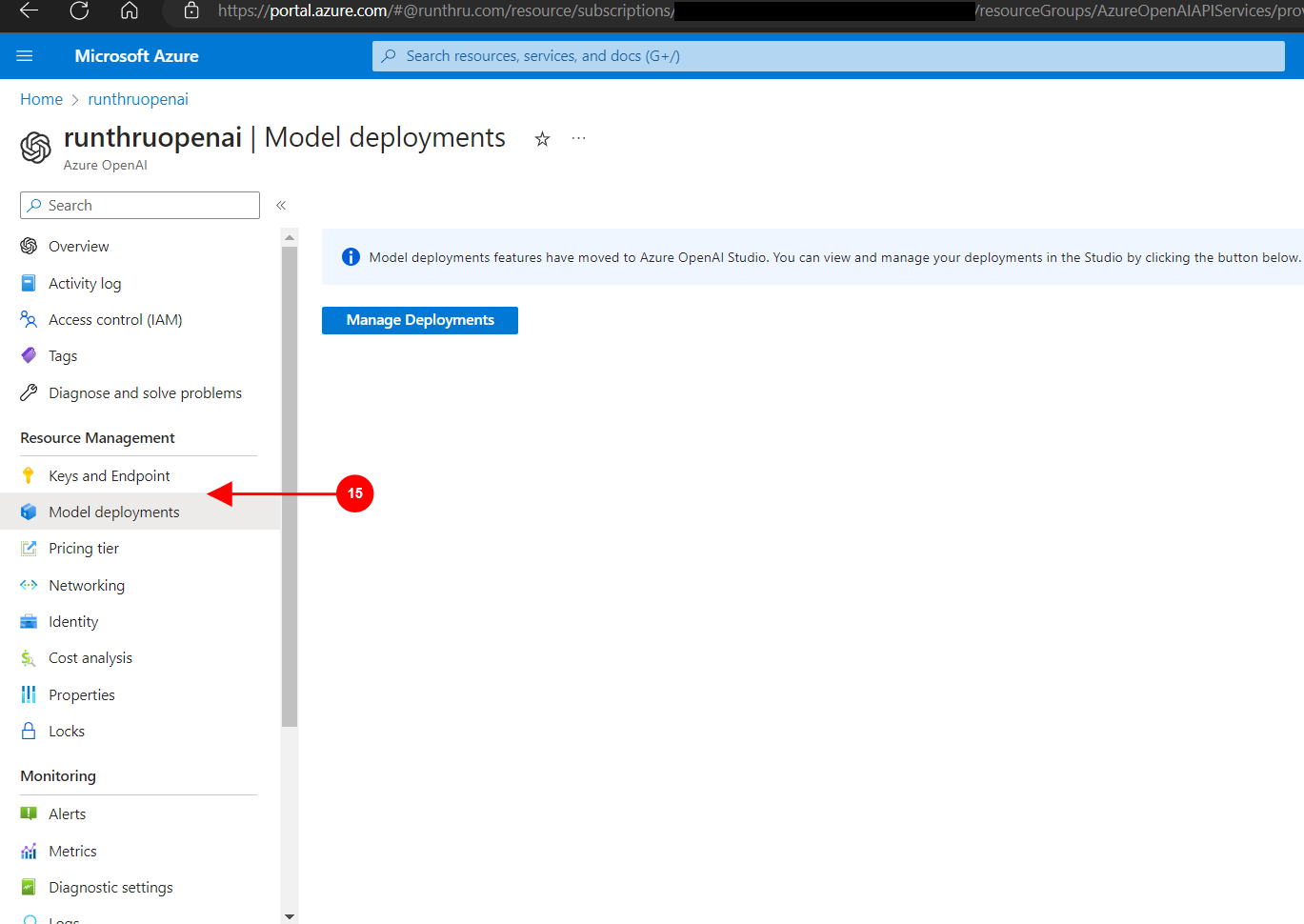

Click on Model Deployments
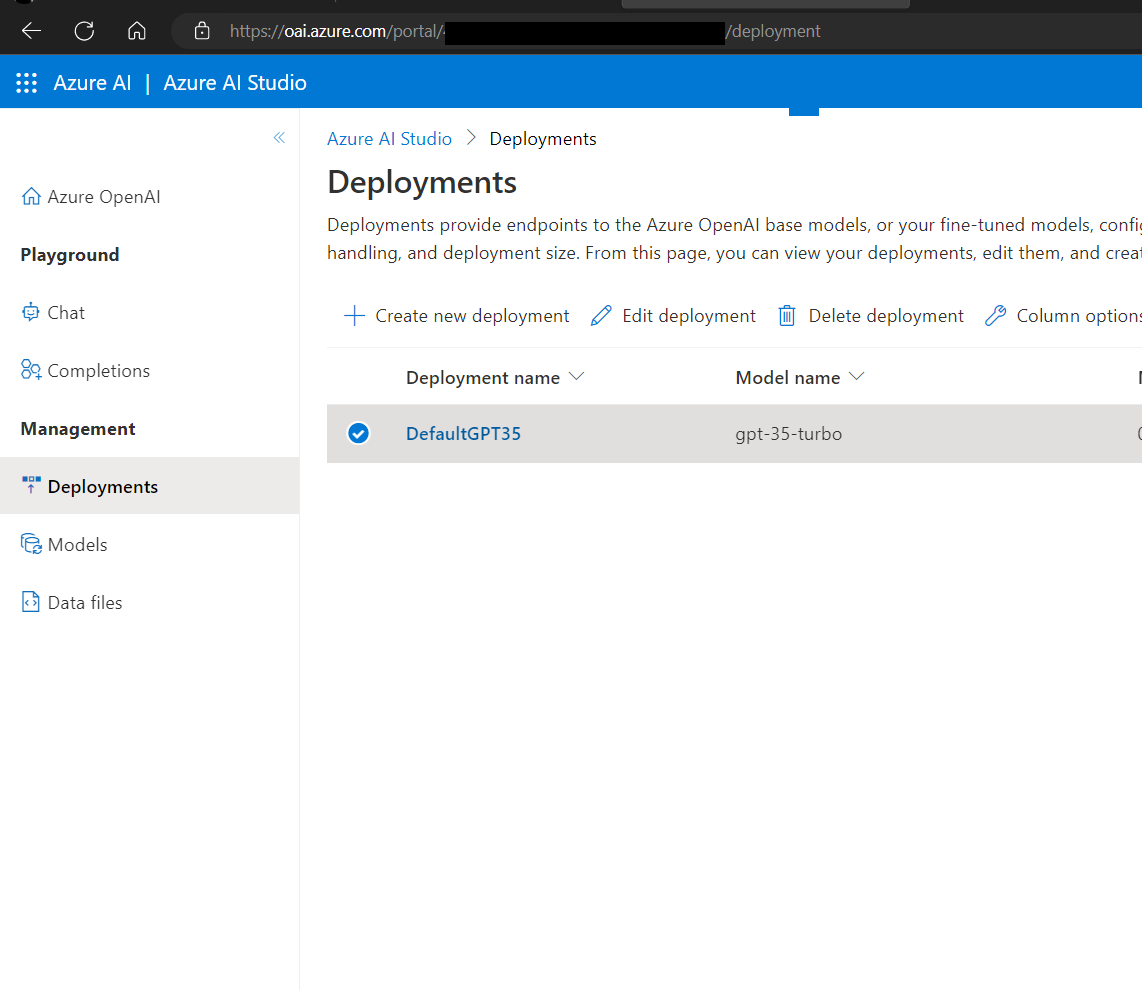
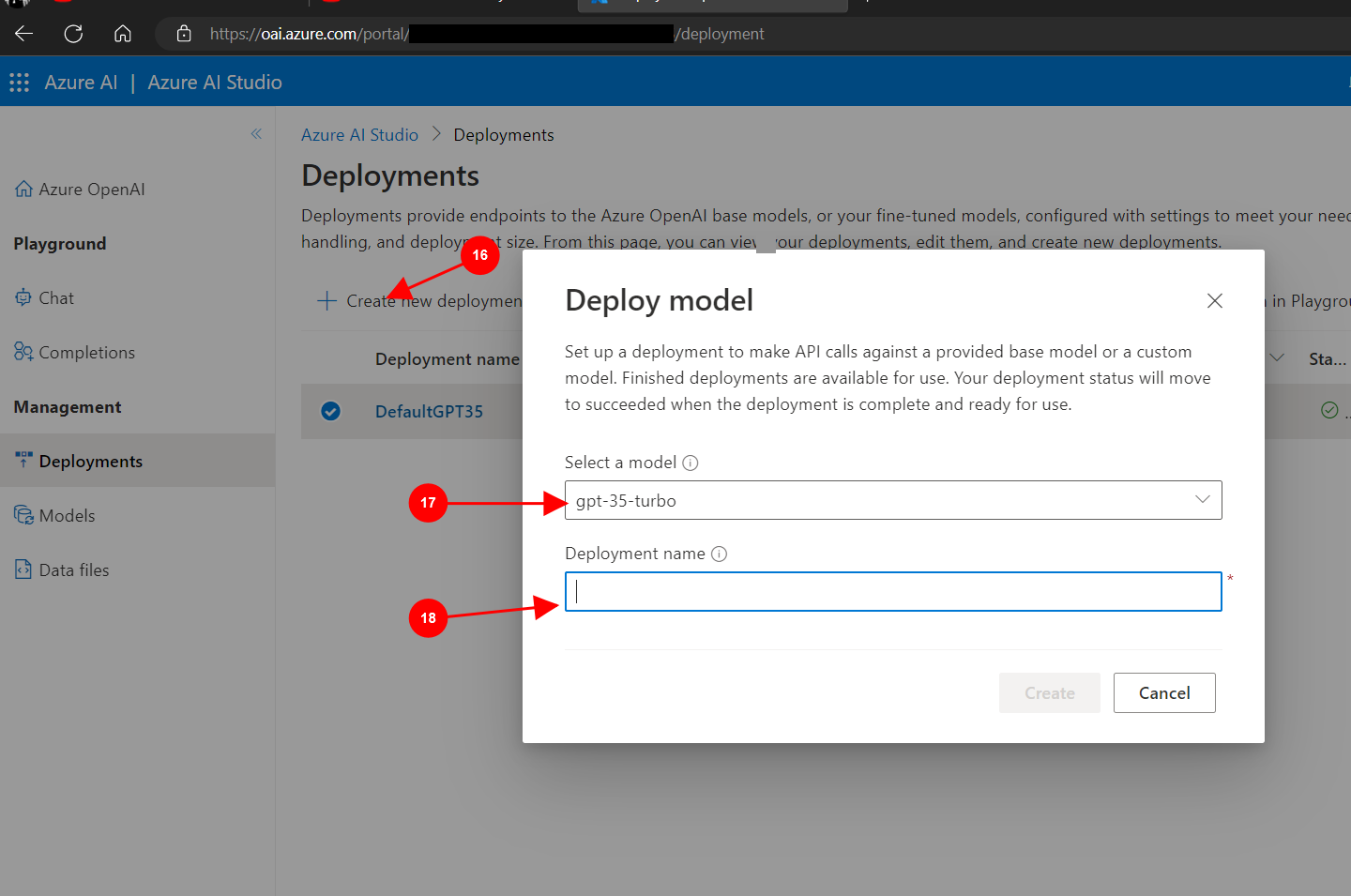

Click on Create new Deployment

From the popup, Choose gpt-35-turbo

And give this model a name
Record this for Fusion Copilot ready to enter in the "Azure OpenAI Model Name"
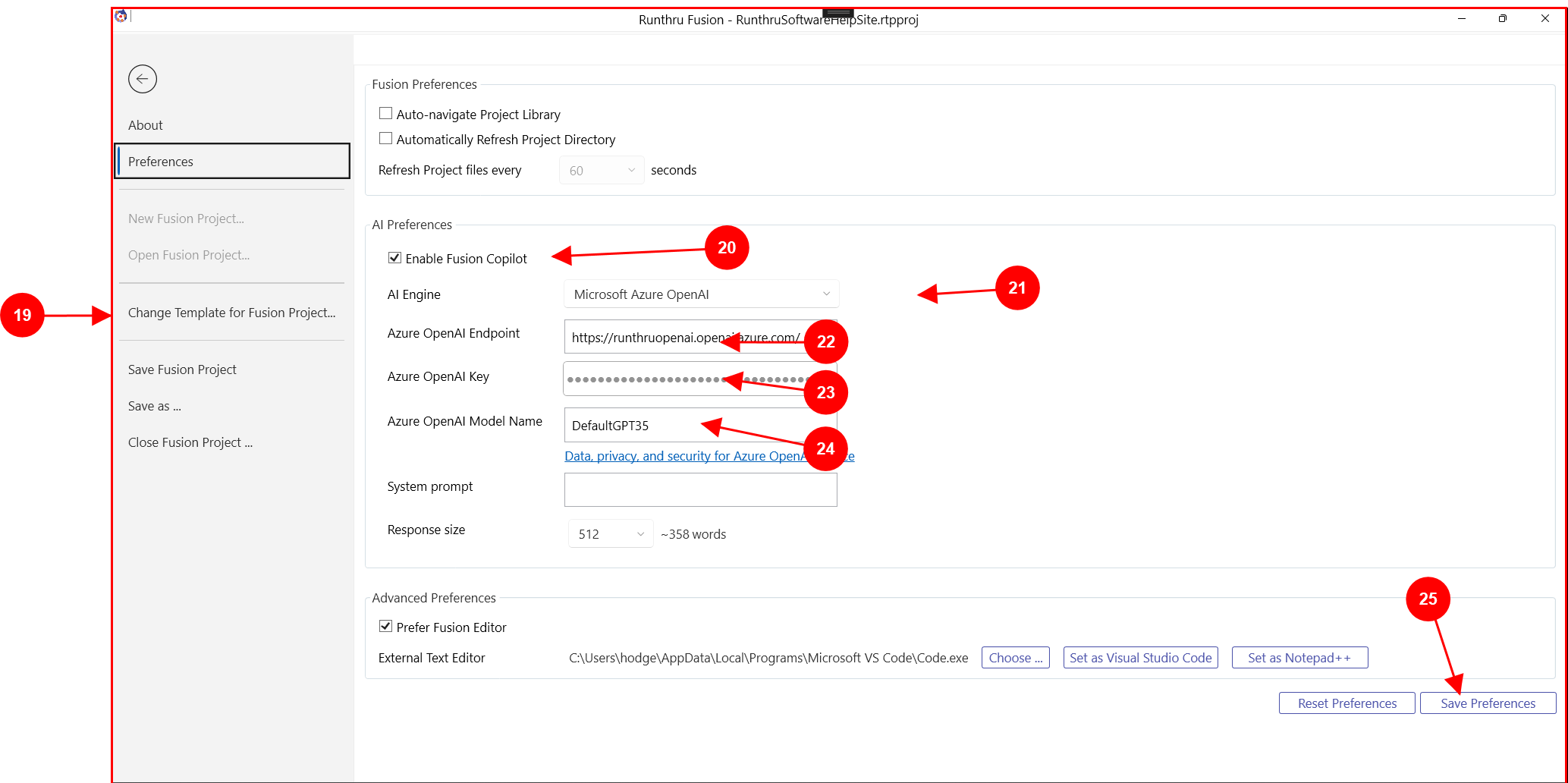

Project > Preferences

To enable Fusion Copilot, click the checkbox

Choose your GPT engine

This is the Azure OpenAI Service URL

Secret Key
The secret key is stored in a secure file on your PC

name of Deployed Model

Save to hold these settings