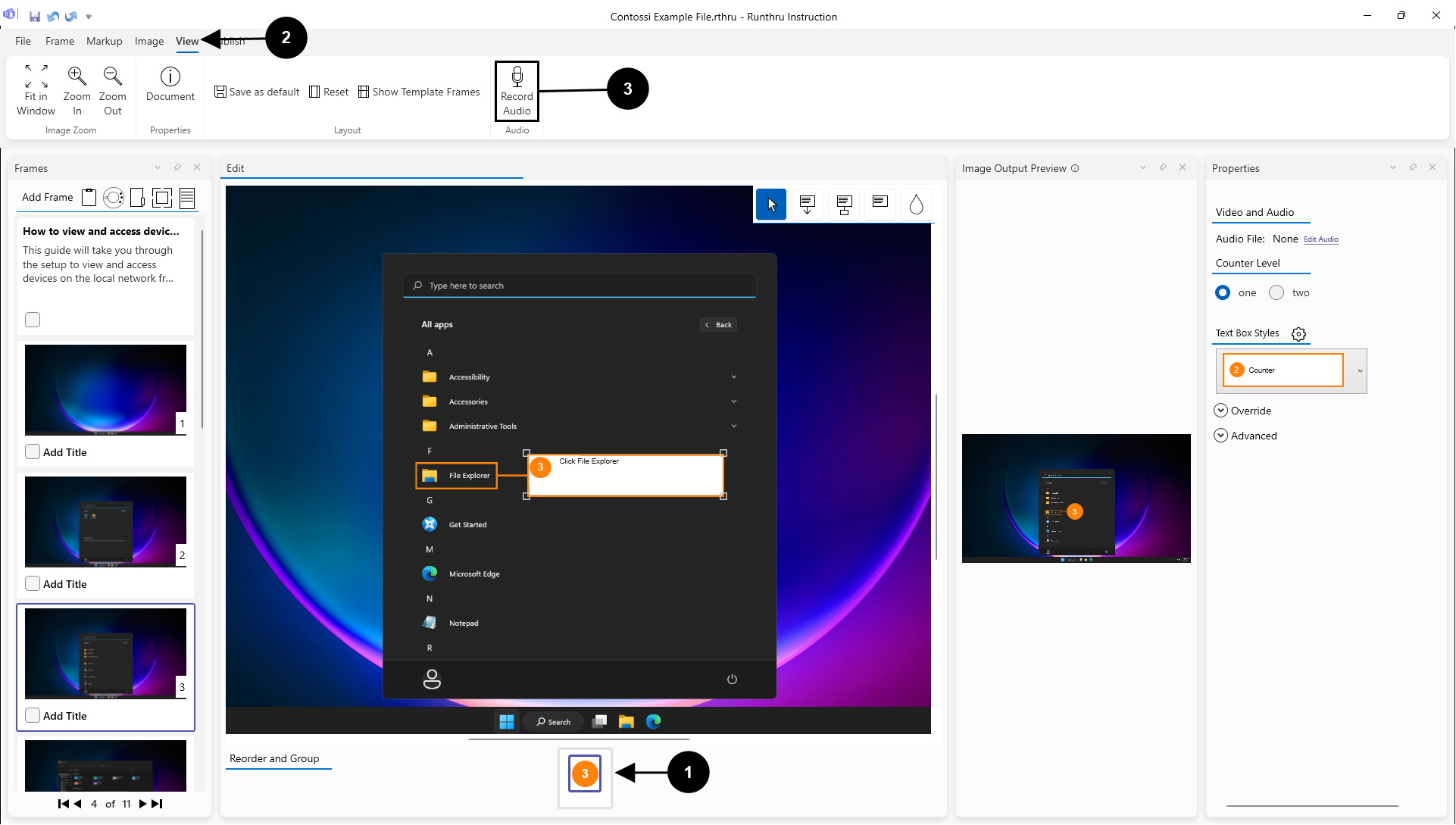

Select the item/step you want to record audio to

Go to the View tab

Click the Record Audio button to open the Audio recording panel

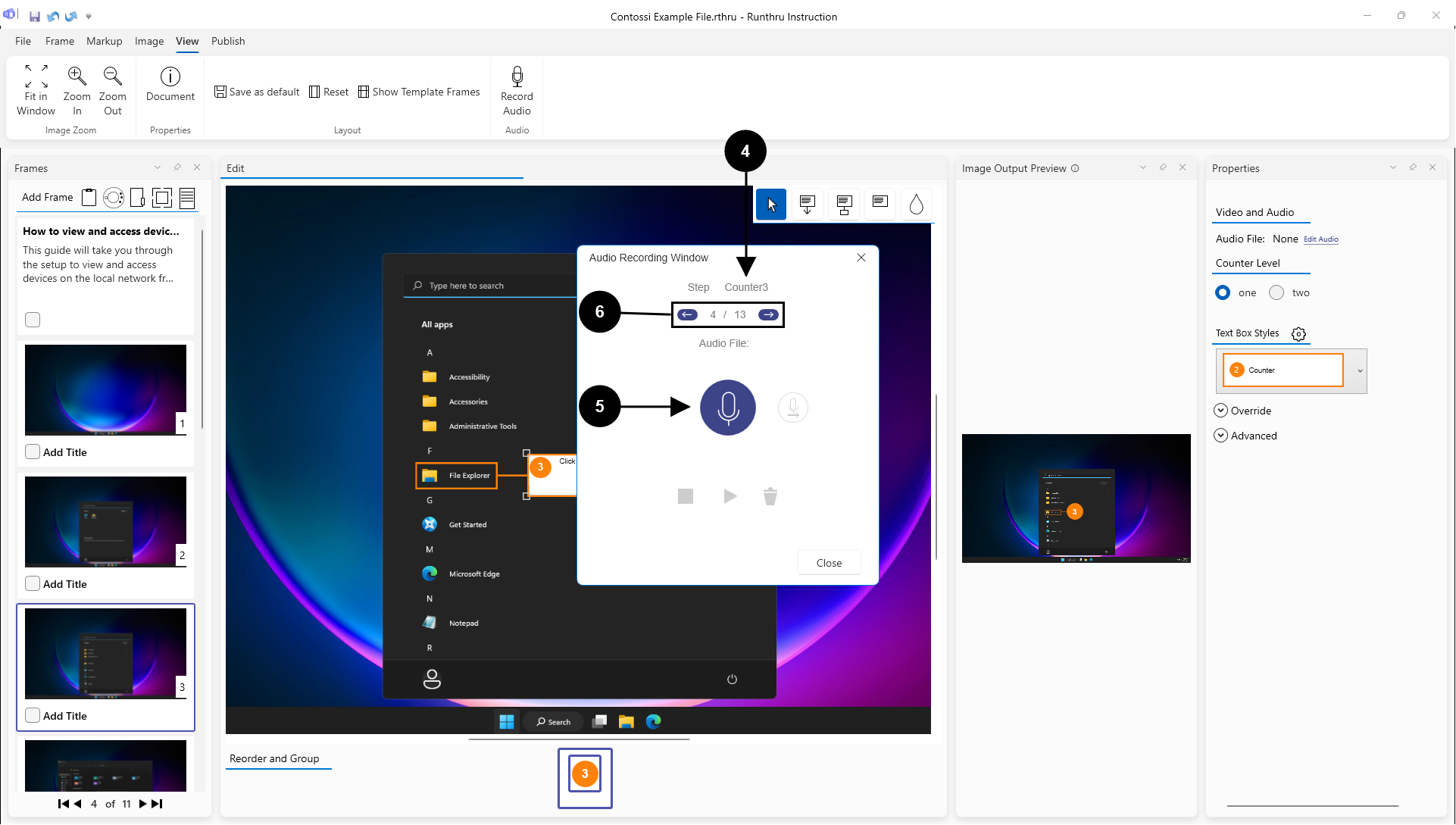

You can see what step you are recording to here

Click here to start recording. This will use your default system input device

Click arrows to record the previous or the next Item
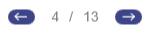
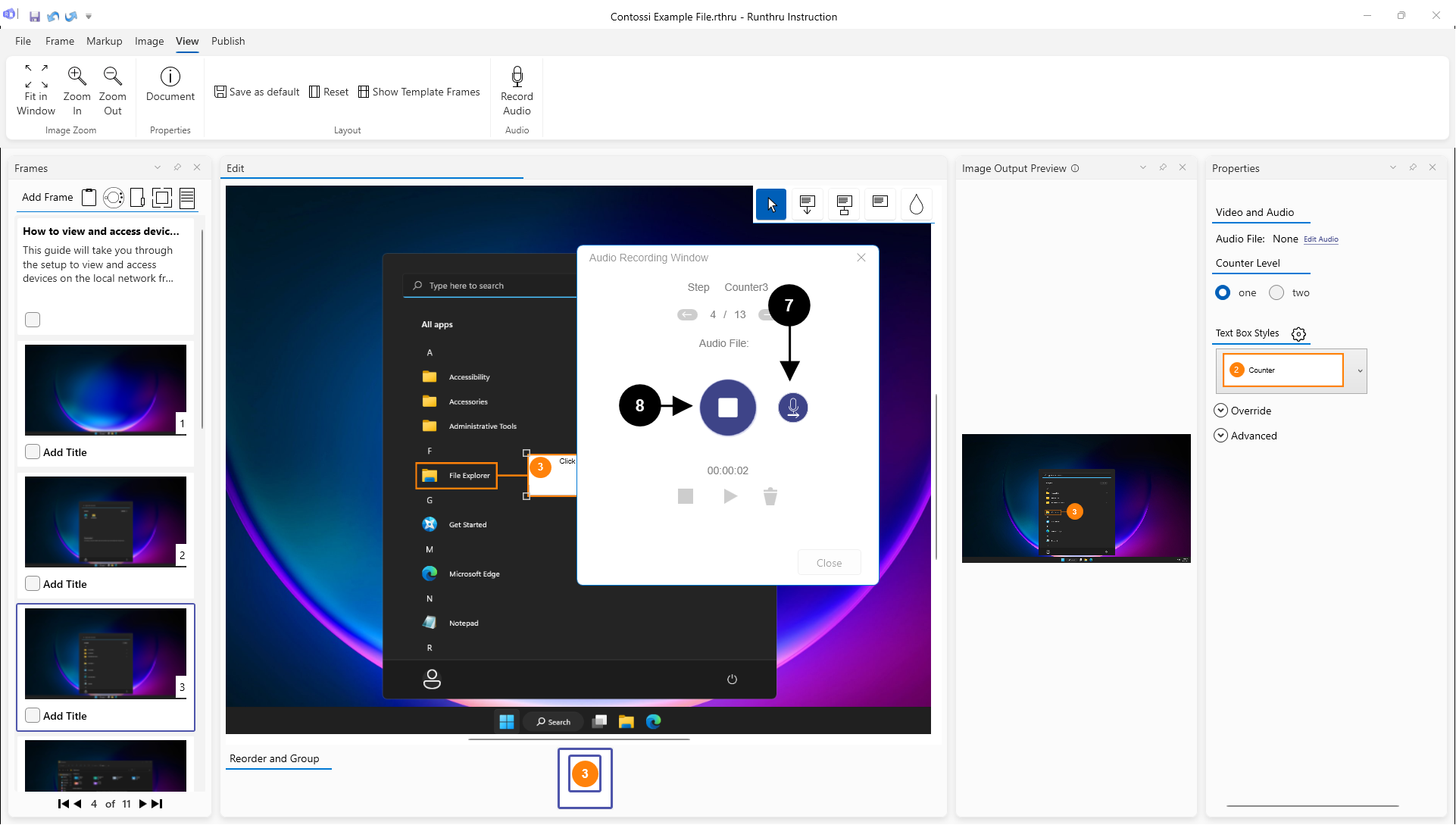

This button allows you to move to the next step and continue recording without stopping

Click here to finish recording
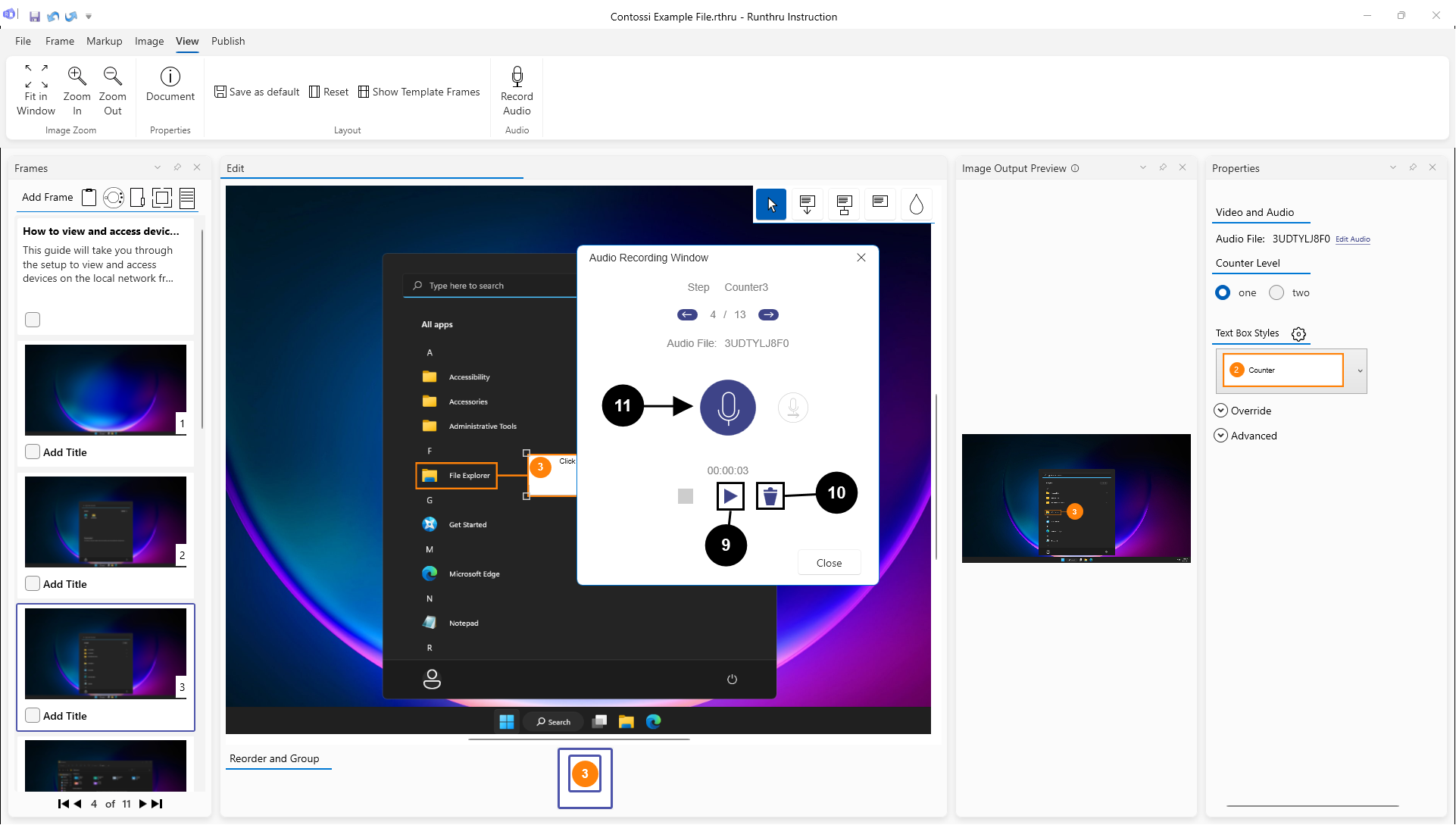

Click here if you want to listen to the previously recorded audio


Click here if you want to delete the recorded audio


Click here if you want to overwrite a recorded item and record new audio for the selected step
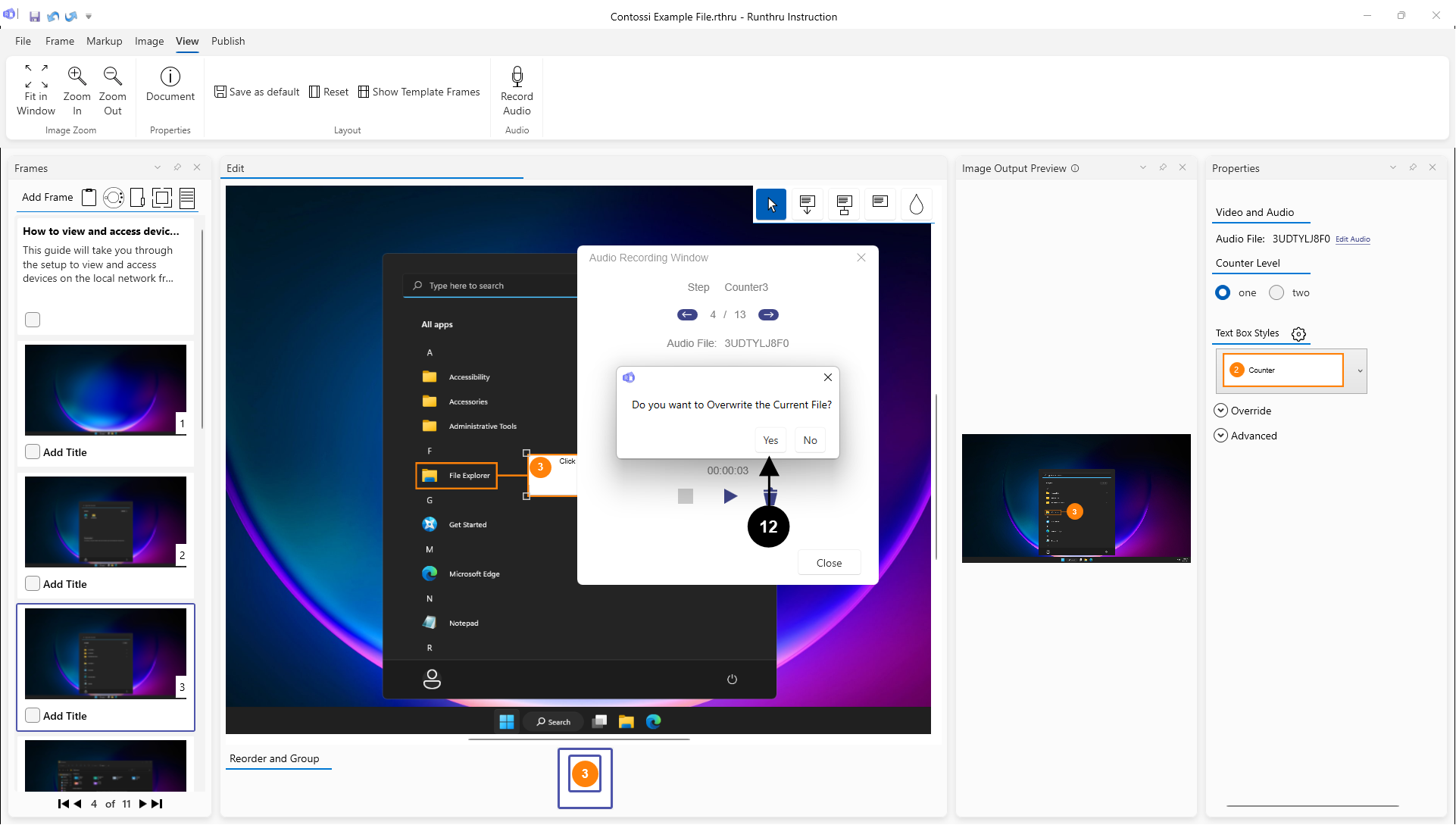

If you try to record audio for a step that already has a recording, you will get a warning, click yes to delete the existing recording and make a new one
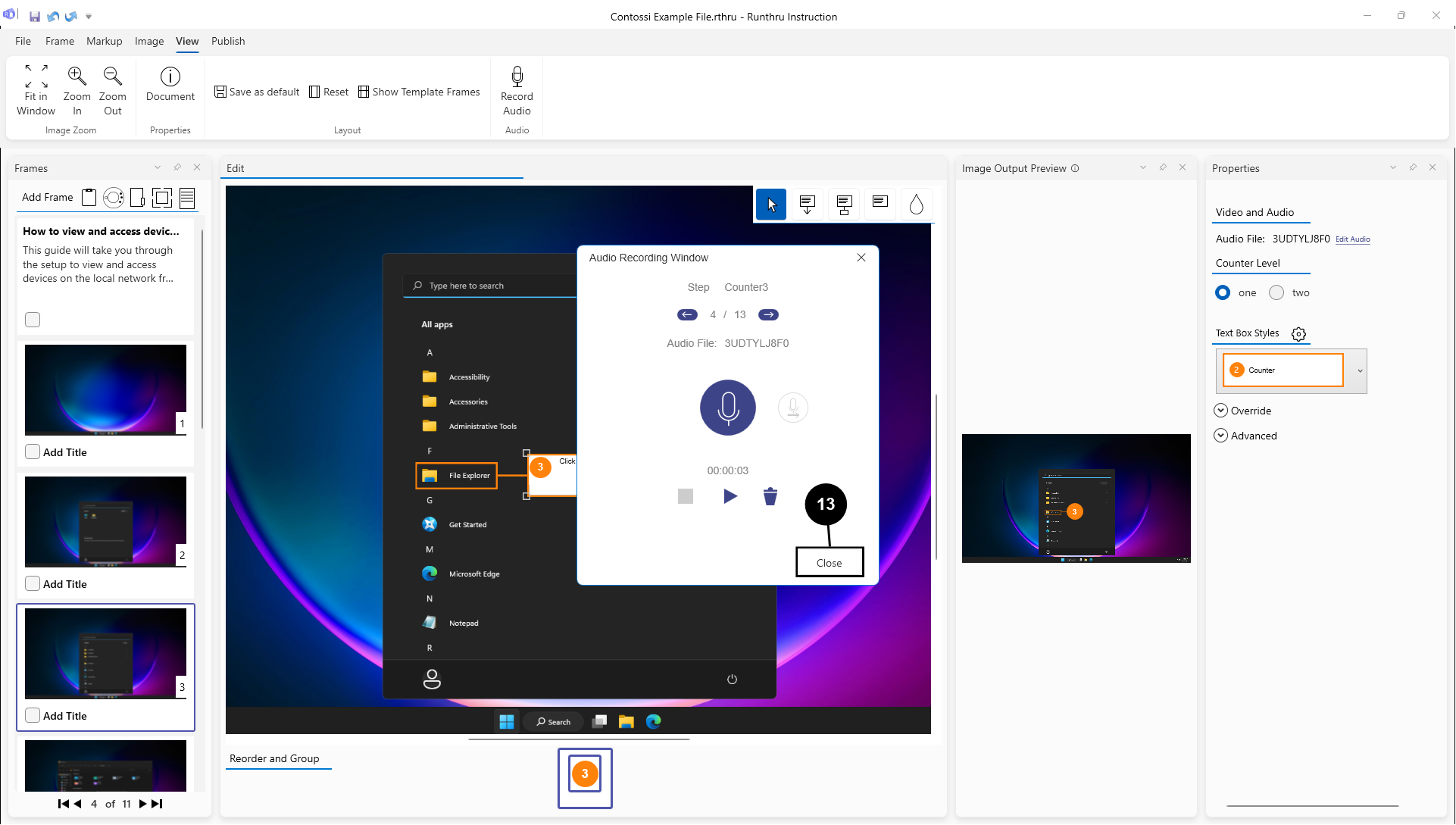

Once done Close the Audio Recording Window and you can then publish to eLearning or Video and hear your audio in the outputs
