Using Autopaste
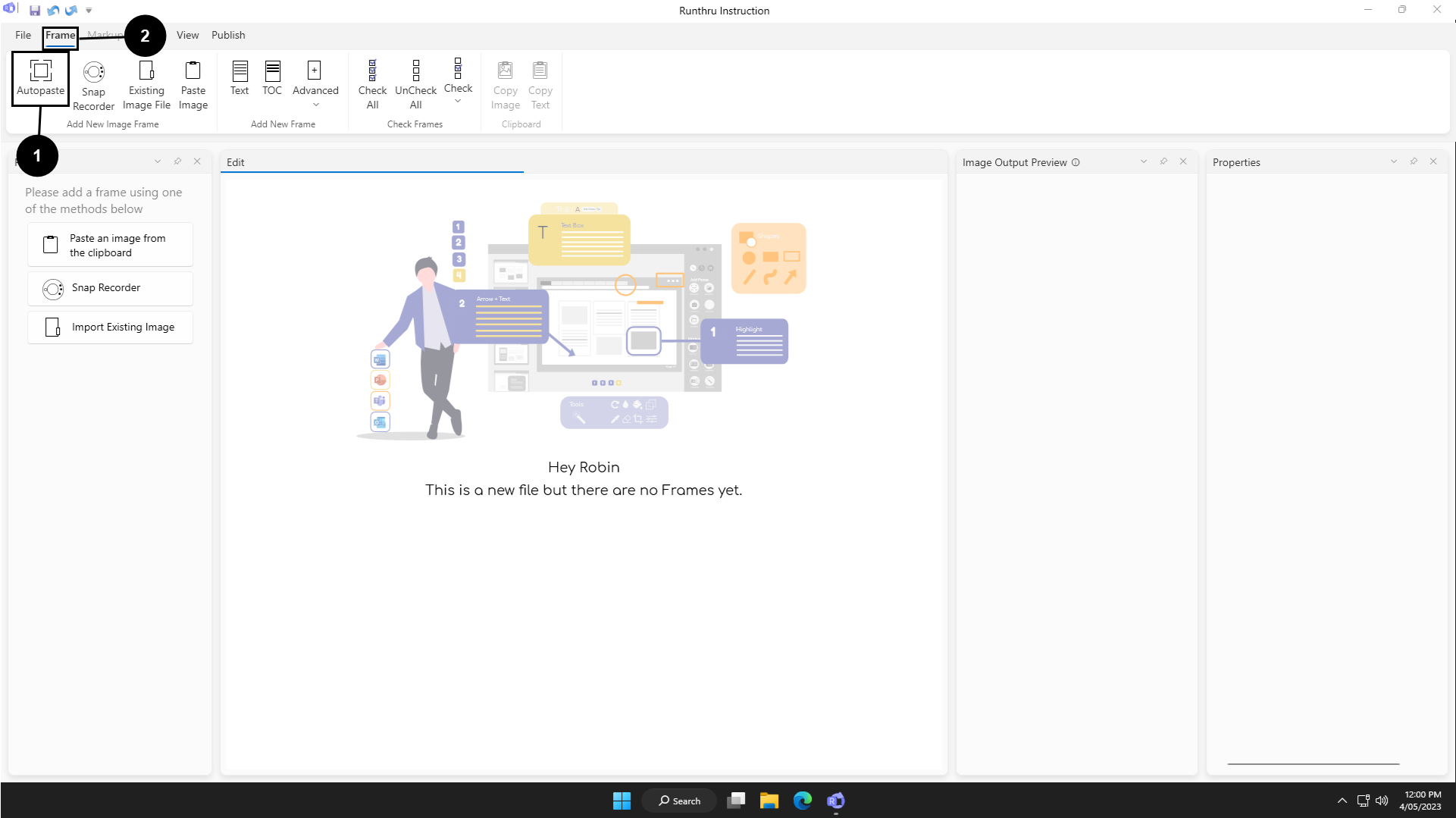

Click Autopaste


Go to the Frame tab

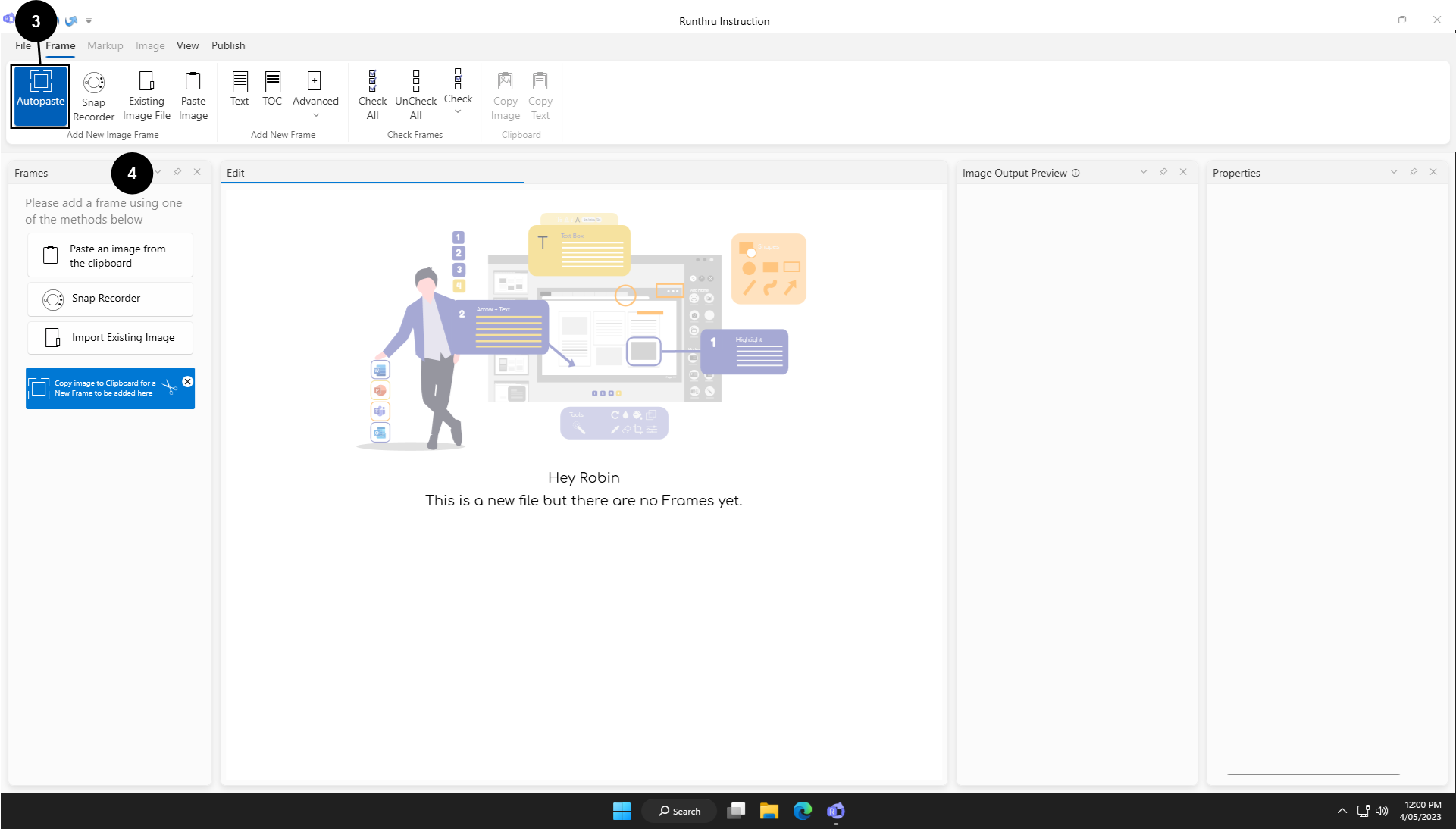

The Autopaste button will turn blue to indicate it's on


Put an image on your clipboard, (e.g press the print screen key, or use the Windows snipping tool)
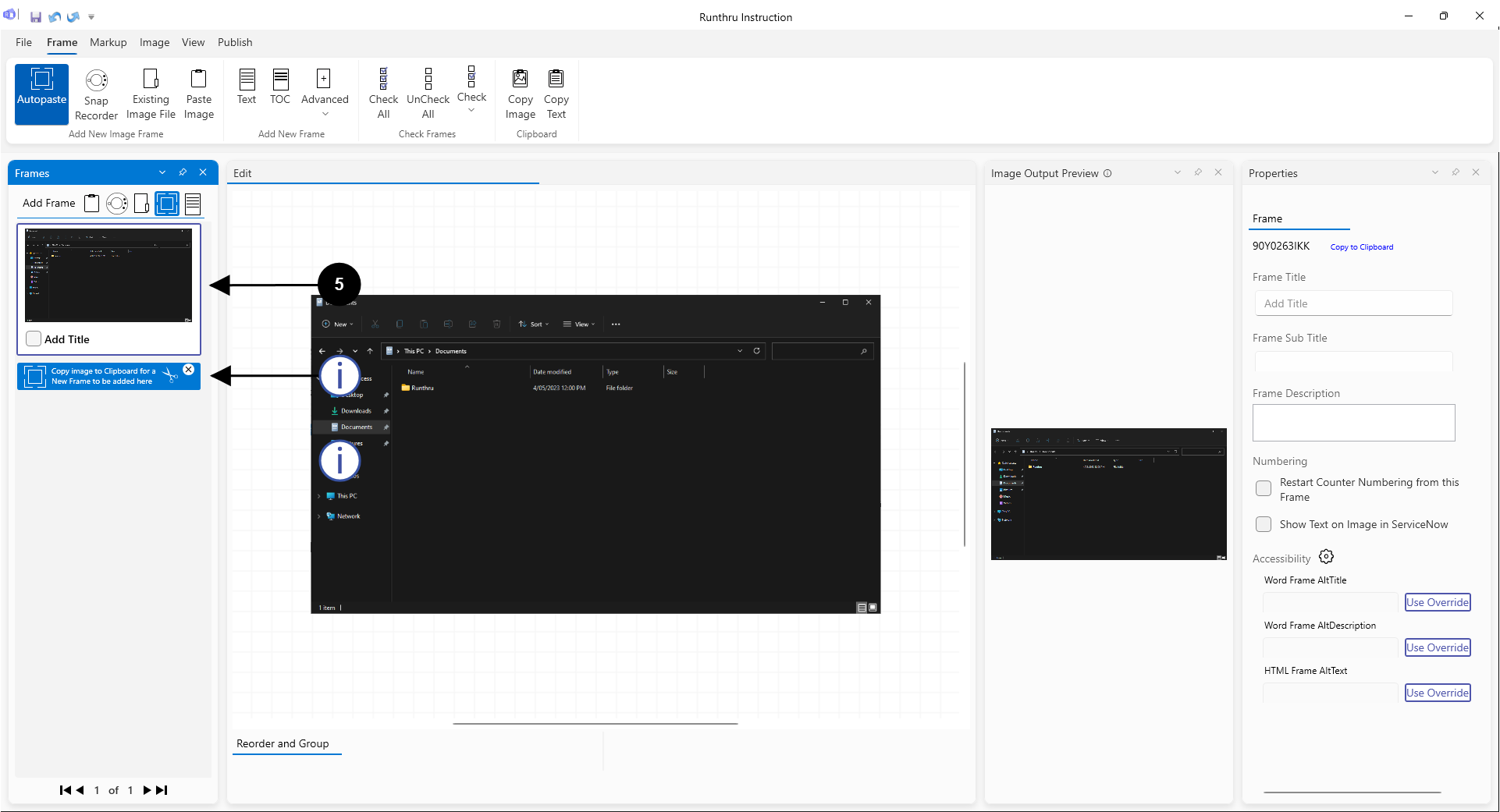

As soon as you put an image on your clipboard, Instruction will take it and create a new frame

Autopaste will remain on until you turn it off, this indicator will appear underneath your selected frame showing where the next frame will be added. As you continue to put images on your clipboard they Instruction will keep capturing them and creating new frames

Instruction can be minimised and will still capture images if Autopaste is on