Word output guide
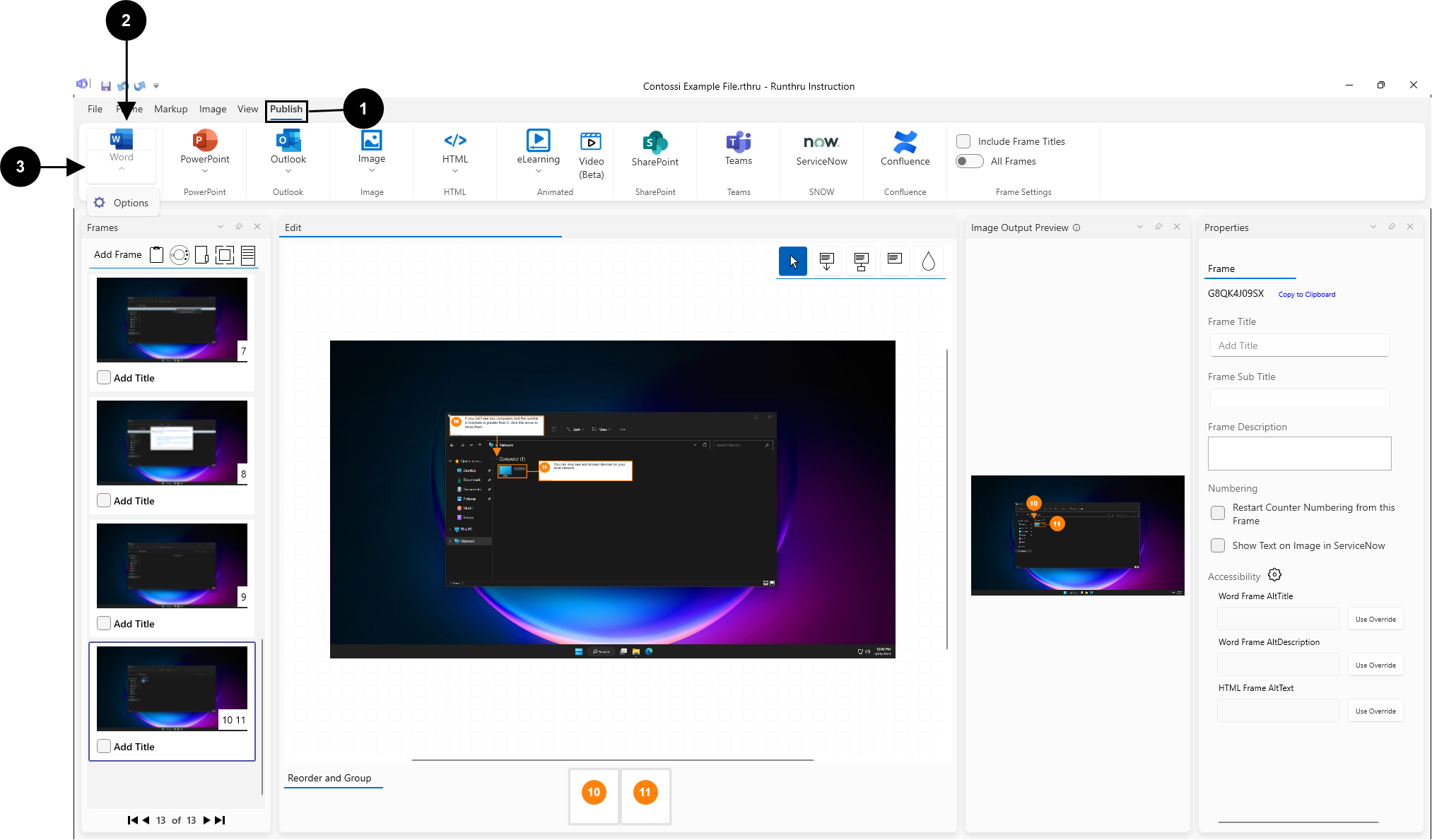

Go to the Publish tab

Clicking the top half of the button will immediately publish to PowerPoint based on the settings you configured in options

Clicking the bottom half of the button will show one more item.
Options opens a window where you can configure the output. Please see the Options section below for more information
Options
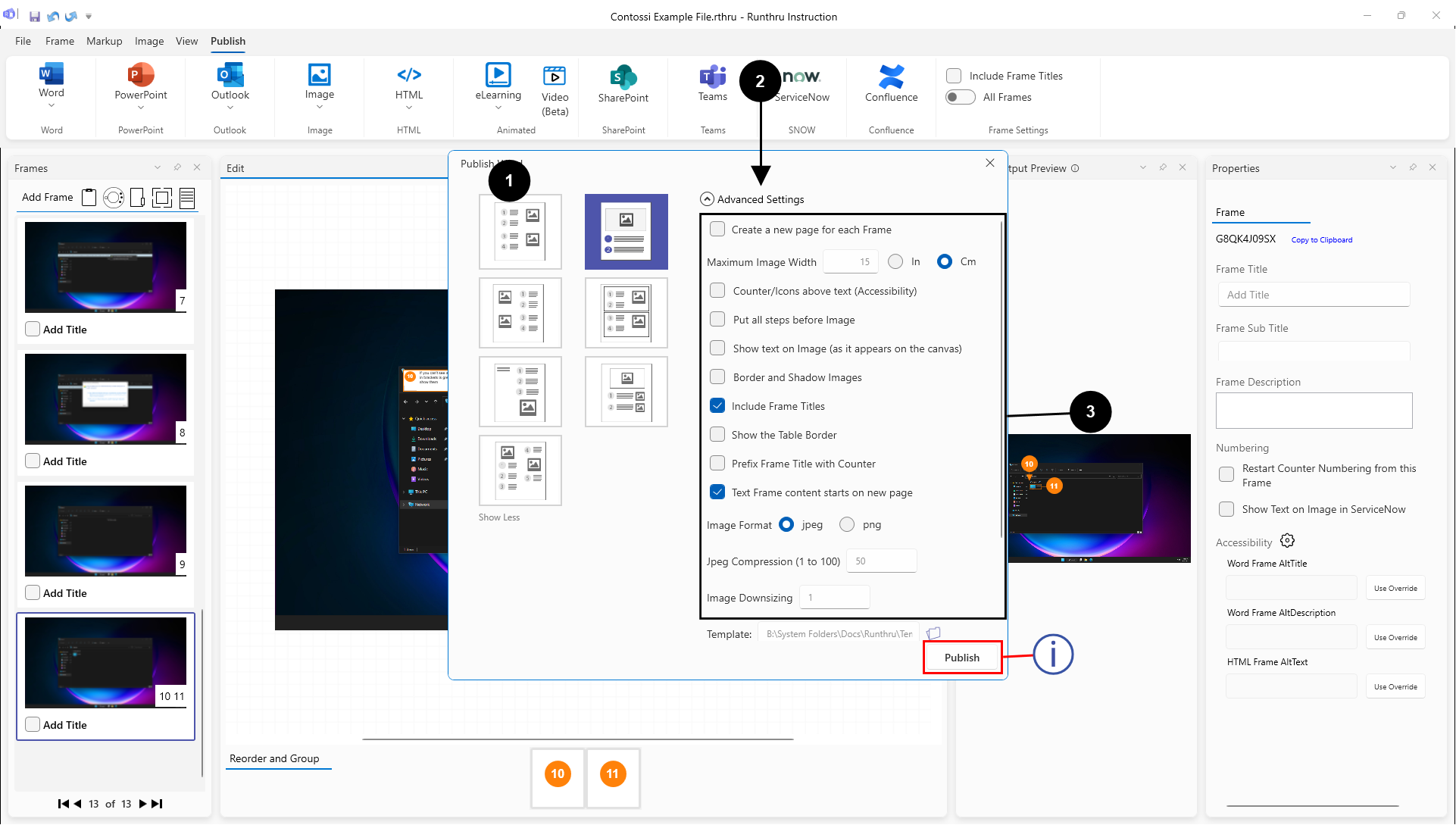

Here are the different Word output layout options

By default only the first two are shown, if you would like to see the other options click Show More under the two options. You can always click Show Less to hide the extra options

Clicking on Advanced Settings will reveal options you can configure for the Word output

You can configure publish settings here (The availability of some of these will change depending on what layout you have chosen)
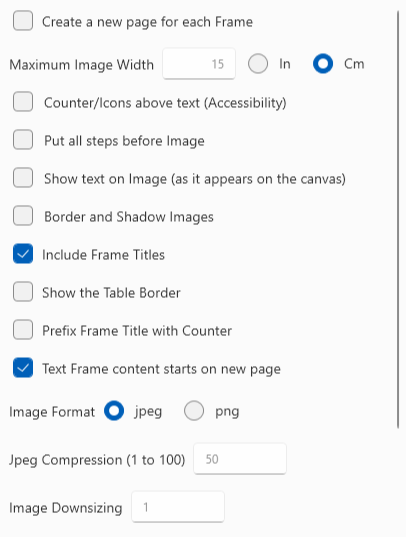

Clicking the Publish button will your file to PowerPoint using your settings above
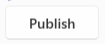
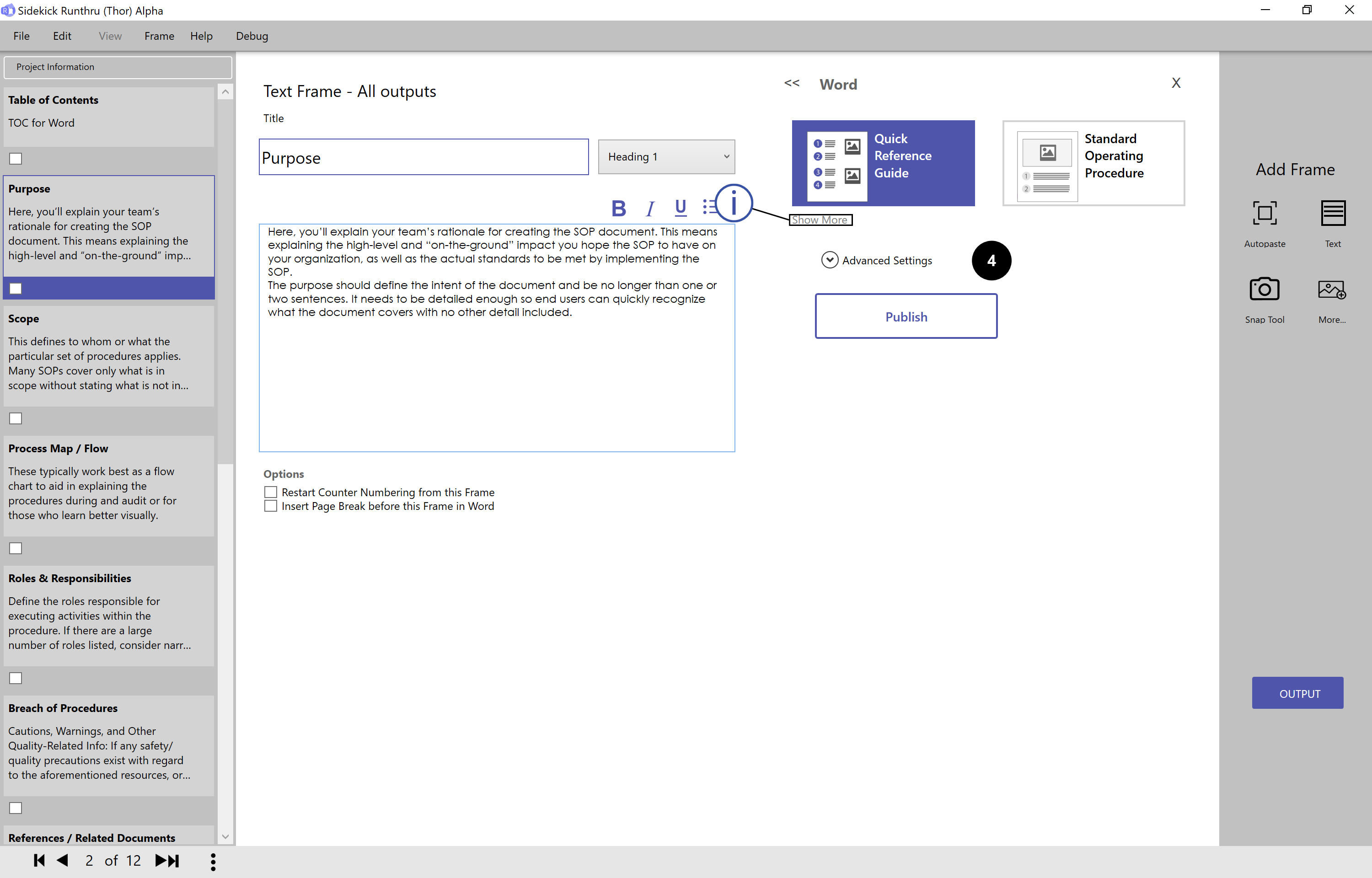

This image shows the Word output choices.

Click here if you want to see more Word output choices.

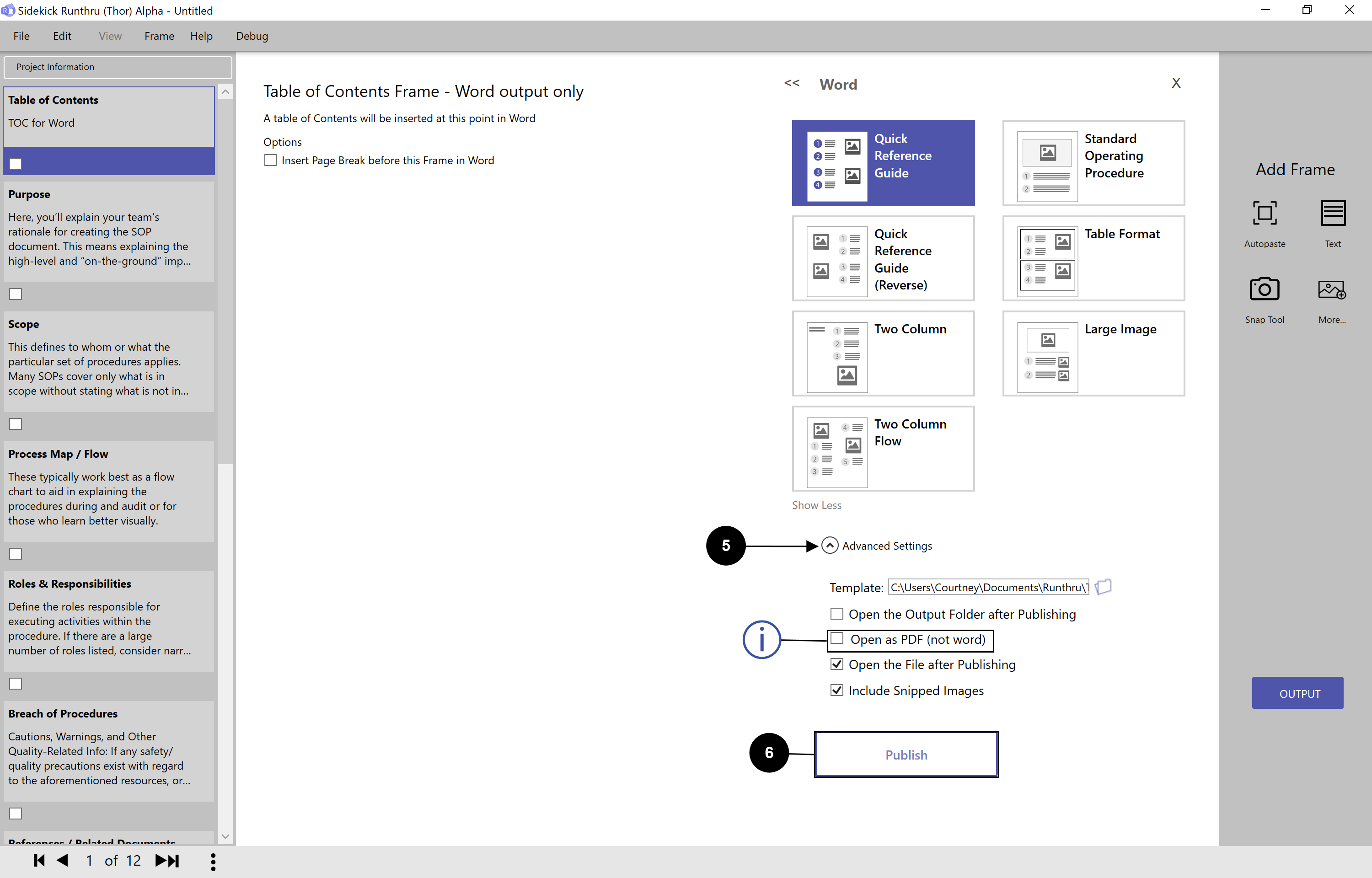

Clicking on 'Advanced Settings' will reveal additional options related to the Word output.

Choosing 'Publish' will prompt you to save your new Word file.
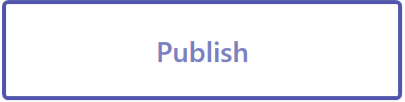

Click here if you want to open as PDF (not word).
