Changing the ServiceNow properties in this guide can break attaching files, uploading files, publish integrations, and more for the whole instance.
We highly recomend testing these changes first in a non-production environment.
We also highly recomend making a copy of the original values for each property you change, so if something does break you can revert your changes.
If you are unsure of any change please contact us https://runthru.com/AboutUs/ContactUs
Navigating to the System Properties List
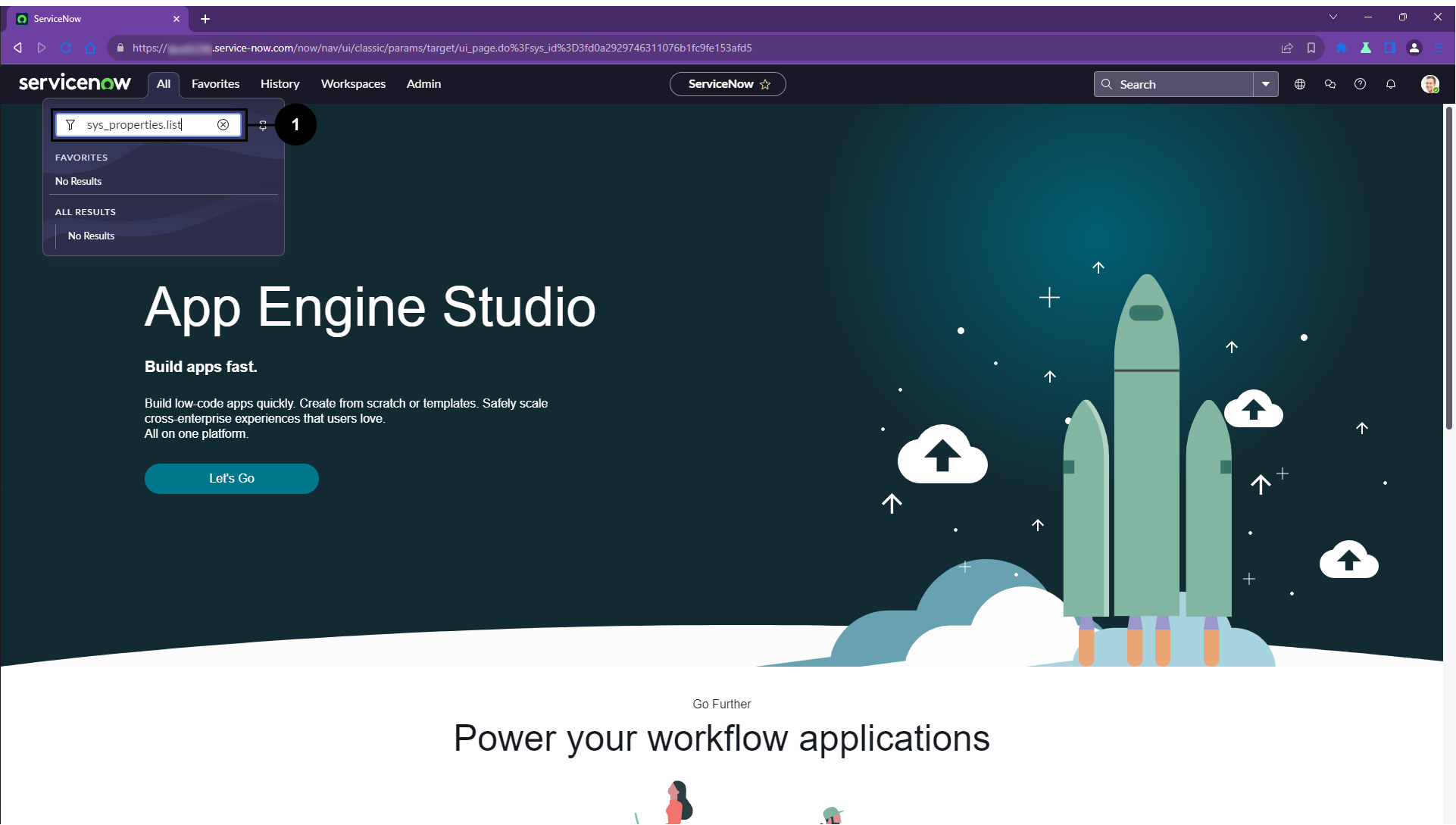

Enter sys_properties.list in the filter field in the All menu and press enter

Attachment Extensions
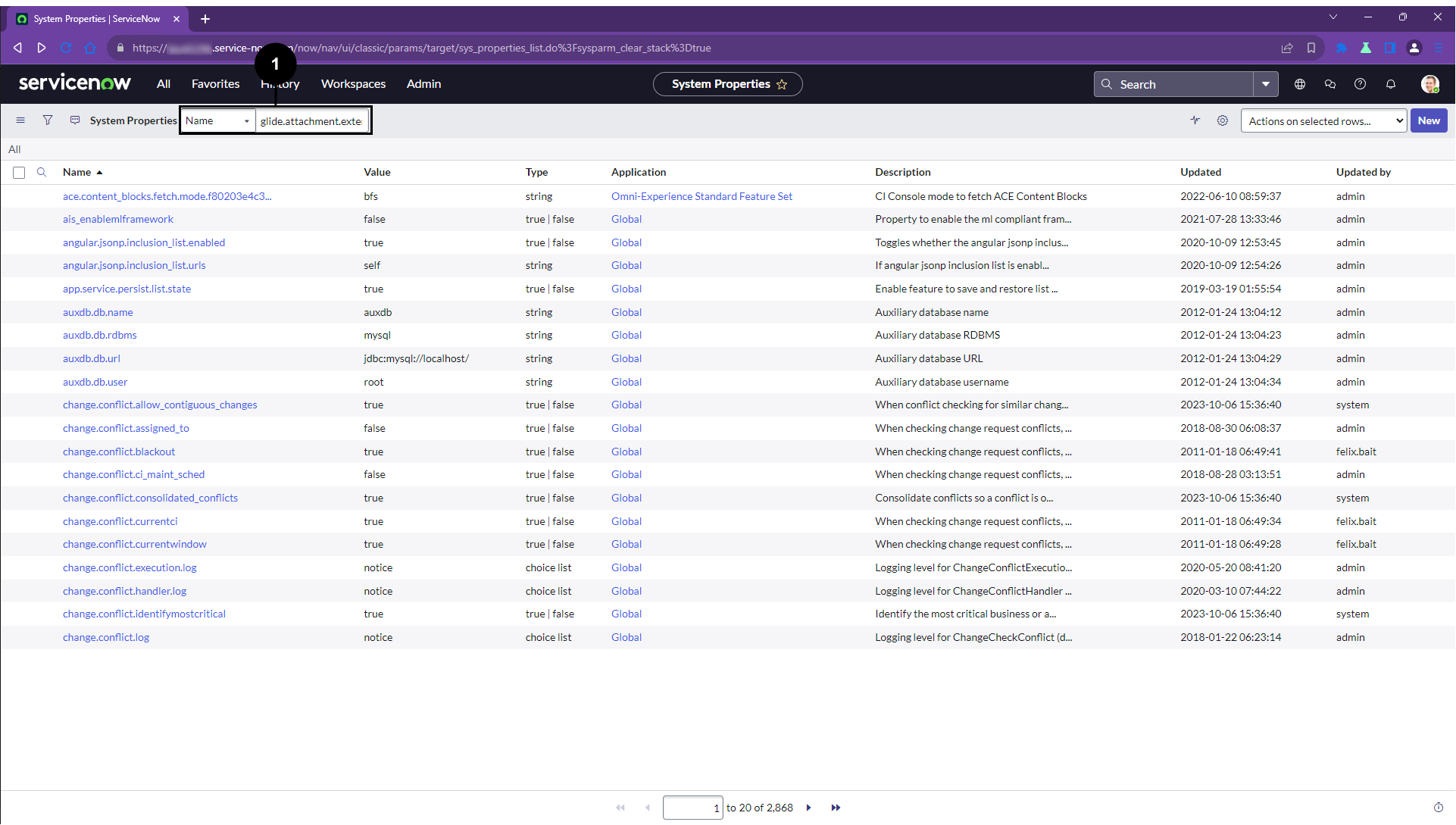

Enter glide.attachment.extensions to the search field and press Enter

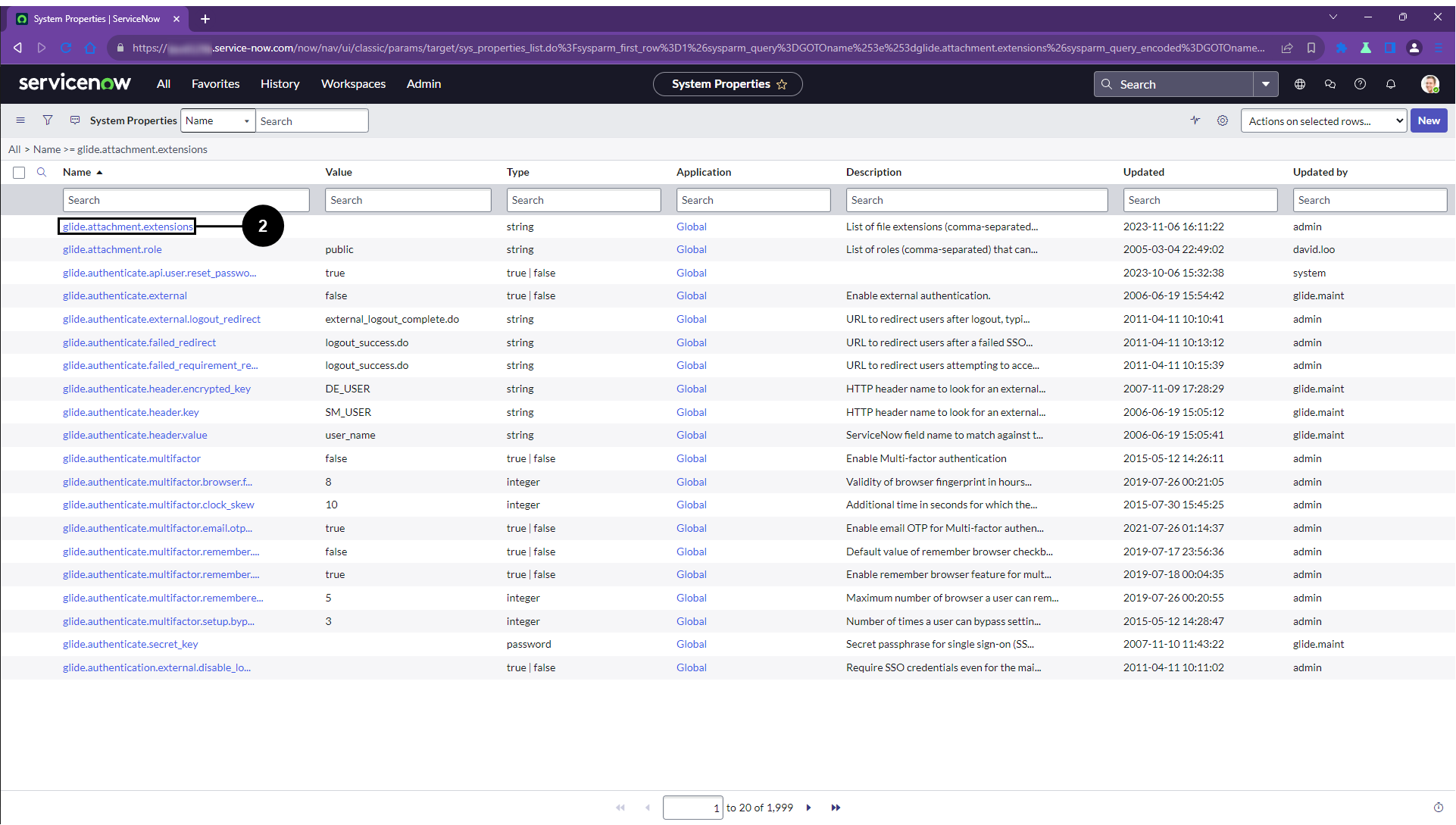

Click glide.attachment.extensions

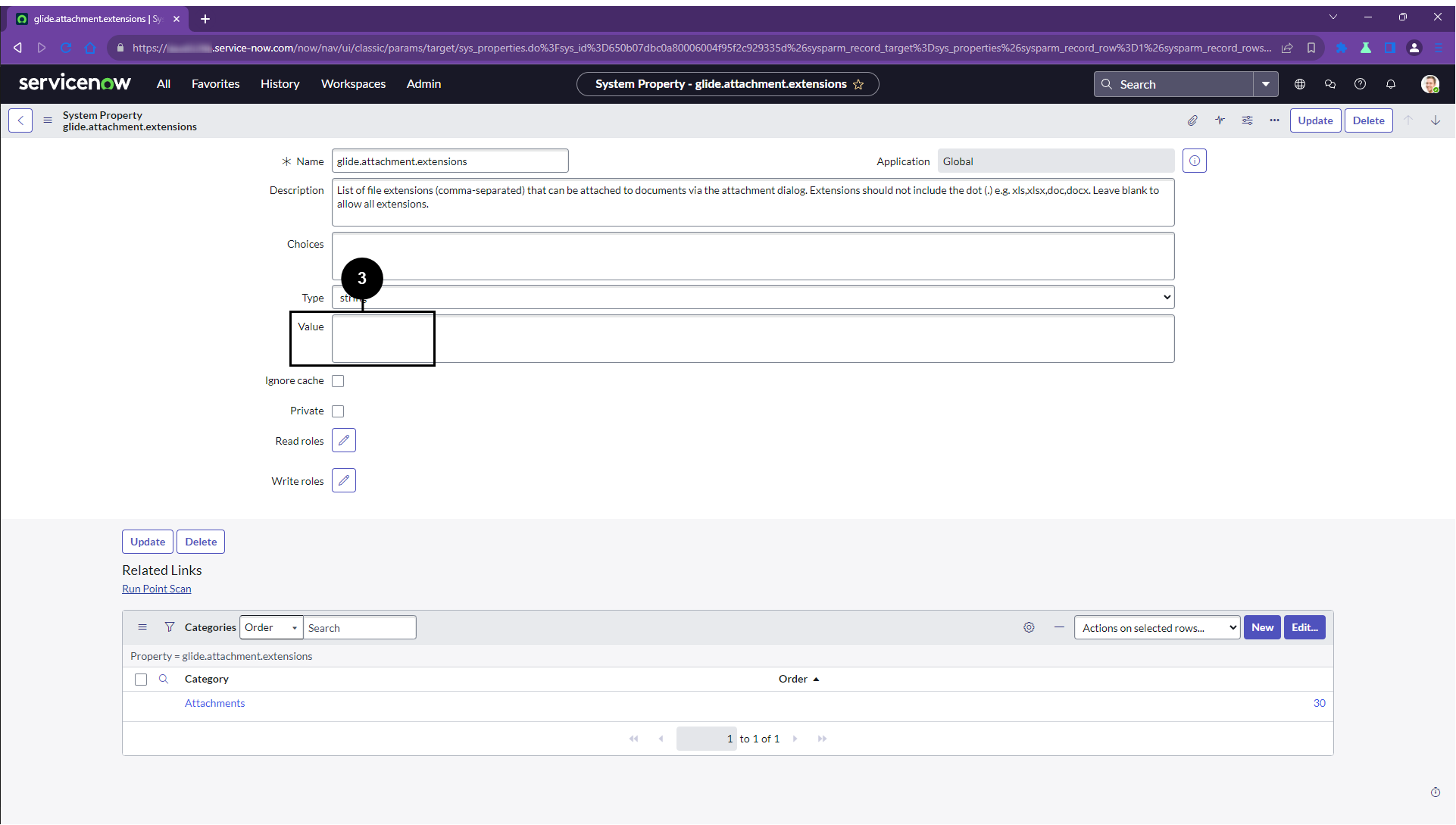

If the Value is empty then go back to the System Properties list and skip the rest of this section and go to Specifying the MIME Type
Otherwise if there is content continue to the following step
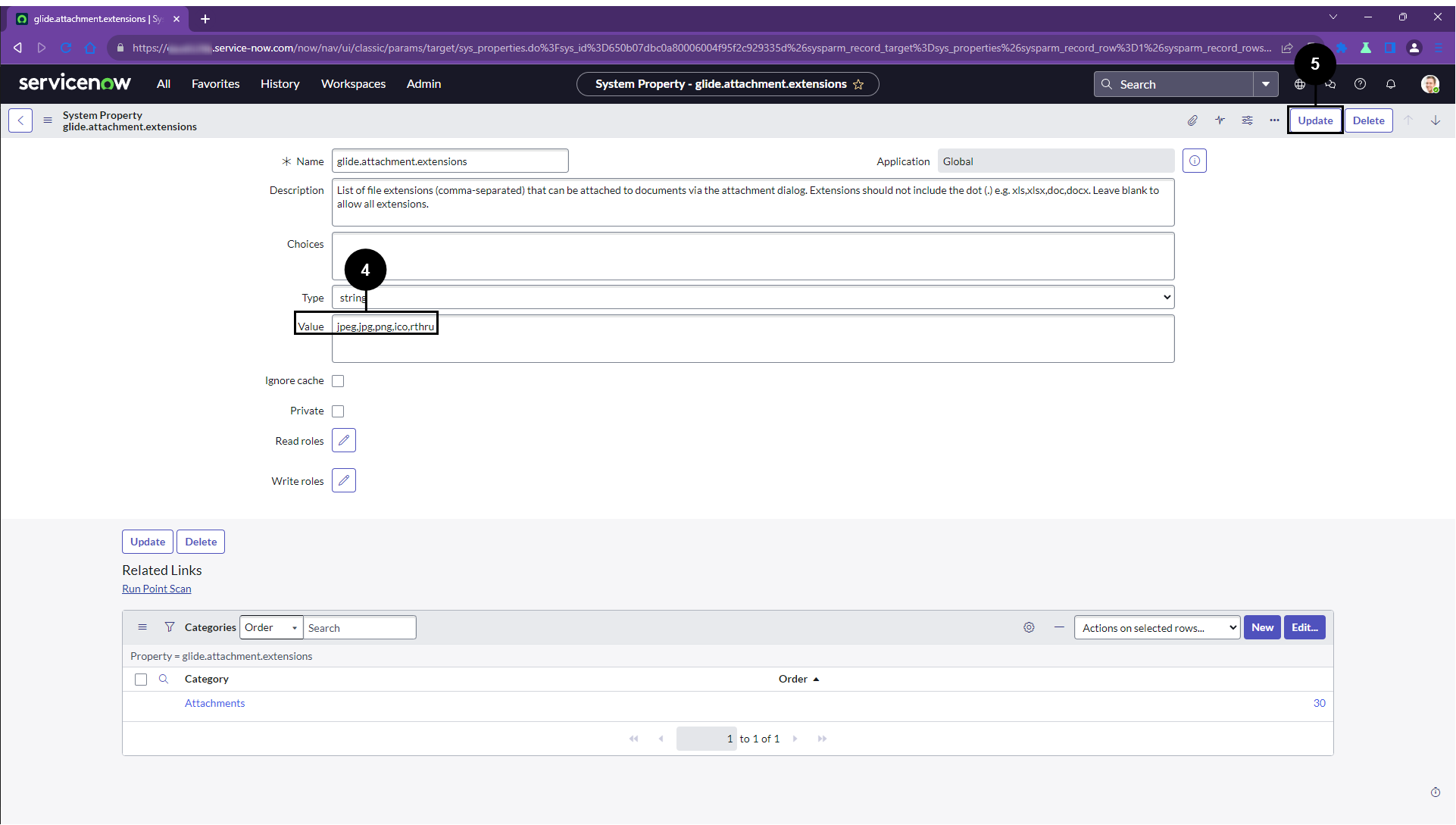

Append ,rthru to the value field


Click Update

Option 1 (Recommended): Adding rthru MIME type
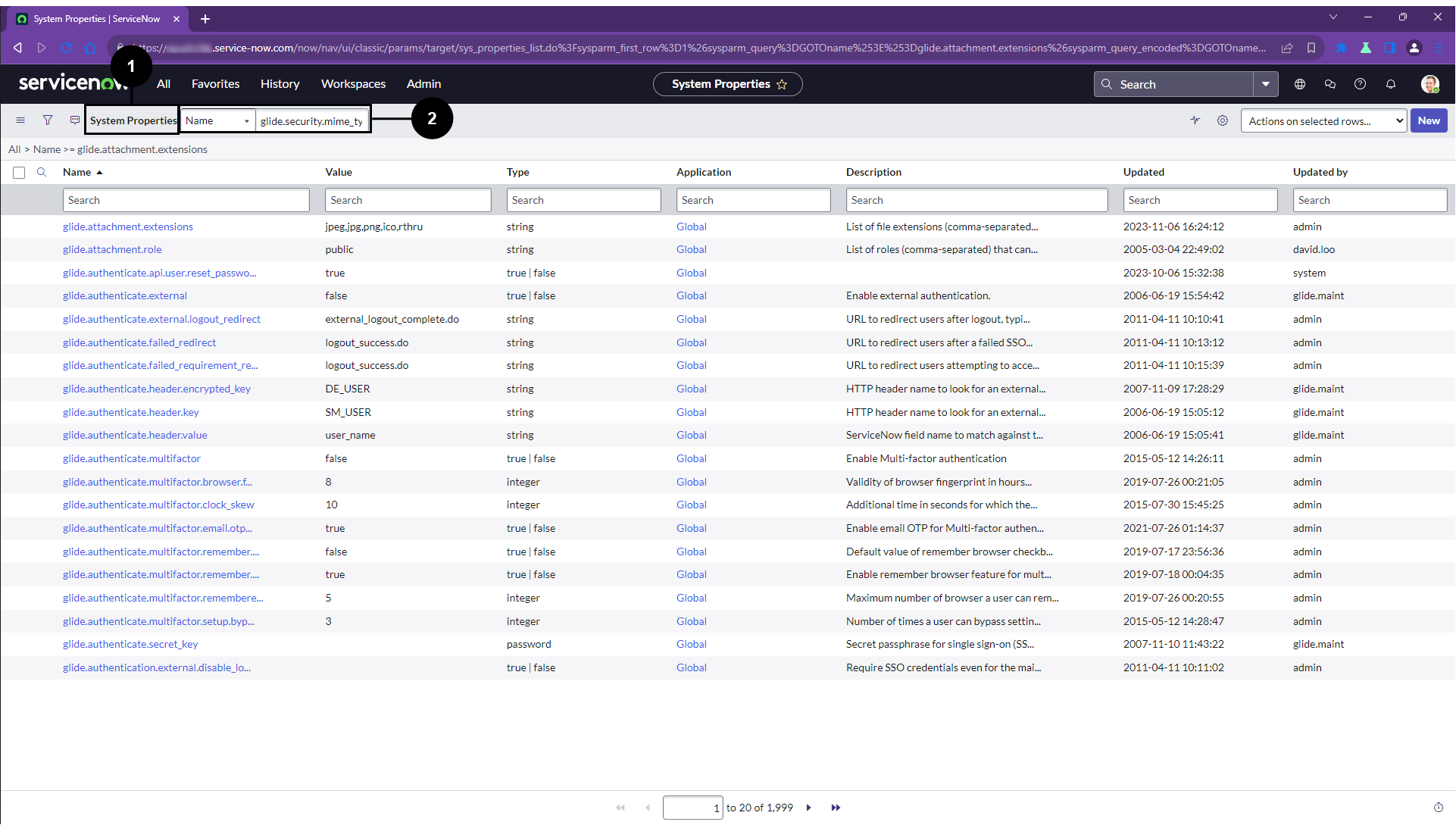

Make sure you are on the the System Properties page
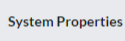

Enter glide.security.mime_type.extension_mapping into the search field and press enter



Click glide.security.mime_type.extension_mapping

If the property glide.security.mime_type.extension_mapping does not exist, create it by clicking New
Make sure the type of the property is string

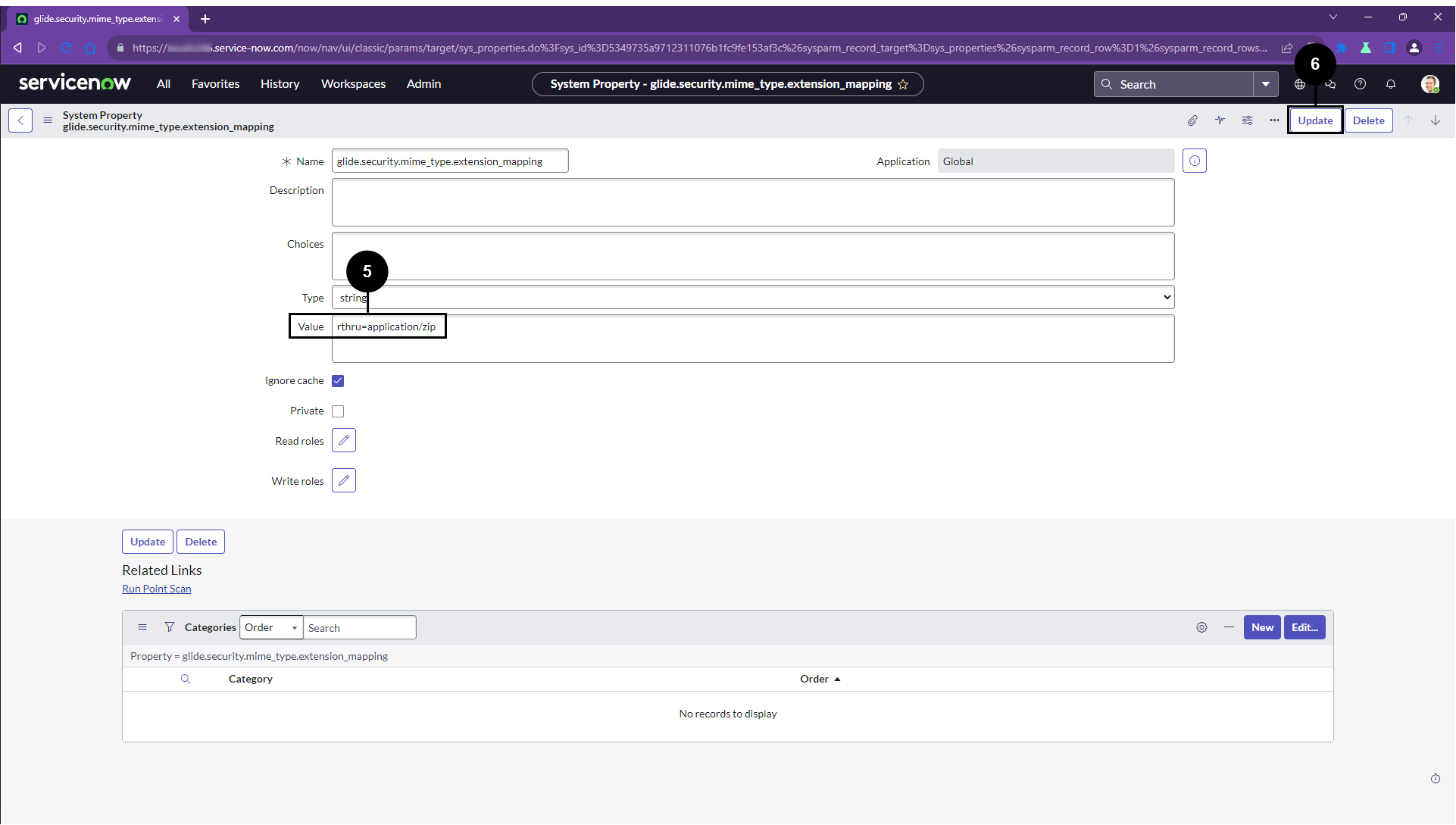

Add rthru=application/zip in the Value field


If there is already something in Value you should add a comma to the end of the existing line and the rthru value on a new line below
For example this value
example=application/zip
Should be turned into this
example=application/zip,
rthru=application/zip

Click Update

Option 2: Ignoring MIME Validation
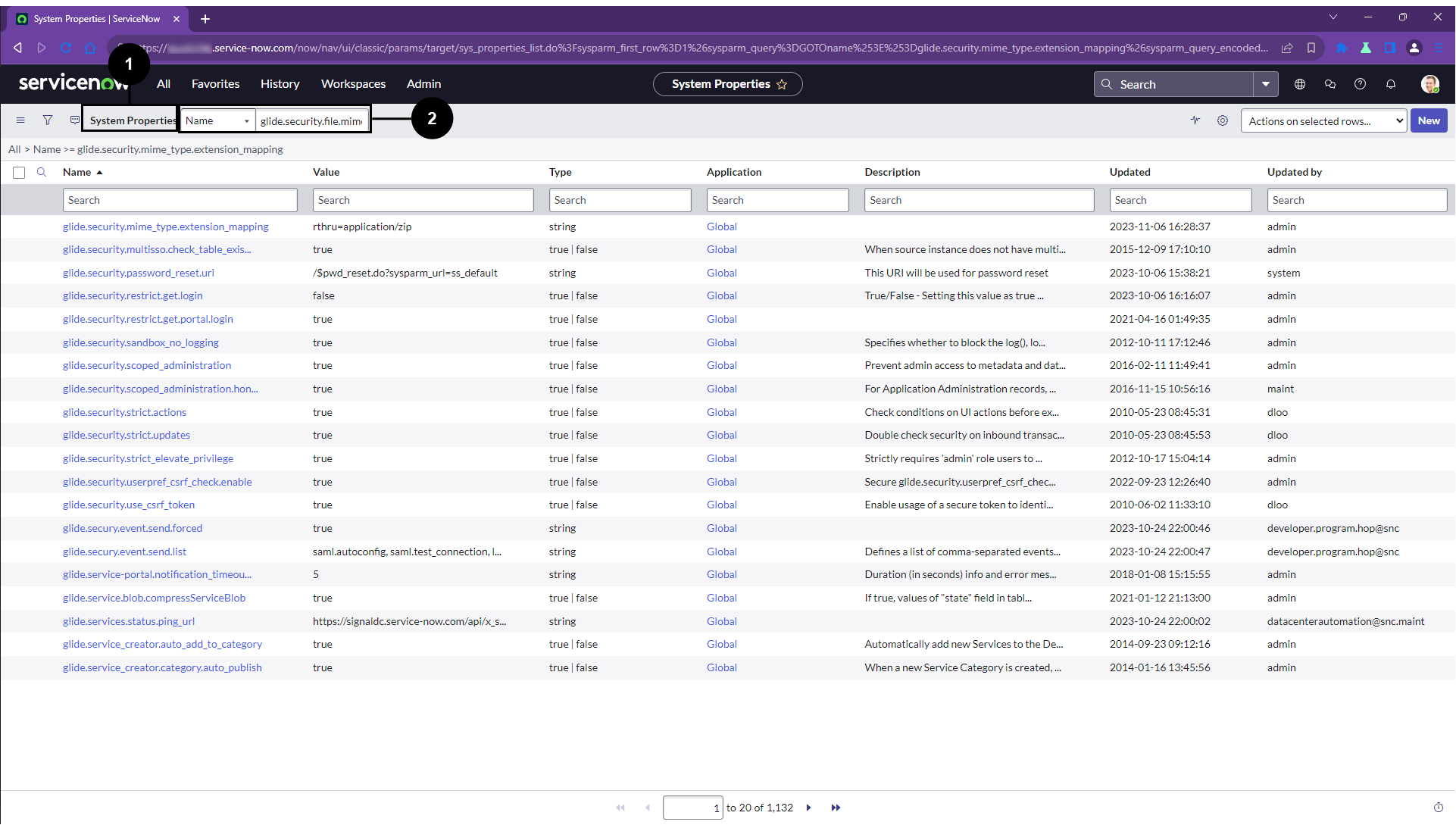

Make sure you are on the the System Properties page
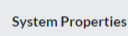

Enter glide.security.file.mime_type.validation into the search field and press enter

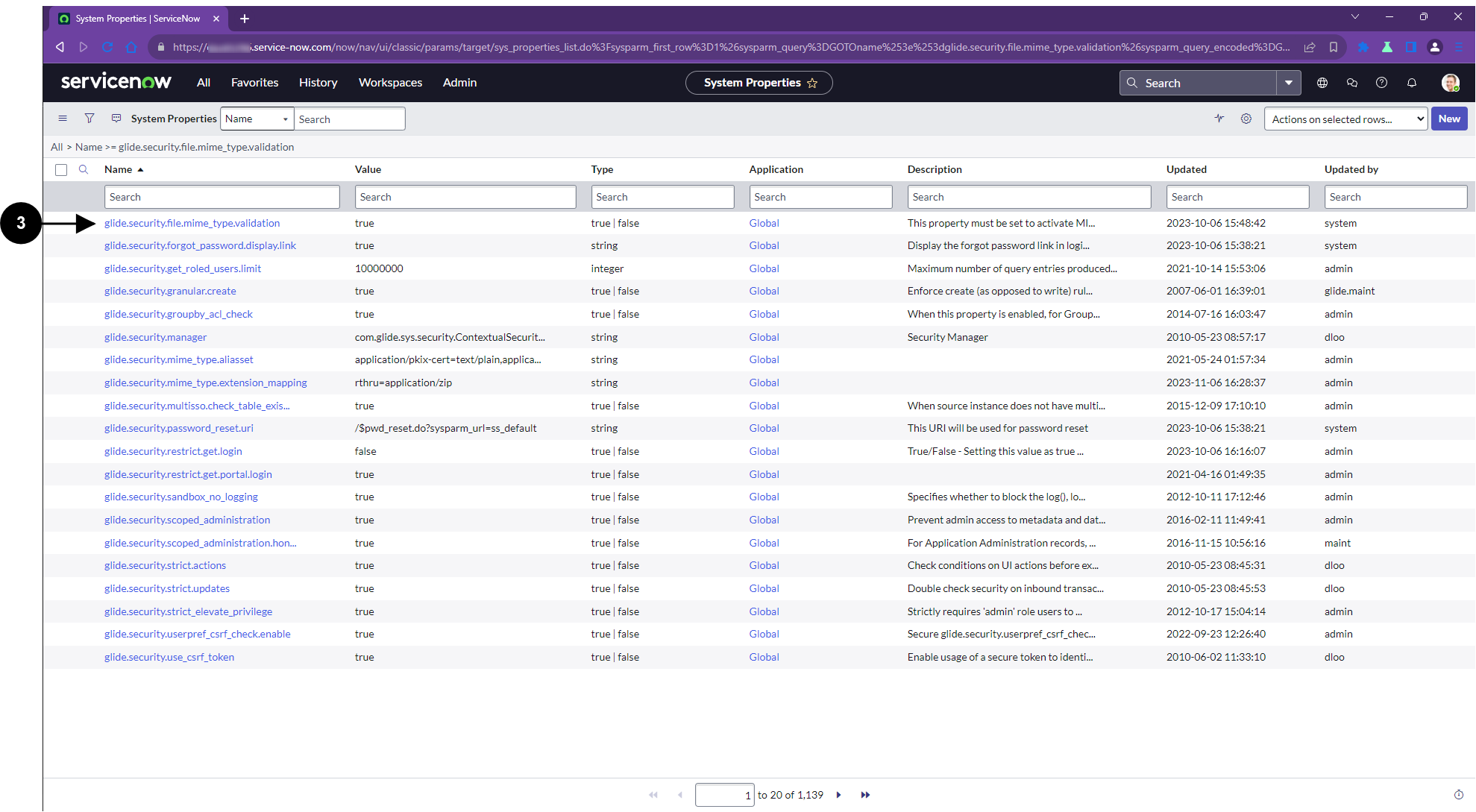

Click glide.security.file.mime_type.validation
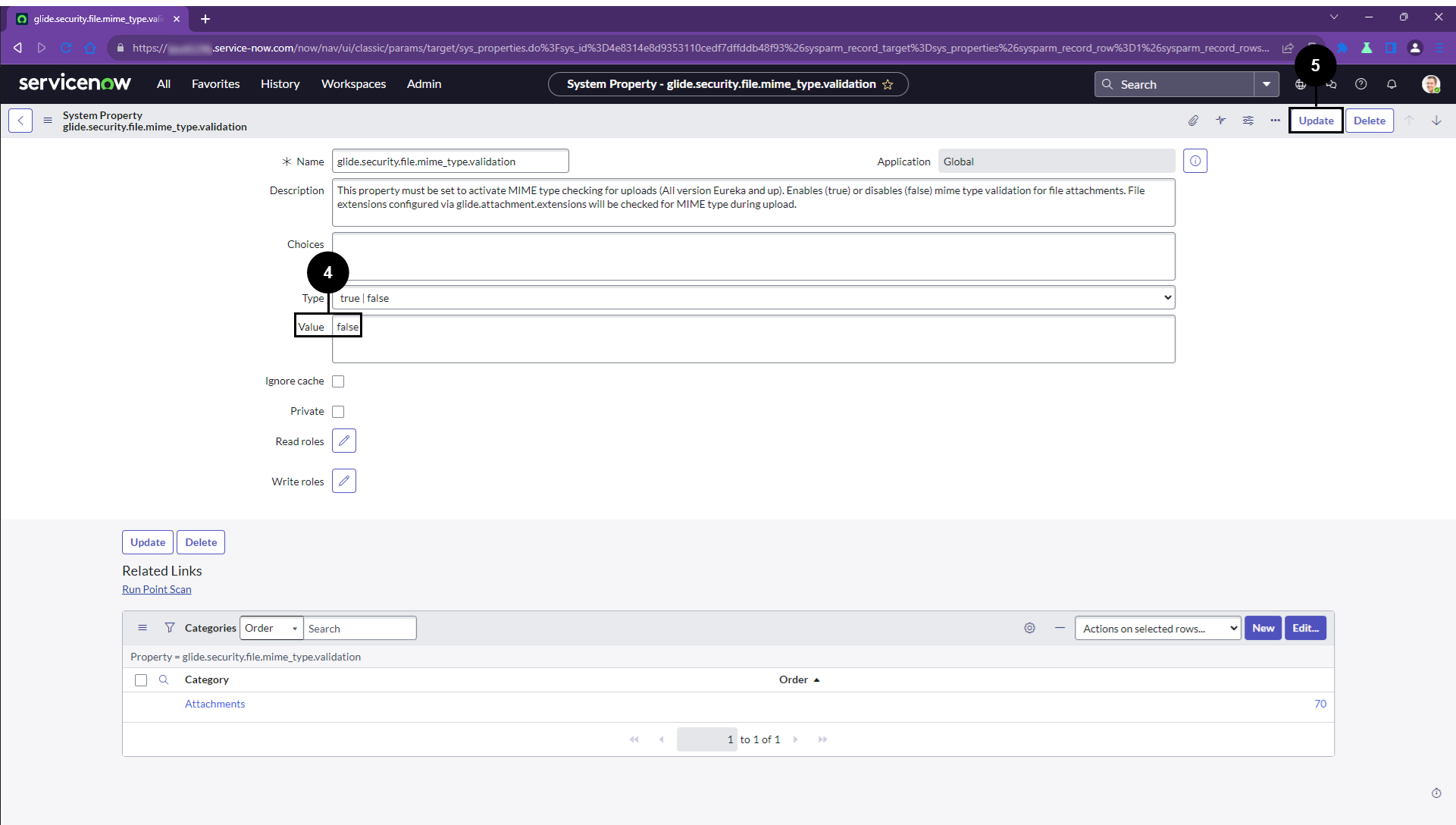

Set the Value to false


Click Update
