Upgrading a file
Upgrading a file to version 202508 (November 2025) is simply a matter of opening the file in the upgraded application.
This article explains the important elements.
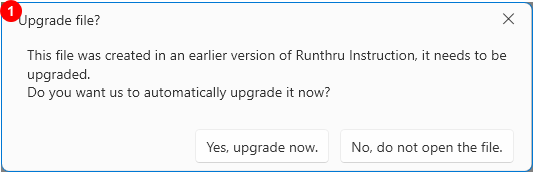

On opening a file from a previous version, this offer will be presented. It's a necessary upgrade so the options are limited to those shown here.
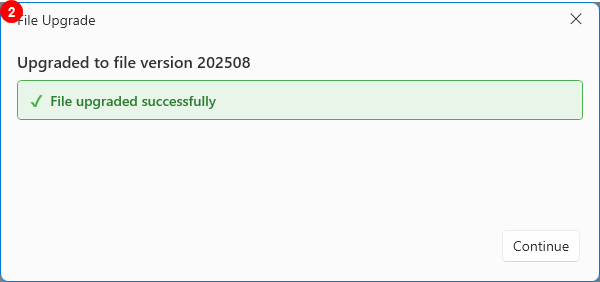

If you choose to upgrade the file, and the upgrade can be performed automatically, you will see this message and can close this window and work on your file.
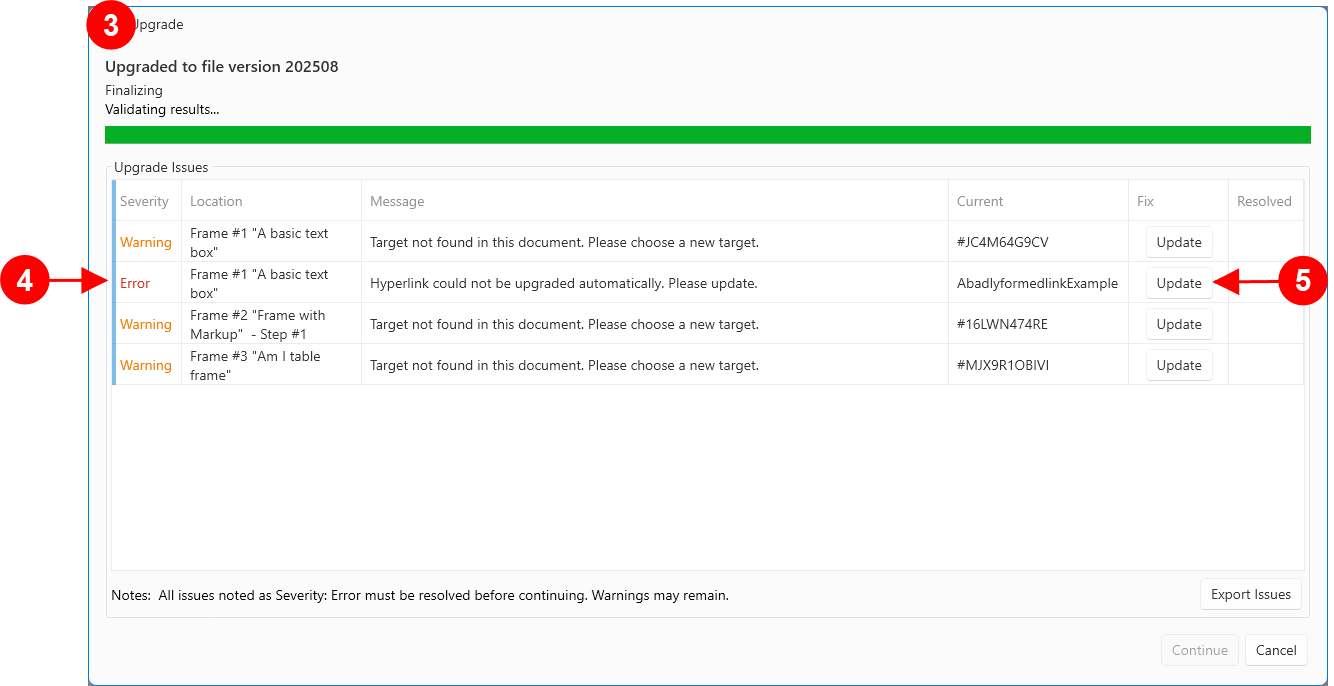

If you choose to upgrade the file, and the upgrade requires assistance, you will see a window that looks like this.

The Severity of the Issue indicated here is of type Error. You must resolve all Errors to successfully open the file.

Pressing the Update button for the Error will display the window allowing the link to be fixed.
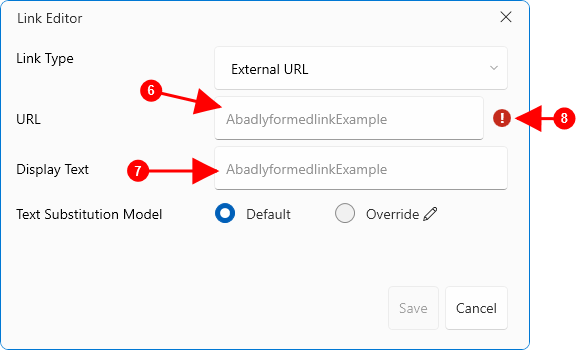

The typical cause of an Error is the form of the URL. It needs to be changed to a legal form (e.g. starting with https://)

Although not a technical barrier to opening the file, the Display text should also be checked and updated if necessary.

This indicator will disappear when the URL is in an acceptable form and the Save button will become active.
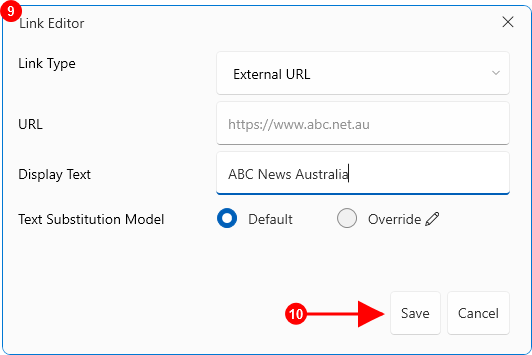

This is an example of a corrected link.

Pressing the Save button will update the link and close this window.
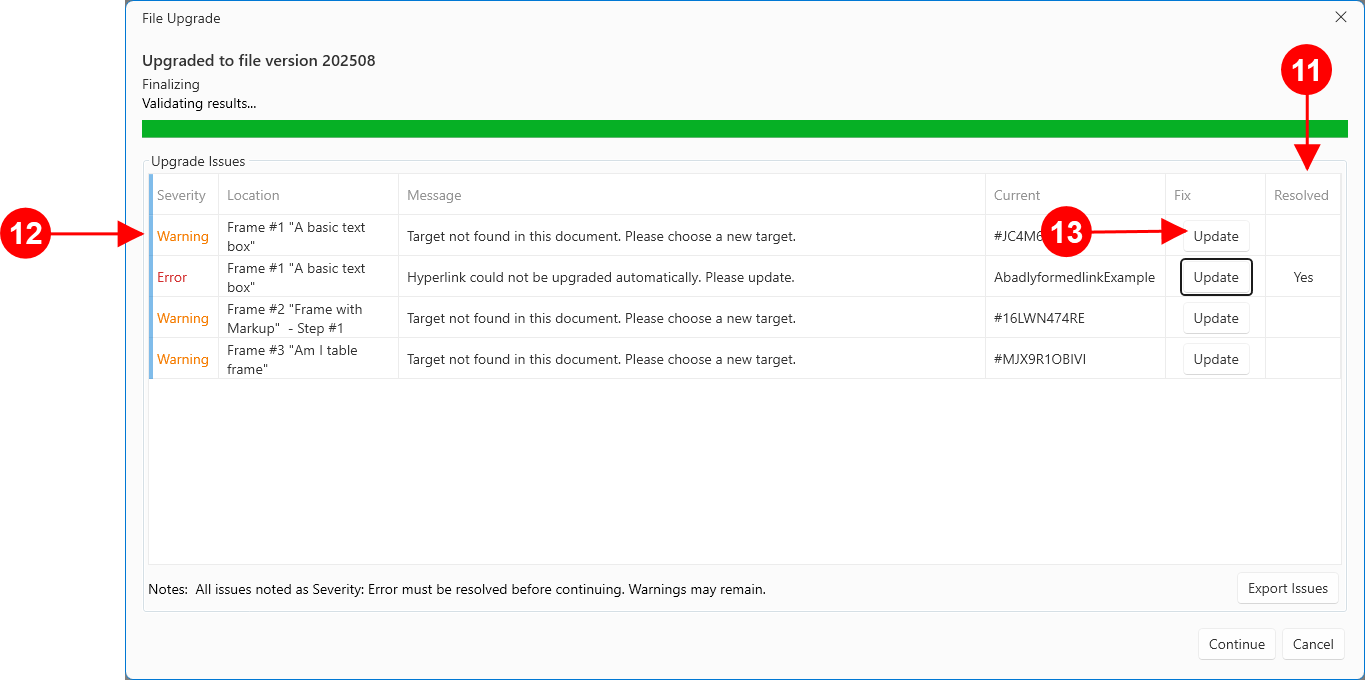

The resolved column shows that the Error has been corrected. As there are no remaining errors, this also enables the Continue button at the bottom of this window.

Before continuing, you should consider the other items listed. The first item on the list is of Severity level Warning. It does not need to be fixed at this time, but it is good practice to do so.

Pressing the Update button for this item will display the same link editor as seen in the previous example.
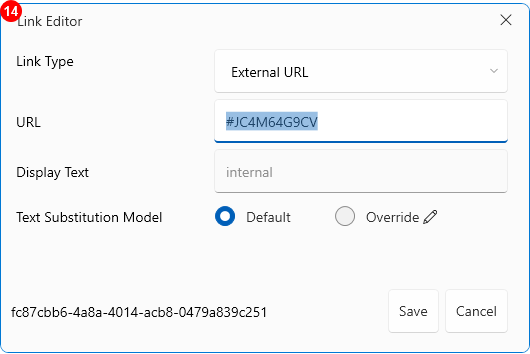

The Link Editor shows a correctly formed URL (there is no warning icon as there was in the previous error).
However, a warning is provided for this link as it is likely to be targeting an element in this document, and the upgrade process could not identity that element.
You can ignore the warning, but it is likely that any output produced will have a link that does not work.
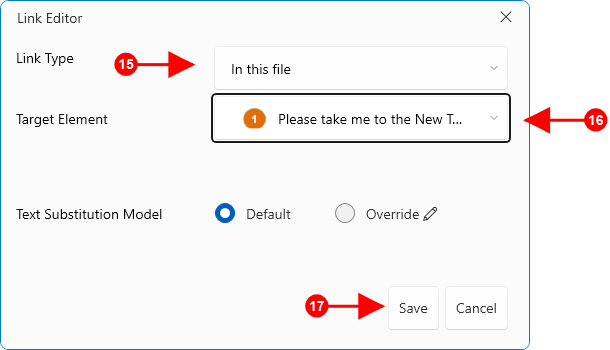

To correct the link, you can change the Link Type to In this file.

Then locate the Frame or Step in the current file.

Finally, pressing Save to commit the changes.
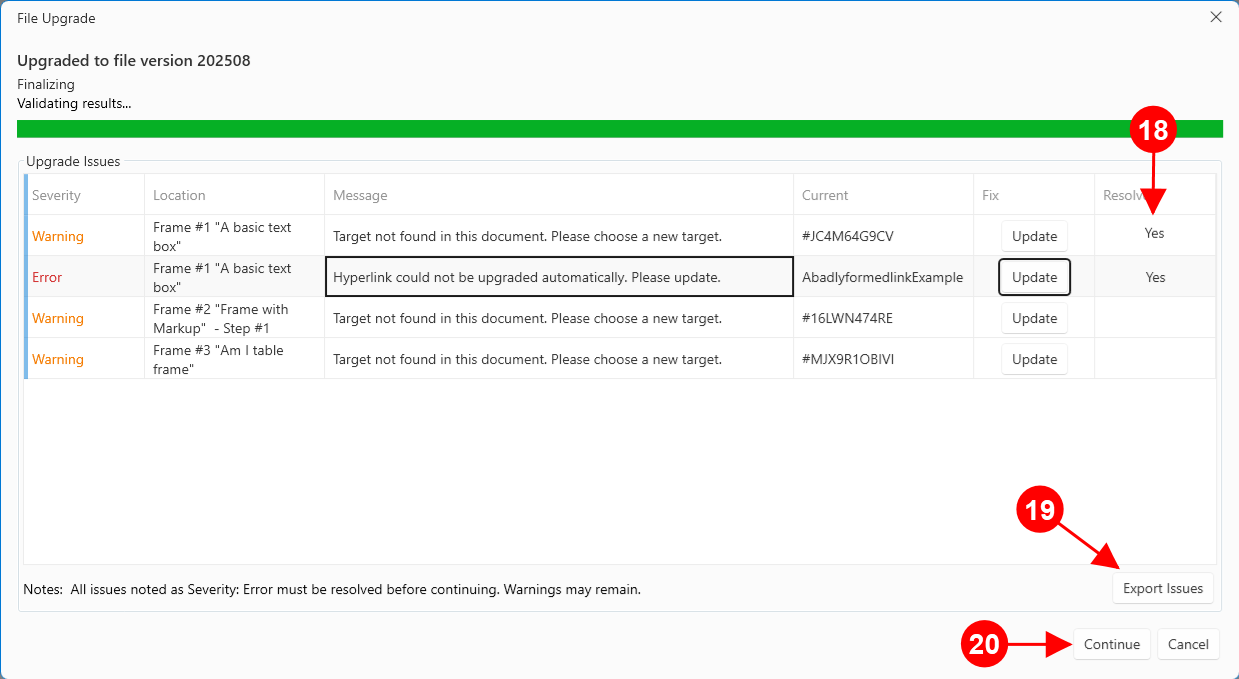

This item is now resolved.

Optionally, you can choose to save a file listing the issues for later reference.

If all the Errors are resolved, and the desired Warnings are resolved, you can press Continue to complete the opening of your upgraded file.