Branching and Linking - Basics
In this article we'll explain how to create internal and external links in Runthru Instruction.
The concept is to create the link once, and have it automatically keep track of its target including the targets' numbering or title.
The second goal is to have the link formatted and named correctly for each different output type. In this example we'll consider PowerPoint and Word.
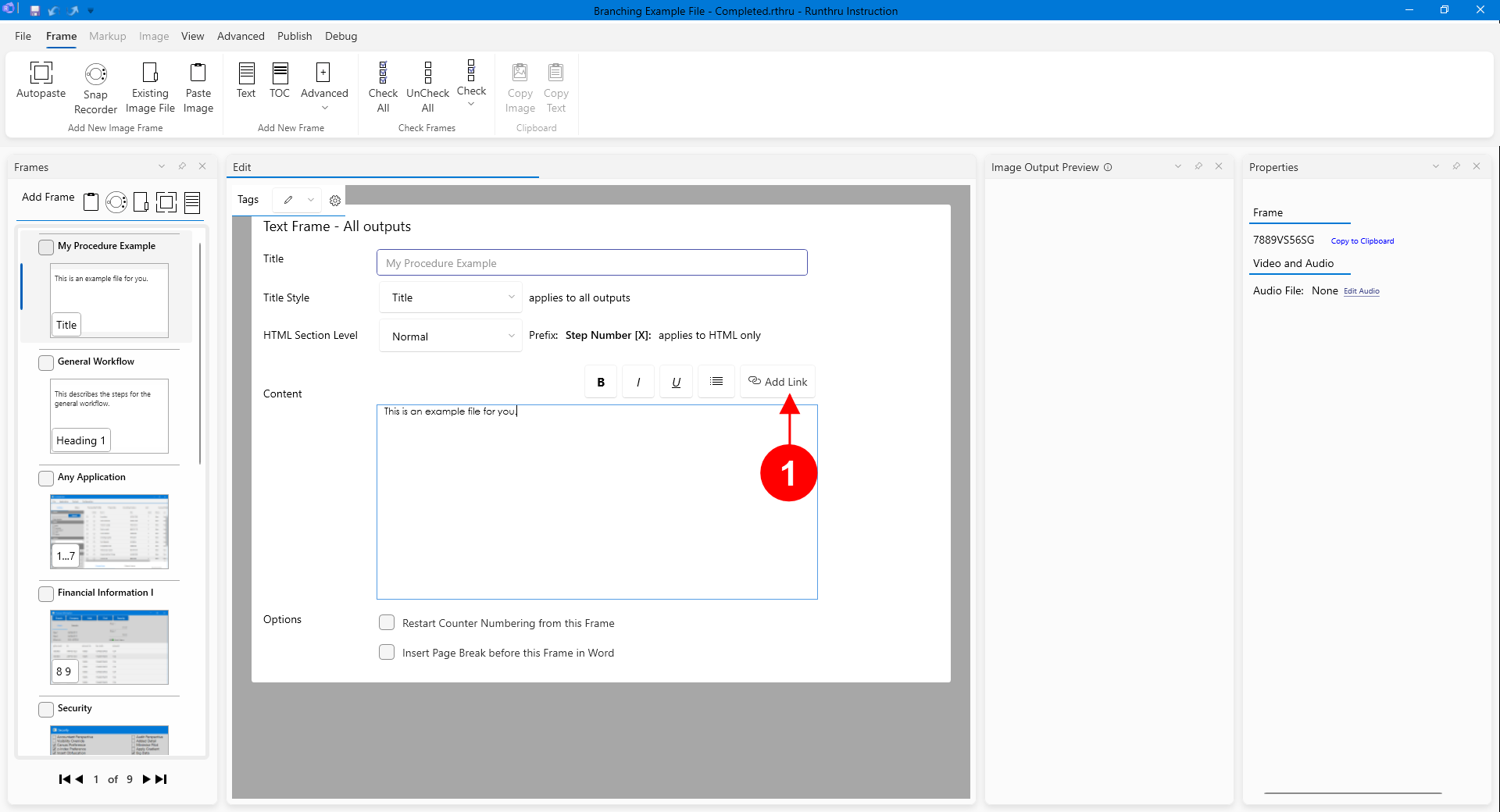

Each text editor in the application now has an Add Link button.
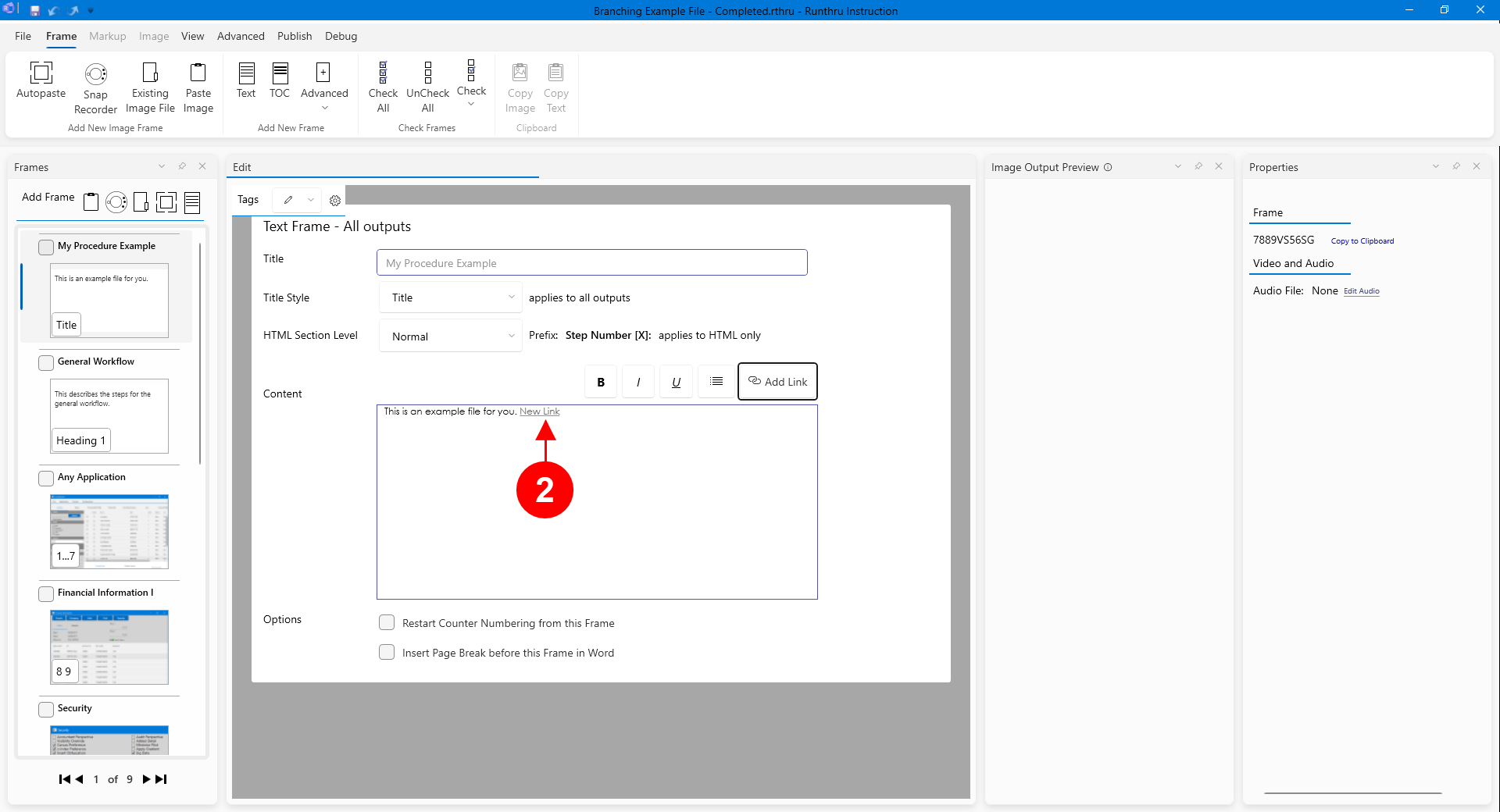

Pressing the button adds a new link into the current text editor box. Double clicking the new link opens the link editor.
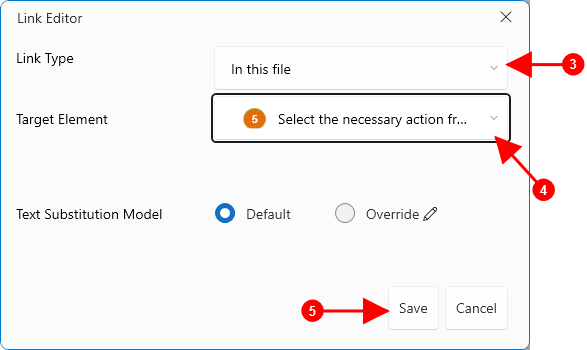

Select Internal Link from this dropdown list show all the other targets in the file that we can link to.

In this example we've chosen Step 5.

Press Save
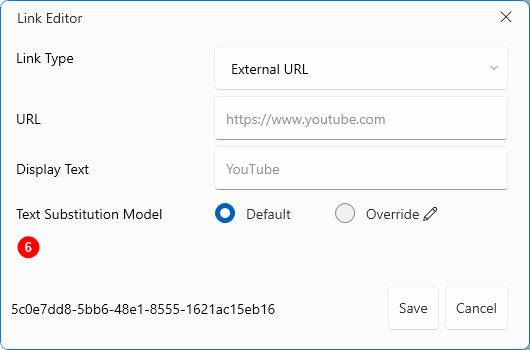

In this example we're chosen an External Link and have entered the URL and name for YouTube.
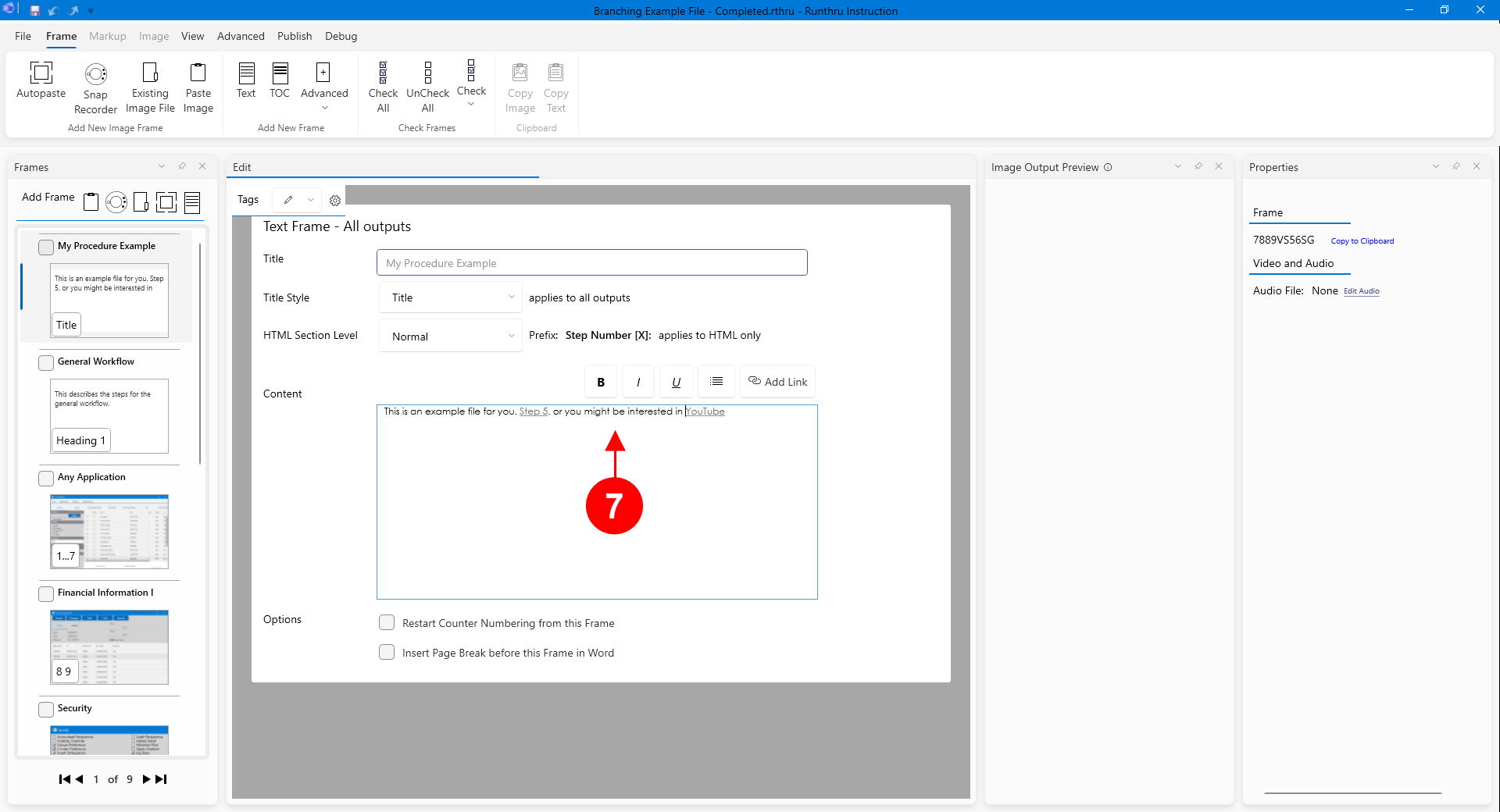

Here are the new links in the text editor. Note that you can double click these at any time to edit them. (There is also a management window to edit all the links in the file in one place)
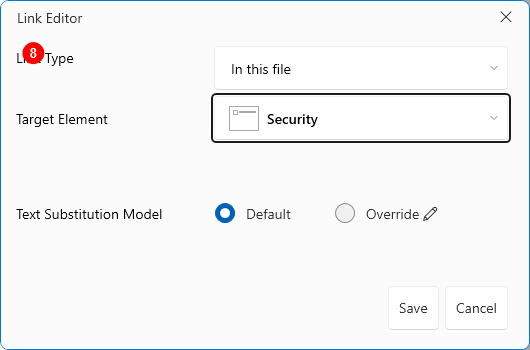

We'll add one more Internal link to a Frame.
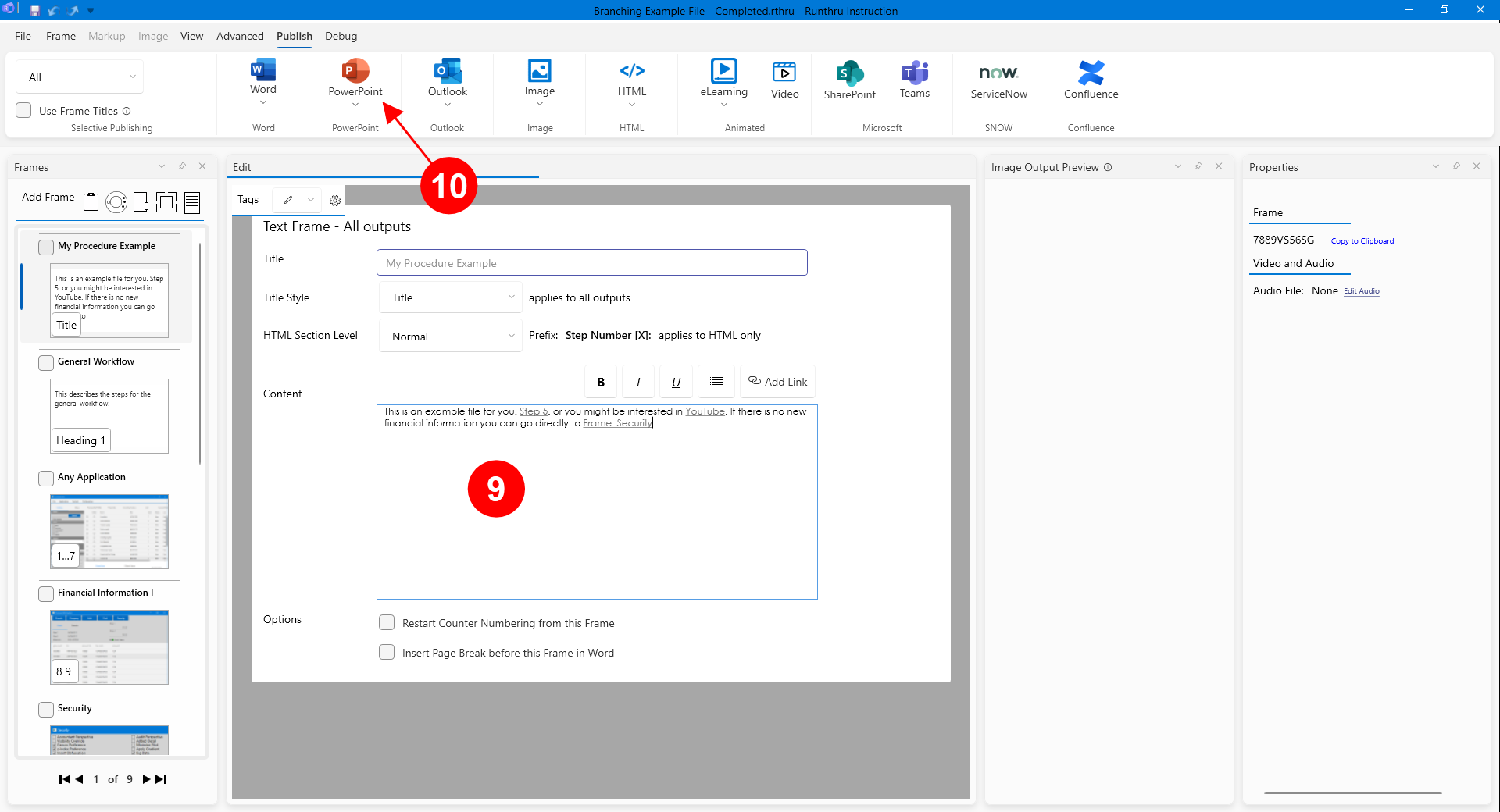

The text box now contains the three new links.

We'll now publish to PowerPoint to see the links in their finished form. In each case the text and link used can be different.
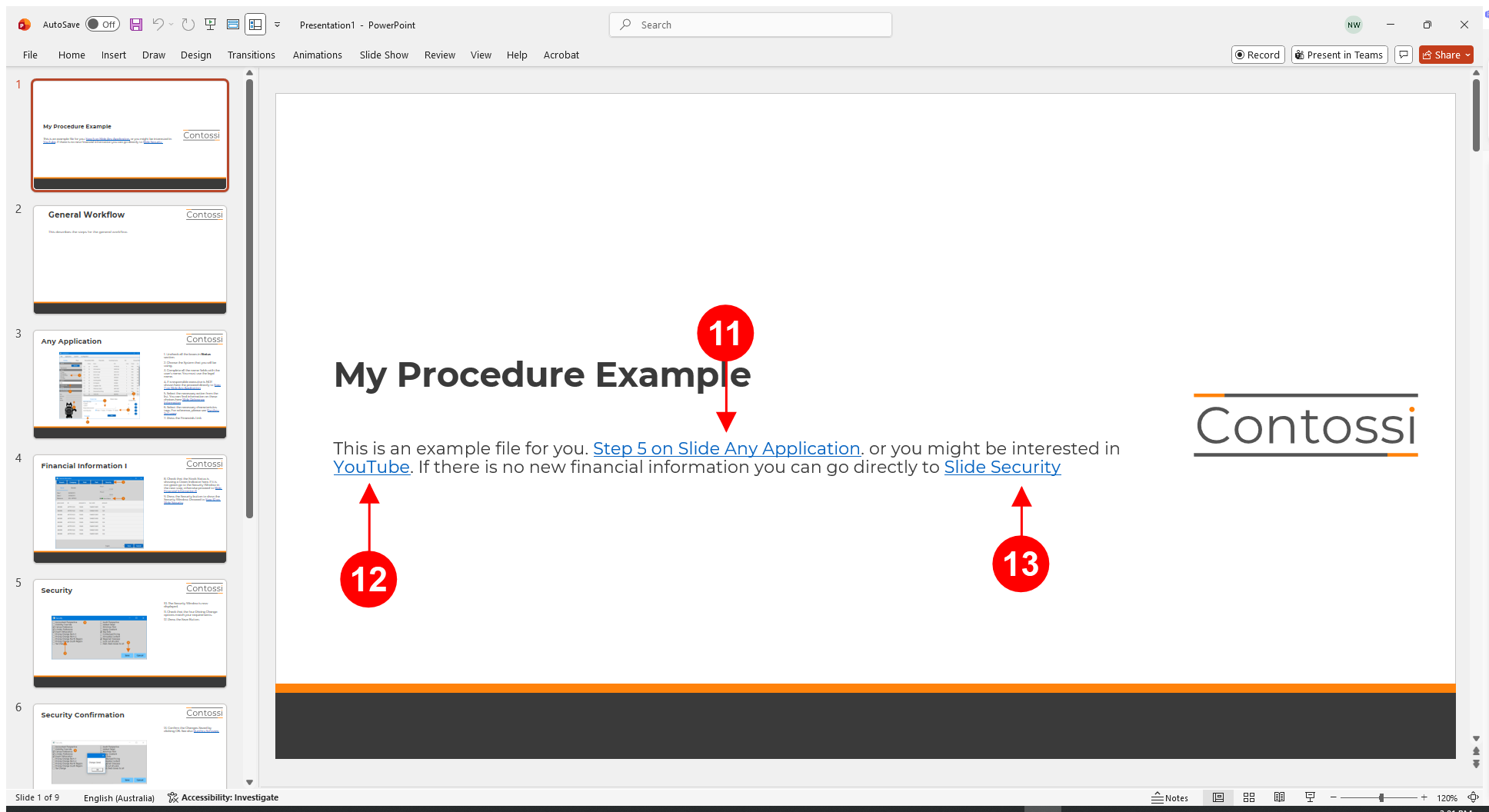

Here is the link in PowerPoint. The text that is displayed is different from shown inside of the Runthru Instruction editor.
It is designed specifically for this output type to provide the step number as well as the slide title to help the user find the target. This is also a working hyperlink using Ctrl-Click.

The external link to YouTube will also work with a Ctrl-Click.

The third example is also a live hyperlink which takes the user to the desired slide in PowerPoint.
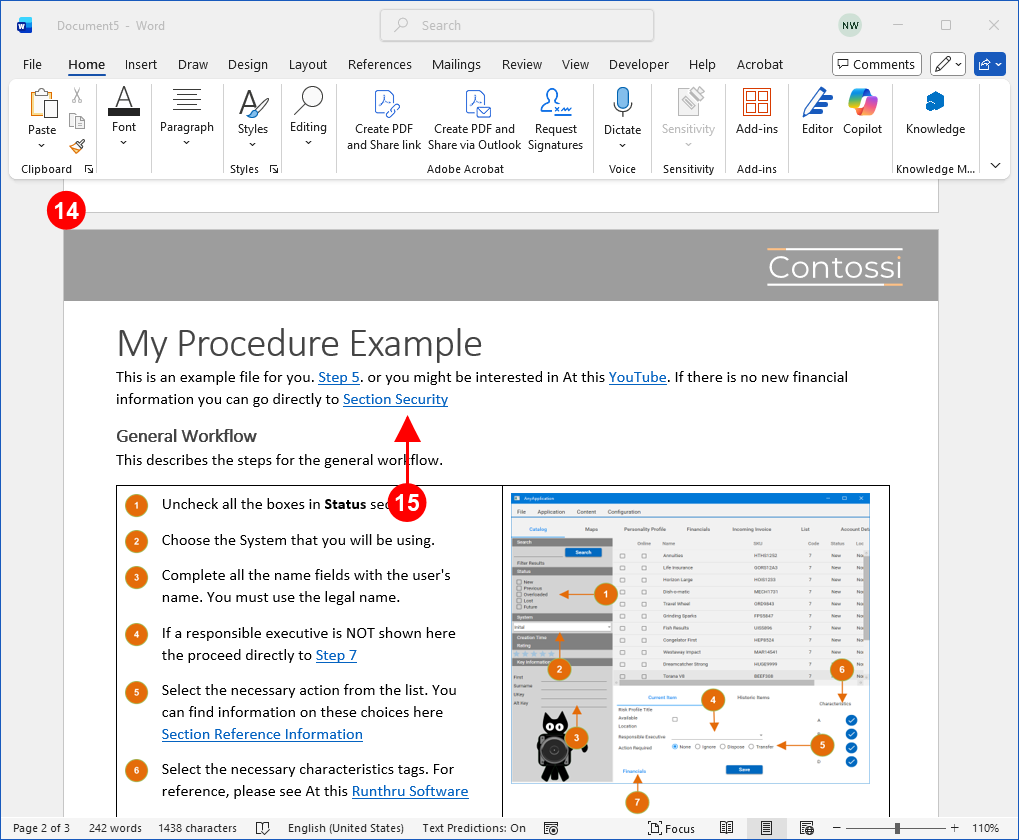

Here is the Word output from the same file.

Here the Frame titled 'Security' is now known as Section Security to suit the naming of elements in a Word document.
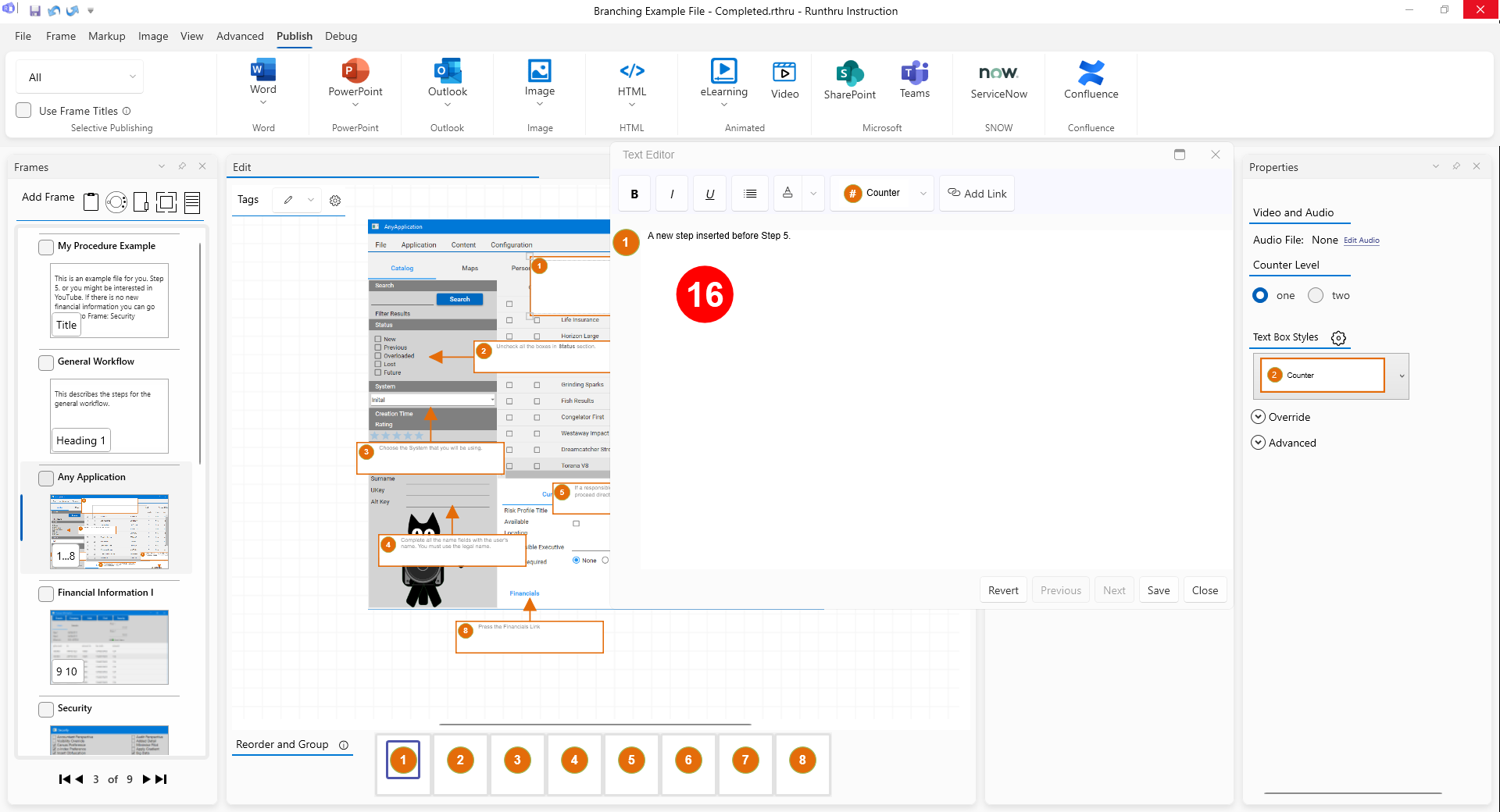

The Step links will automatically update if their position in the sequence changes. In this example a new step is added before Step 1, making our example target now Step 6.
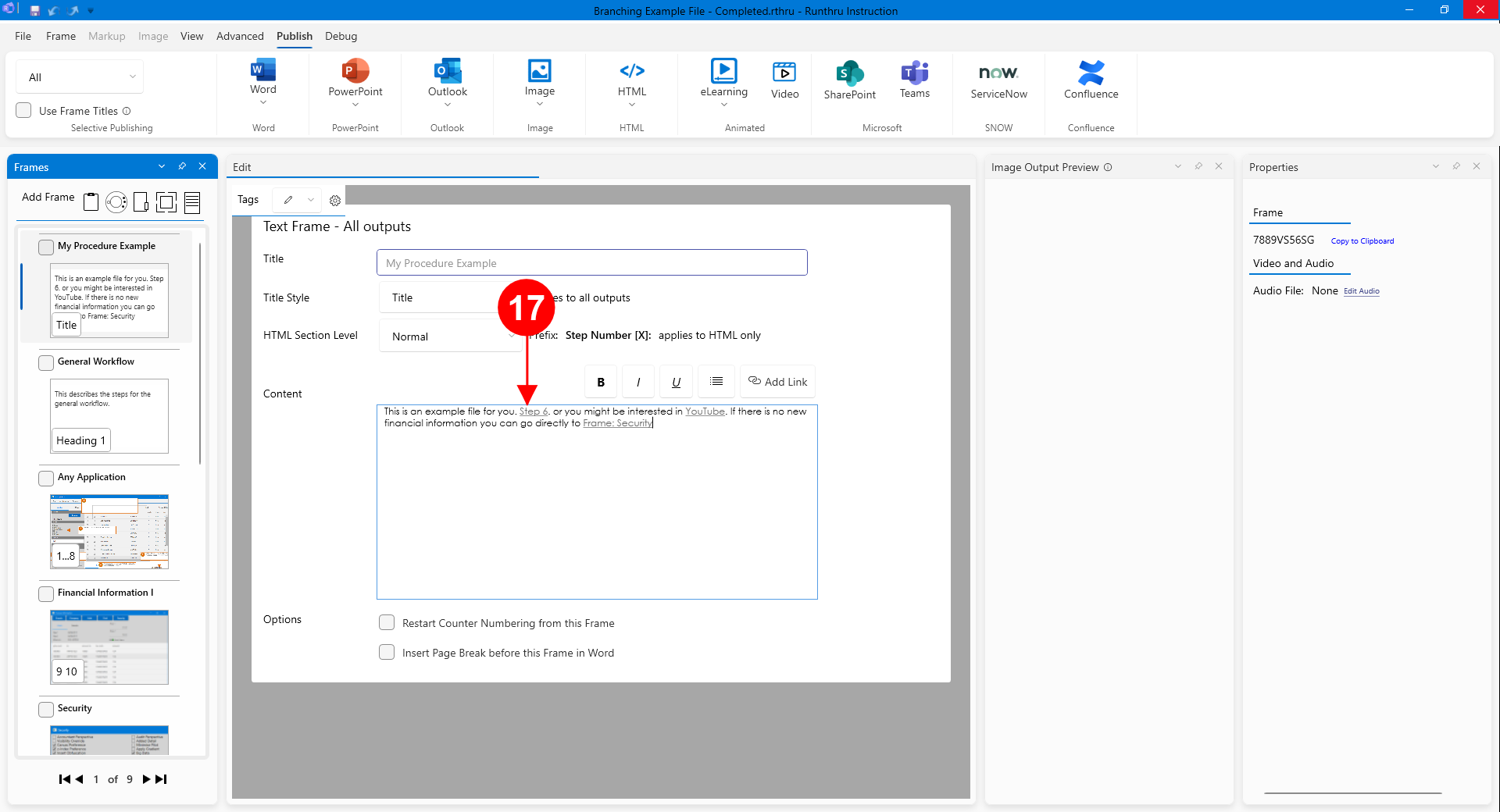

The link will automatically update to reflect the change in the target.
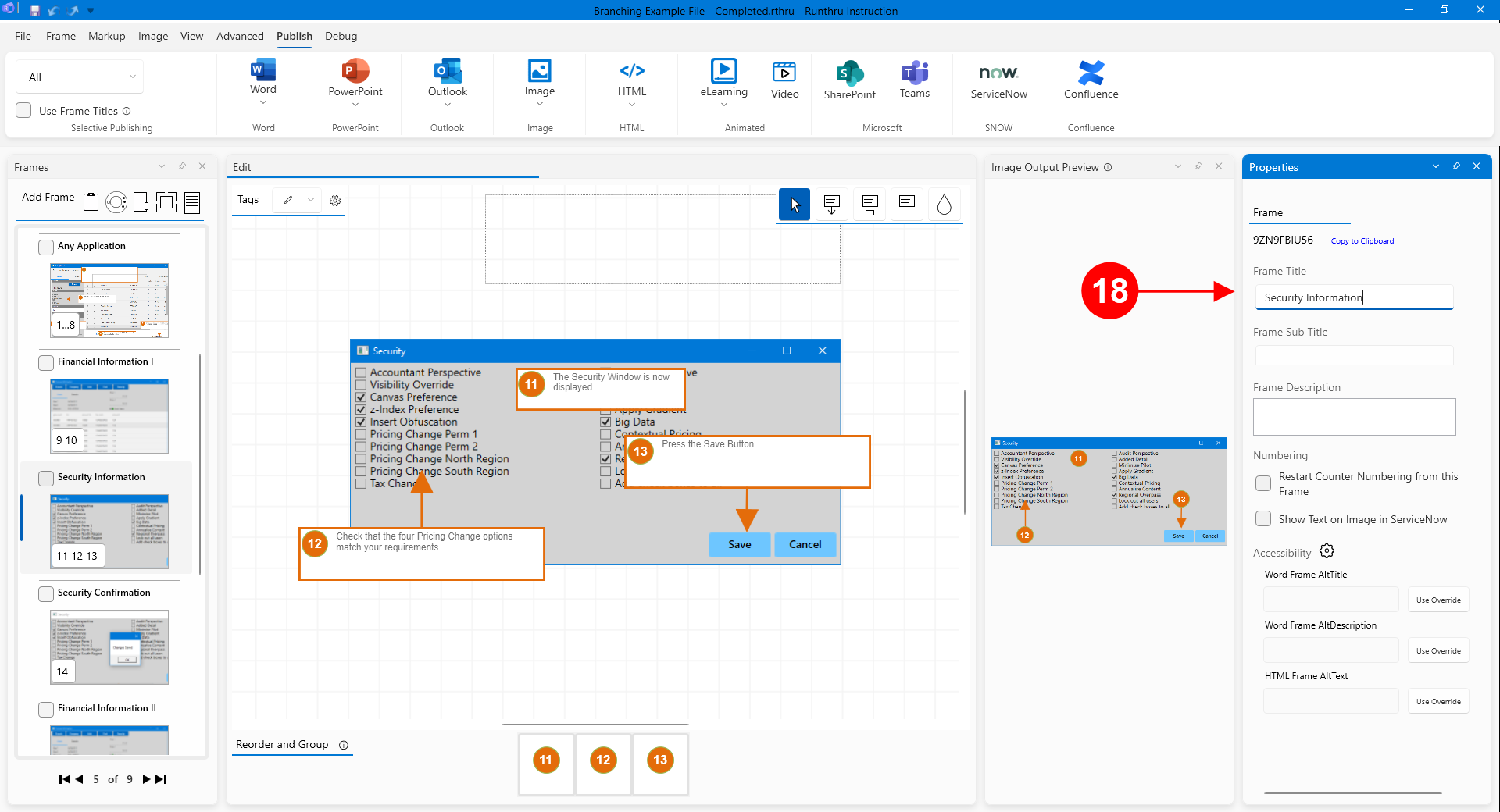

Likewise, changing the title of this Frame from Security to Security Information will update the link(s) targeting it.
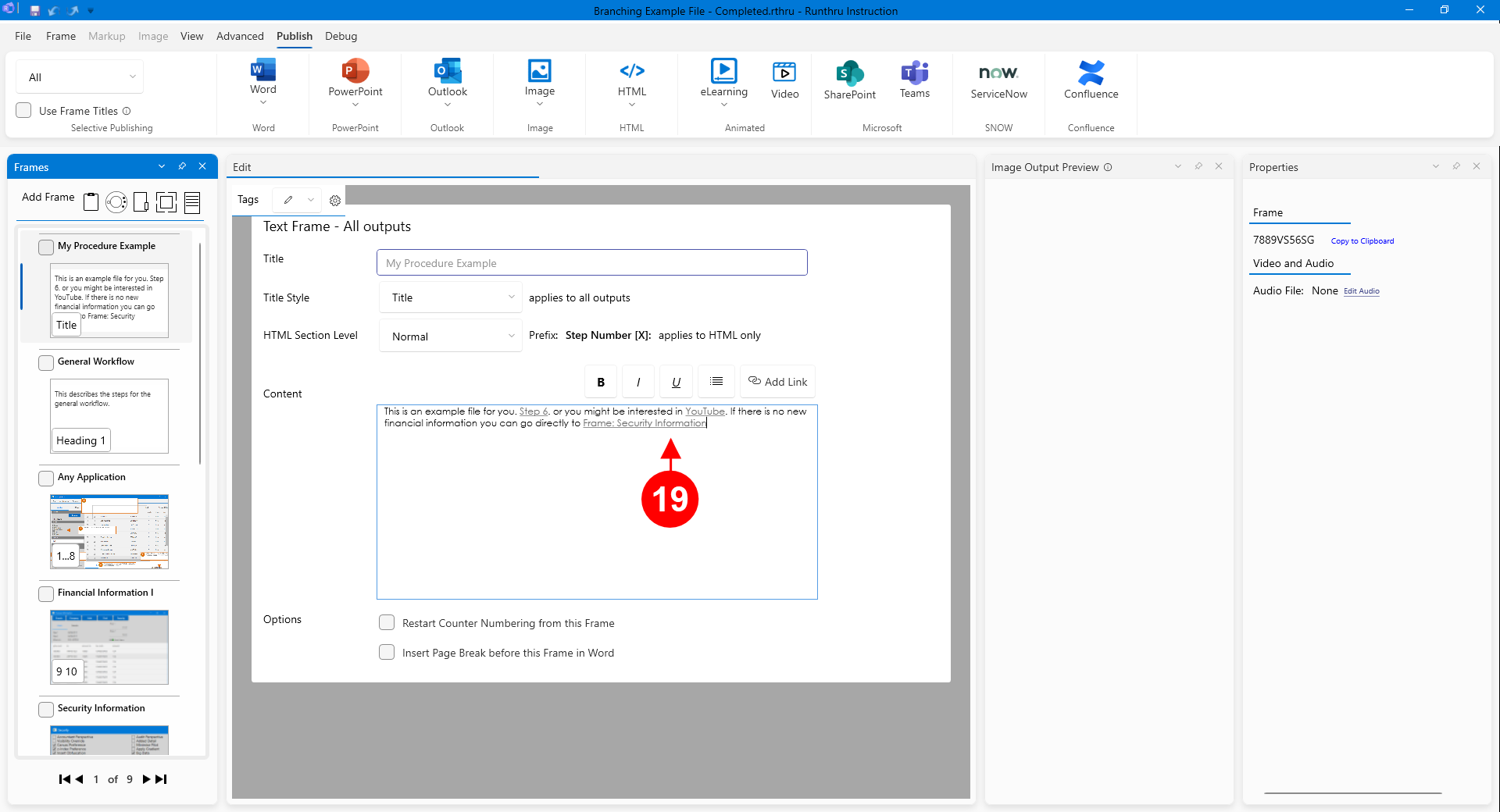

Here is the change to the link.