Branching and Linking - Default Text Substitution
This article provides a brief overview of editing text substitution elements for the purpose of creating optimal named links for each different output type.
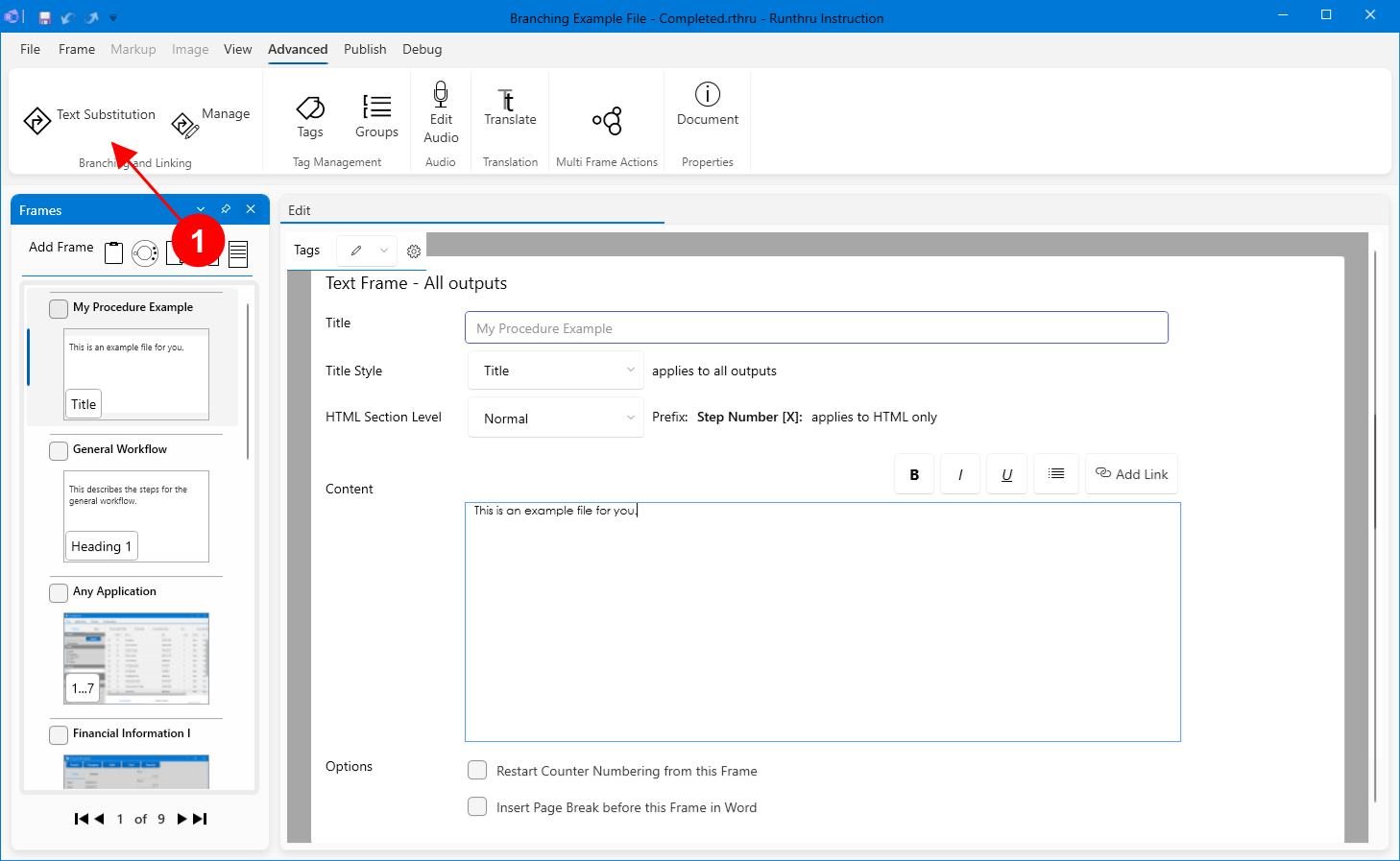

In the Advanced Tab, you will find a section called Branching and Linking, containing Text Substitution.
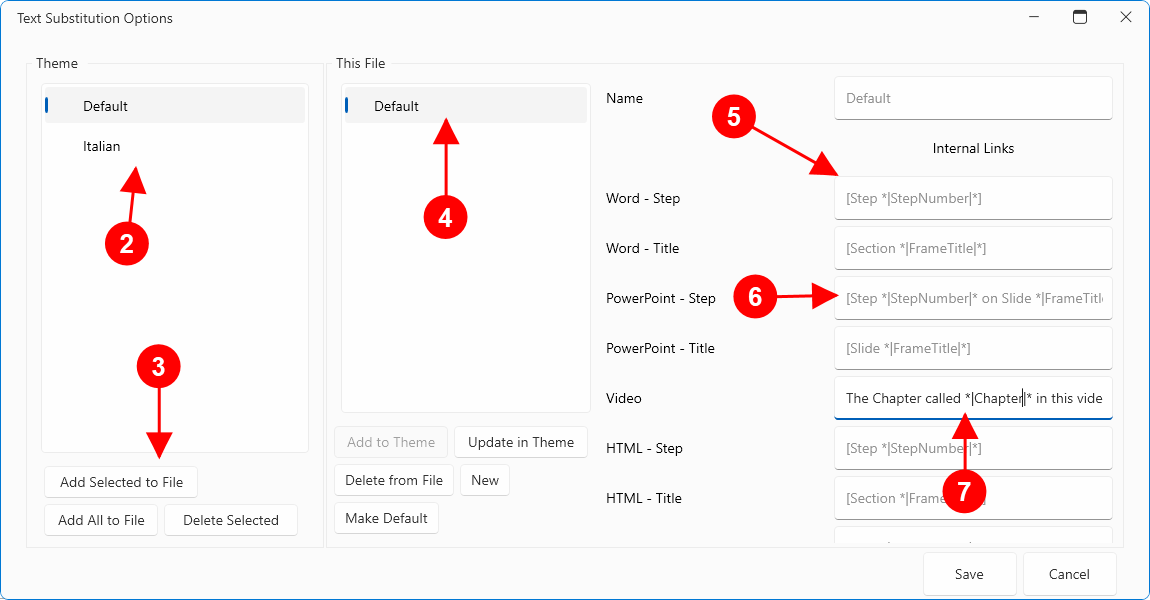

In your chosen Theme for this file you may see one or more items listed here. These are collections of text substitutions for different output types.

You can choose to add these groups of text substitutions to the file using these buttons. You can also remove the group from the theme if desired.

In this example the file has one collection of text substitutions called Default.

In the final panel, the actual substitution text elements are shown. They are grouped into Internal and External Links.
Internal Links can be different for Steps and Frames (Titles). In the screenshot you will see the Word - Step shown as [Step *|StepNumber|*] and the Frame - Step shown as [Section *|FrameTitle|*].
The words StepNumber and FrameTitle are defined keywords and when combined with the leading '*|' and the closing '|*' the application will substitute the actual step number (e.g. 7 or 'My Frame Title').
The square brackets mark the start and end of the hyperlink.
This example [Step *|StepNumber|*] creates Step 7
But in this example Step [*|StepNumber|*] the result would be Step 7
Omitting the square brackets would provide simply Step 7.

In the PowerPoint section, you can see that both StepNumber and FrameTitle can be used together.

The Internal Video link has an additional keyword 'Chapter' used as *|Chapter|*. As there are no hyperlinks in a video, adding square brackets will have no effect.
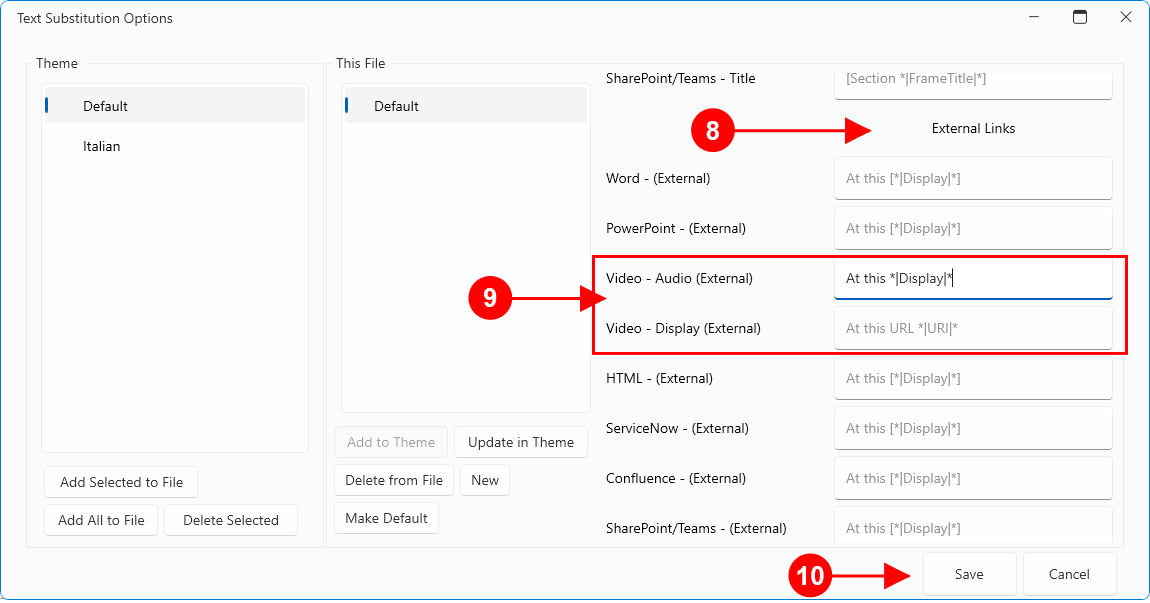

Below Internal Links are External Link options.
External Links have two defined keywords: Display and URI. As with the Internal Links, adding the prefix '*|' and the trailing '|*' such as *|Display|* will merge the source text into the final text. The square brackets will determine where the hyperlink starts and finishes.
Display means the name of the target such as YouTube and URI means 'https://www,youtube.com'.

There are two entries for video. The first is designed for the automatic text to speech to read and assumes that reading the full path to a website is not an optimal experience for the user. Therefore, in this example, it only contains the Display text.
The second entry is used for text in the subtitles. In this example it will show the full path of the website.

The Save button must be clicked to keep any changes.