Branching in Video
Unfortunately video does not support clickable links. This article explains how Runthru Instruction can create videos with navigation instructions for the viewer.
In brief, Internal Links can be converted into text offering the user the option to navigate to a chapter. The software will also create the chapter. See Section Internal Links in Video.
Chapters are time markers available to the viewer in platforms such as YouTube.
External Links are treated differently, see Section External Links in Video.
Internal Links in Video
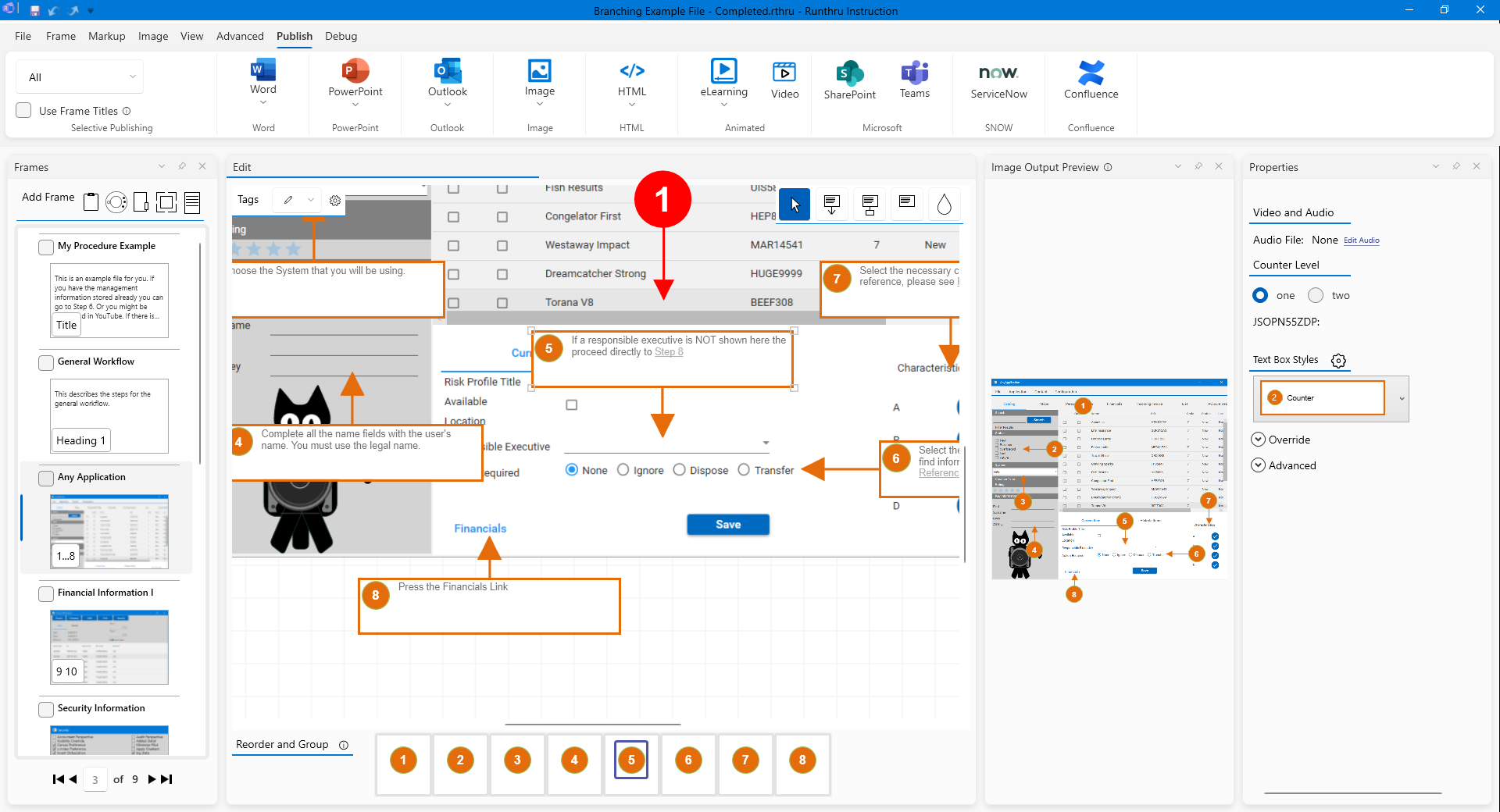

In this image you can see that Step 5 includes an optional link to Step 7. Using this text in a video will only be of limited assistance to the viewer and could be a difficult activity to find the referenced step.
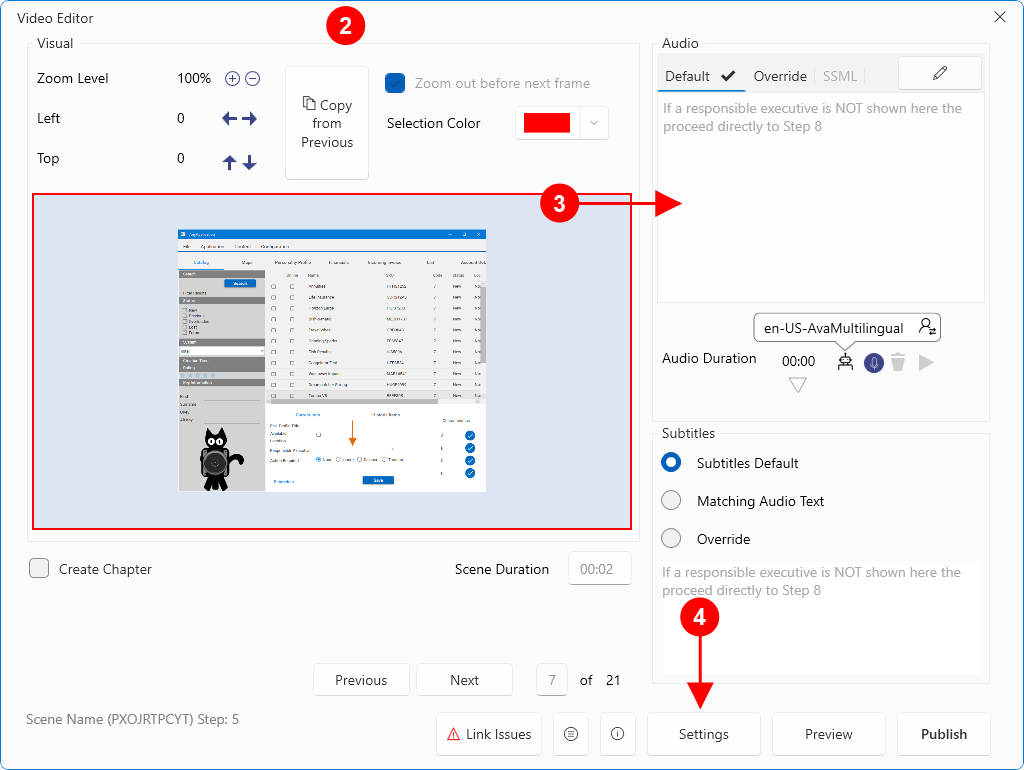

Here is the video publishing window showing the same step.

This panel contains the text that will be read by the text to speech system. It matches the text typed earlier when the step was created. It is not ideal for video so in the next few steps it will be updated to suit this media.

Firstly, check that subtitles and chapters will be produced. Press Settings.
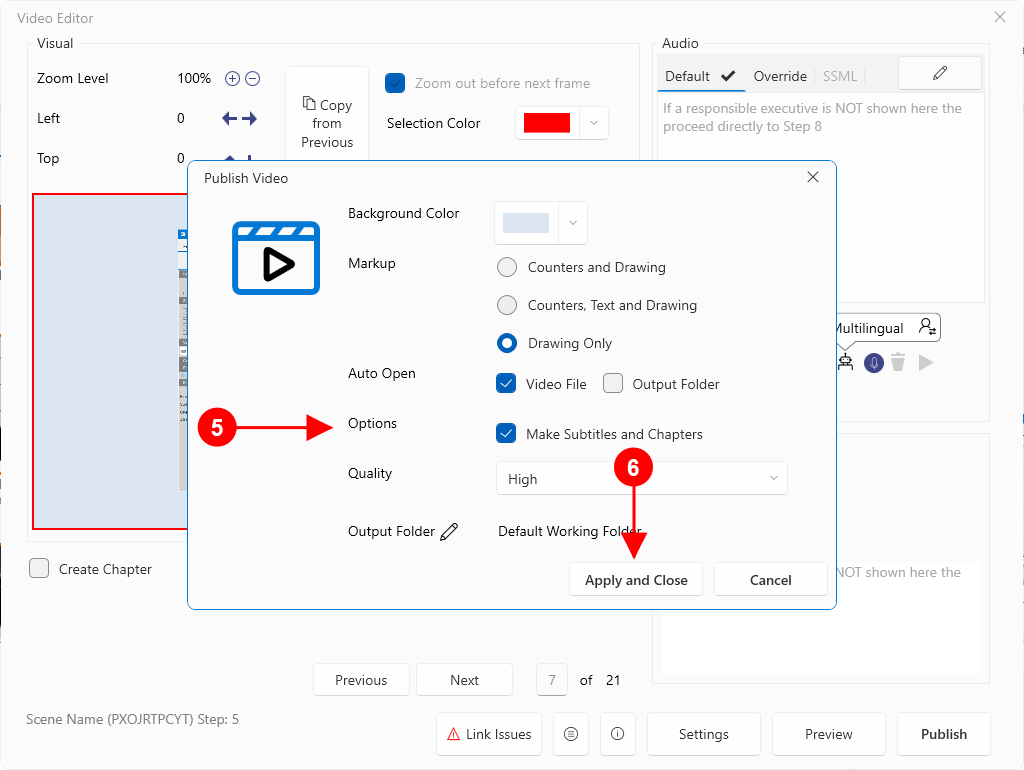

Ensure that the Make Subtitles and Chapters box is checked.

Then close this window.
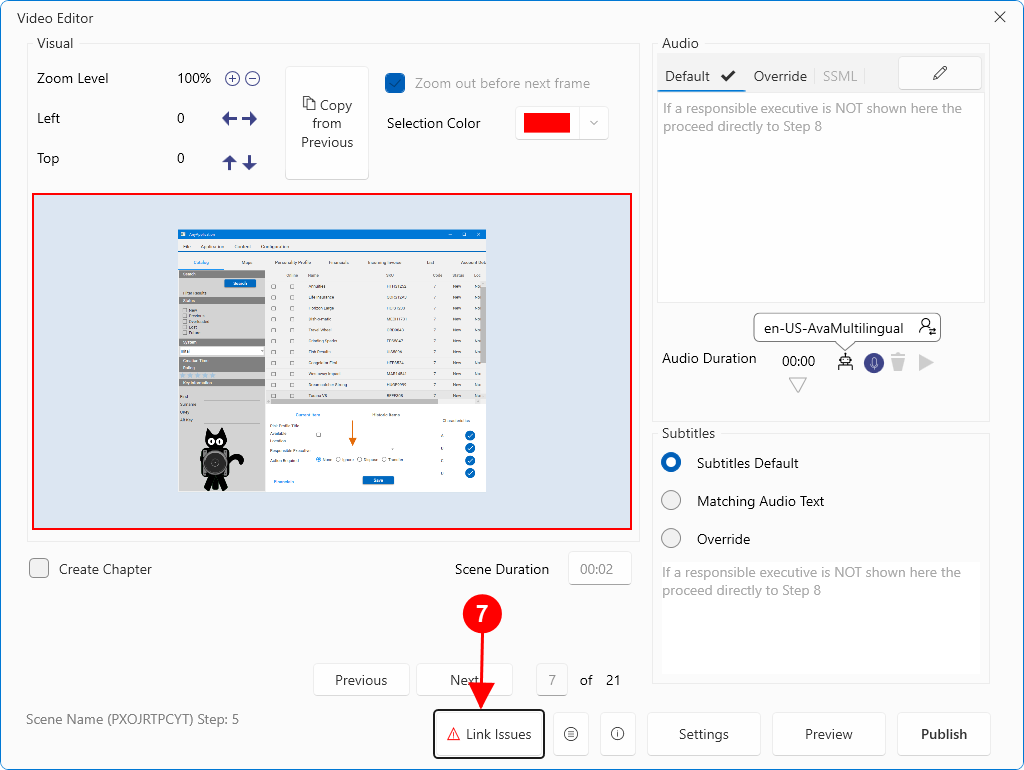

Now press the Link Issues button.
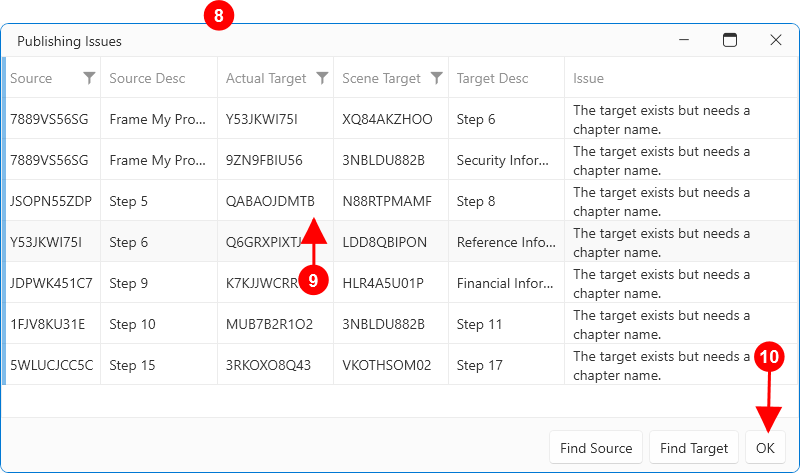

The publishing issues window is shown.

We'll continue with the Step 5 to Step 8 example. The issue is that the target exists, but there is no chapter name. We'll now add a chapter name for Step 8.

Press OK to close this window.
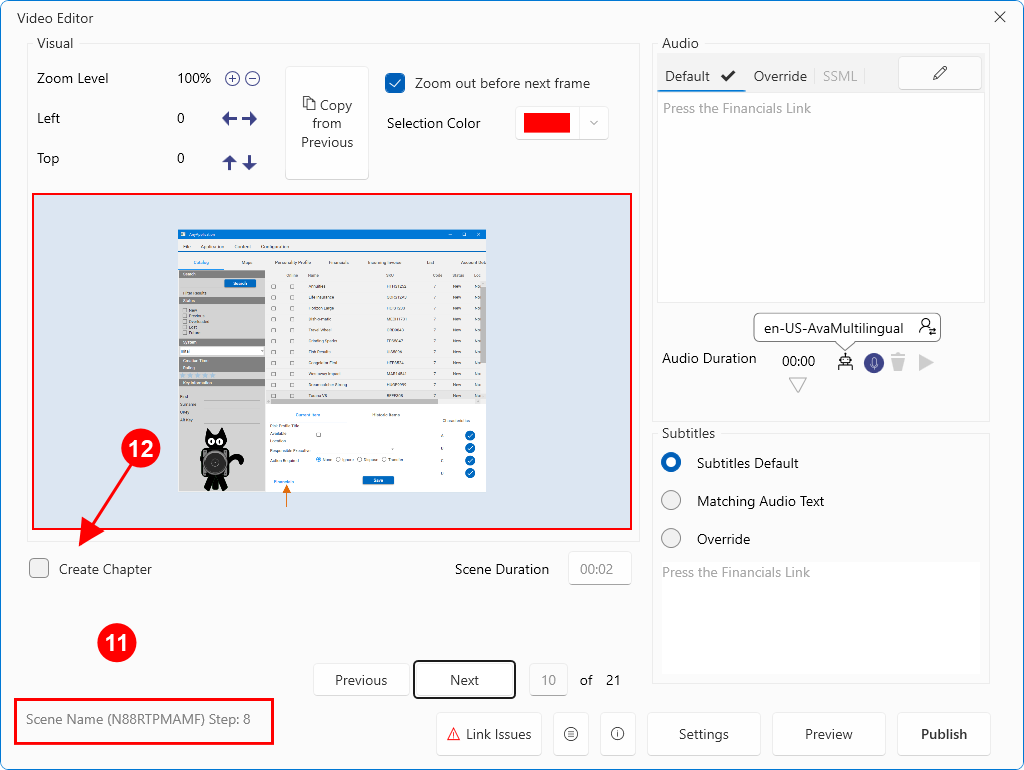

Navigate to Step 8. Note that Step 8 is Scene 10 in this example.

Check the Create Chapter box.


The chapter naming text box is shown. In this example we have called it Financial Information.

Open the Link Issues window again.
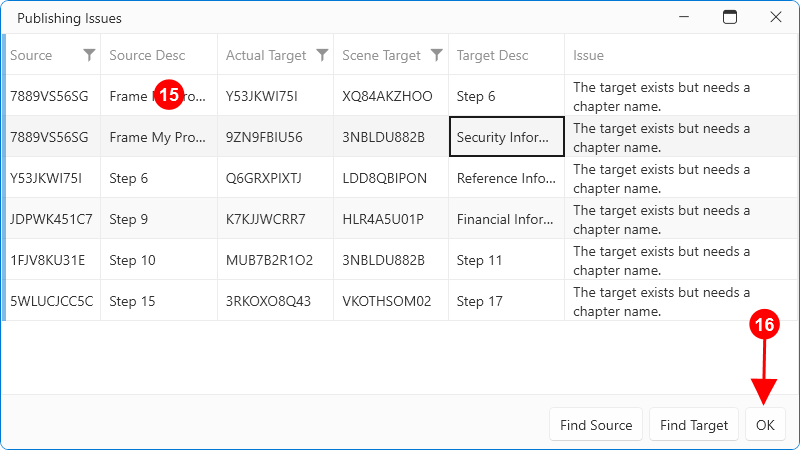

The link from Step 5 to Step 8 is no longer on this list as it has been resolved. You can update any other similar issues using the method just described.

Press OK to close this window.
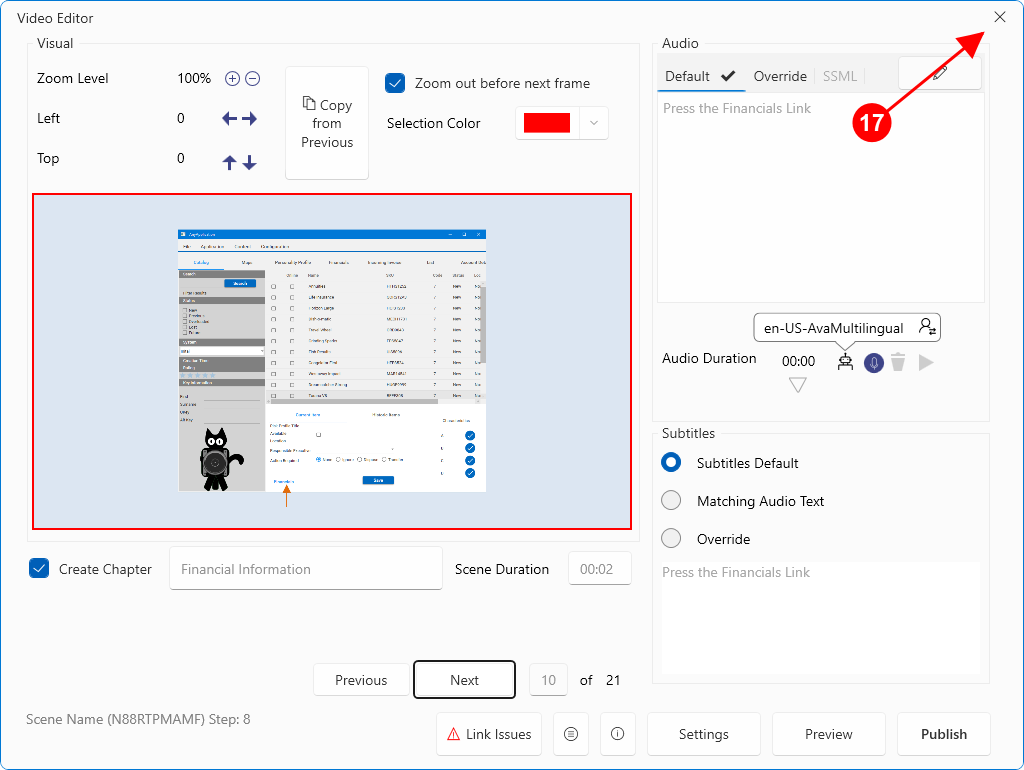

To update all the text for your video you will need to close the video window and reopen it.
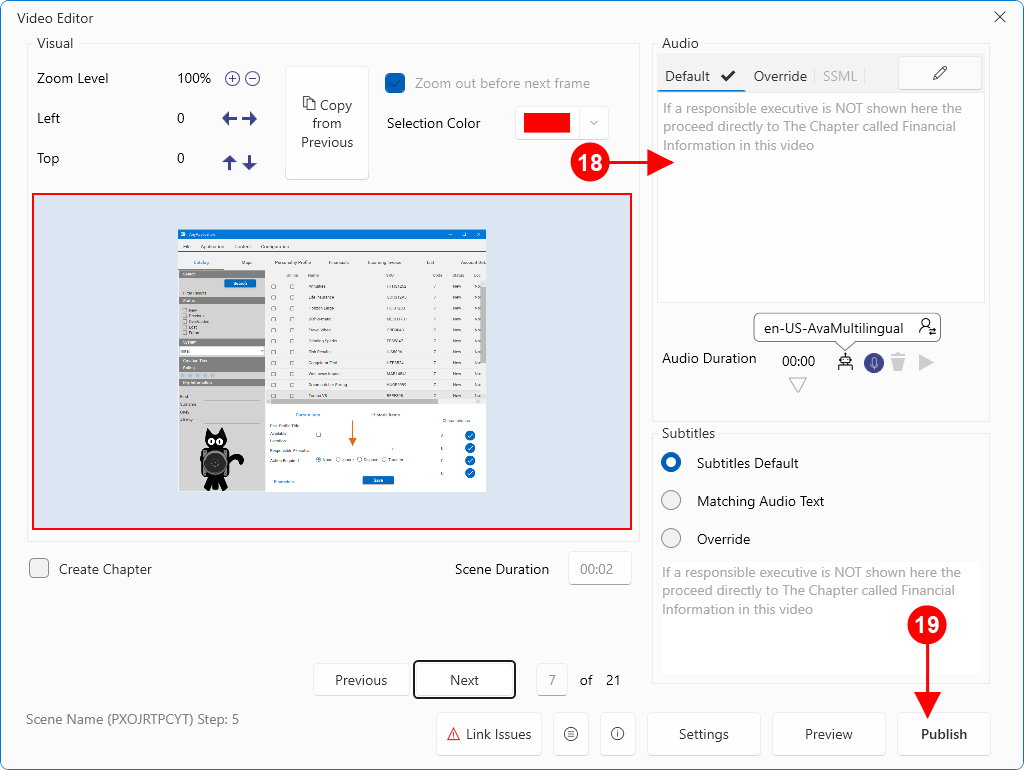

On reopening the video window and navigating to Step 5, the text now directs the user to navigate to the chapter called Financial Information. When published, a text file will be produced that can be uploaded to your video hosting service. It will act like a table of contents for your video.

This article does not discuss text to speech or other video editing features, so will assume that this work has taken place and the video can now be published. Pressing the publishing button will create the video and the chapters text file.
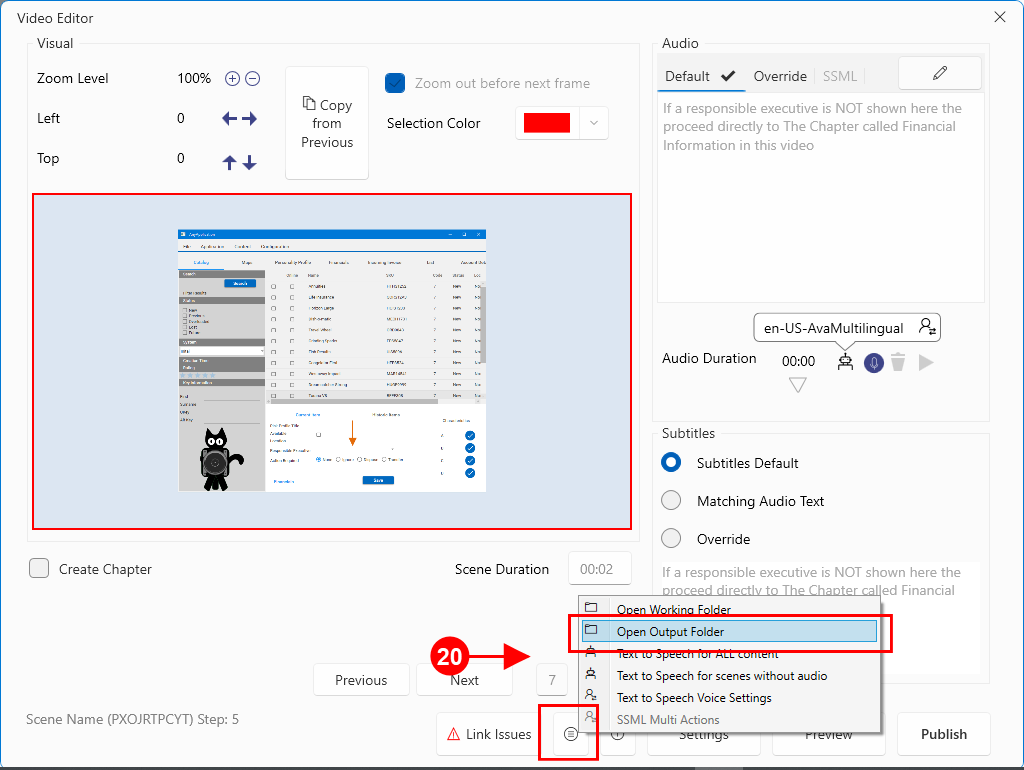

After publishing, to locate the newly created chapters file, press the Actions button and select Open Output Folder.
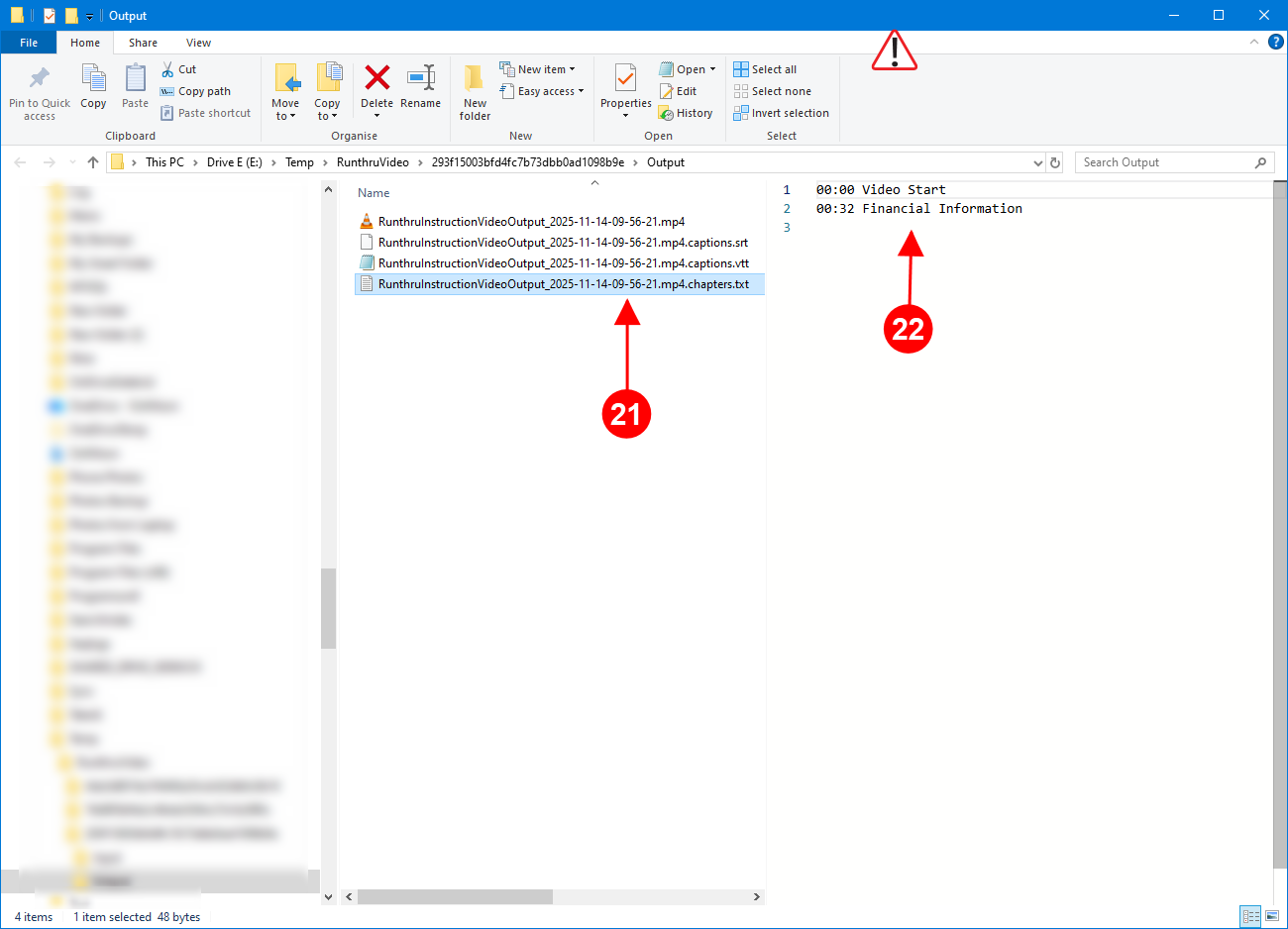

Your output folder should contain a file similar to this. You will need to load this into your video hosting system.

You can view this file in any text editor, but in this case the file explorer in windows is showing the content of the file. This includes the Financial Information chapter at 32 seconds.

Important Warning!
Chapters must be at least 10 seconds apart. If they are not, then the video hosting platform may reject the chapters file.
External Links in Video
External Links are treated differently to Internal Links.
External Links have two components, the URL and the Display Text.
It is not ideal to read a full URL in a video, but the detail of the URL is important.
Therefore, the goal of this next part of the article is to show how the URL can still be displayed, but the Display Text is used for the audio.
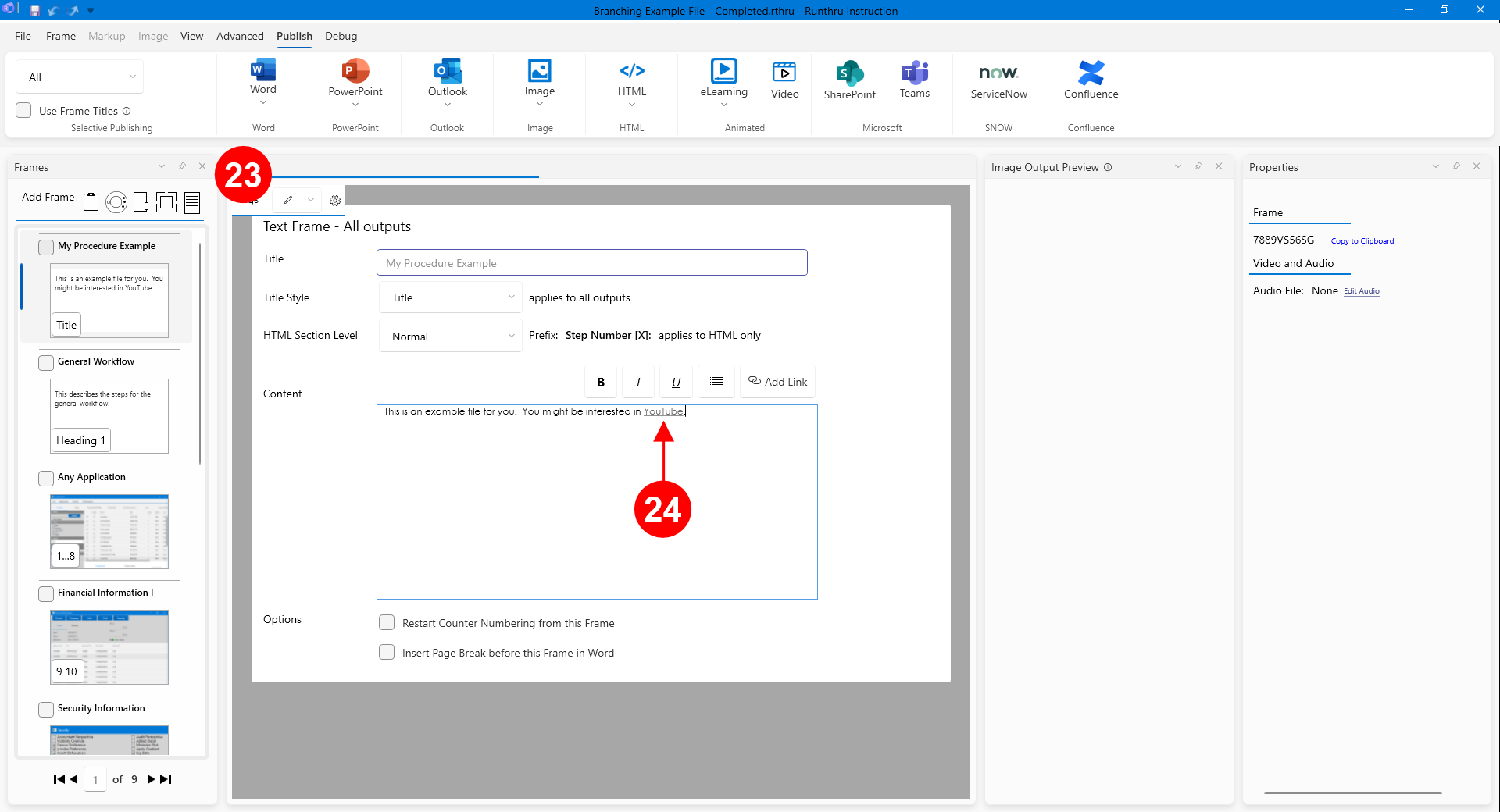

Here is a Text Frame containing an external URL.

Double clicking on the link will show the Link Editor.
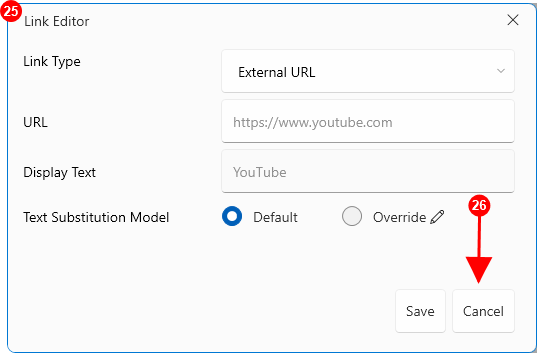

The two key components being the URL and the Display Text are shown. Either or both of these can be used in the video output.

Close this window to return to the Text Frame.


Navigate to Publish > Video.
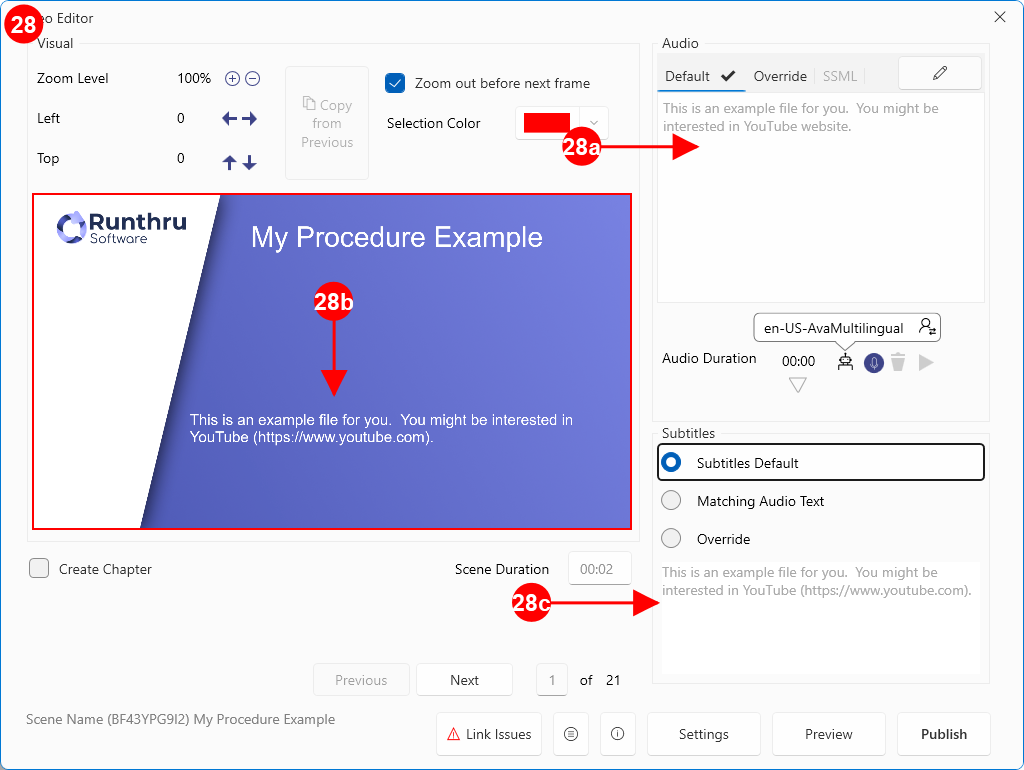

The Video Editor window is shown. As this is a Text Frame, the text is shown in three places.

This is the text that will be used for text to speech. It does not show the full URL so is more suitable for voice.

An alternate version of the text is shown here. This will be a visual scene in the video. It does include the full URL as well as the name of the site.

The subtitles section uses the same text as shown on the video screen. It will be included in the subtitles file that can be uploaded to your video hosting service where it can be displayed to the viewer of the video.