Linking Management
This article describes the Linking Management in Runthru Instruction. It is not a step by step guide. It assumes knowledge of the branching and linking capability of the application and is provided as a quick guideline.


In Advanced > Branching and Linking, you will find the button Manage.

This opens the Manage Branching Links window. This window contains all the links in your document.
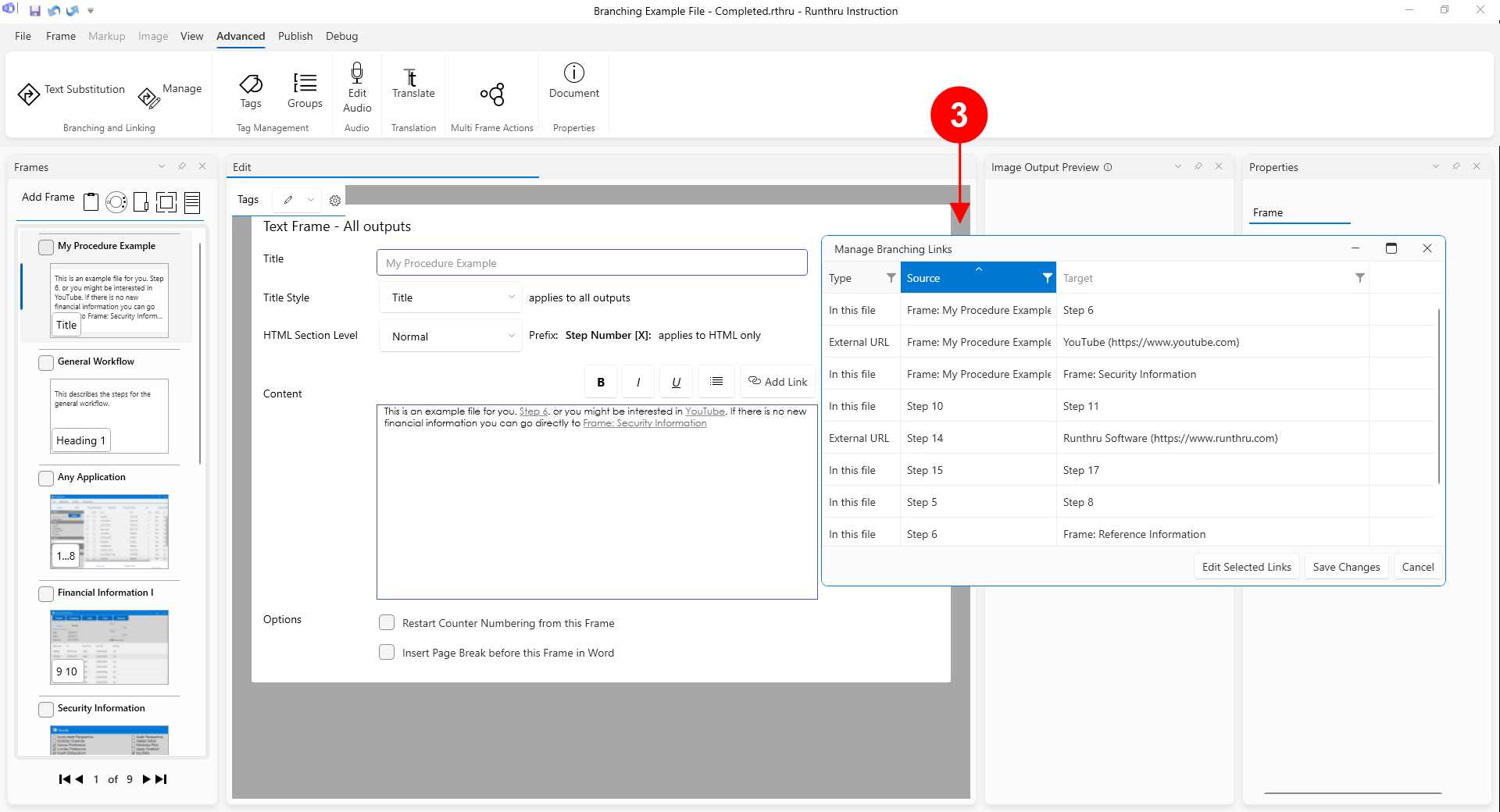

This image shows sorting on the link source column, and shows the three links that have been created in the first frame of the document (also shown in this screenshot).
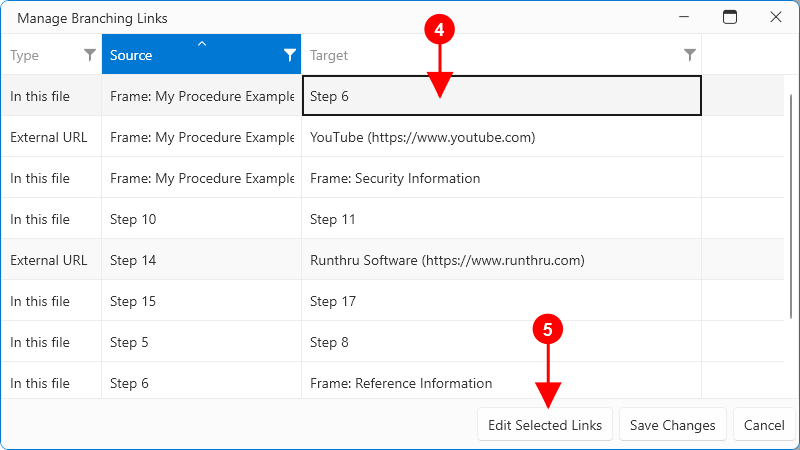

Individual links can be selected in this window. (Multiple selection is also available)

Once a link is selected, pressing Edit Selected Links will display a Link Edit window.
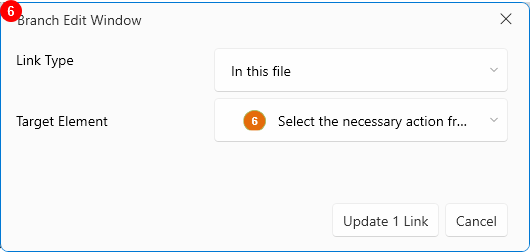

In this new window you can change the link and save your changes.
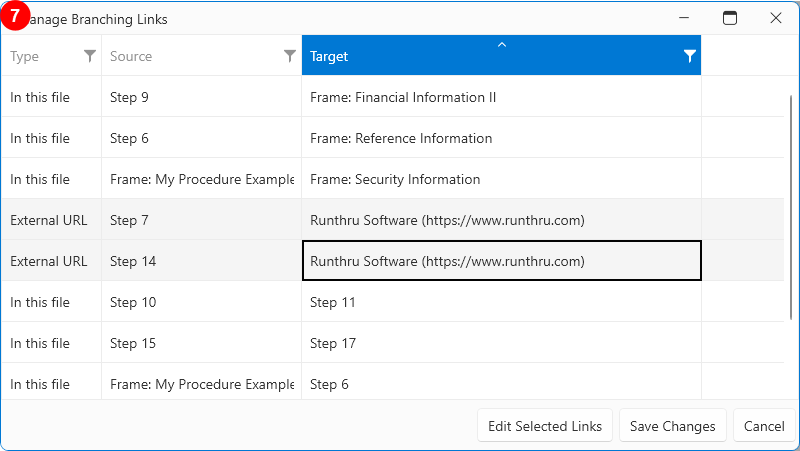

Multiple selection of links using the usual windows methods, then clicking the Edit Selected Links button shows the link edit window.
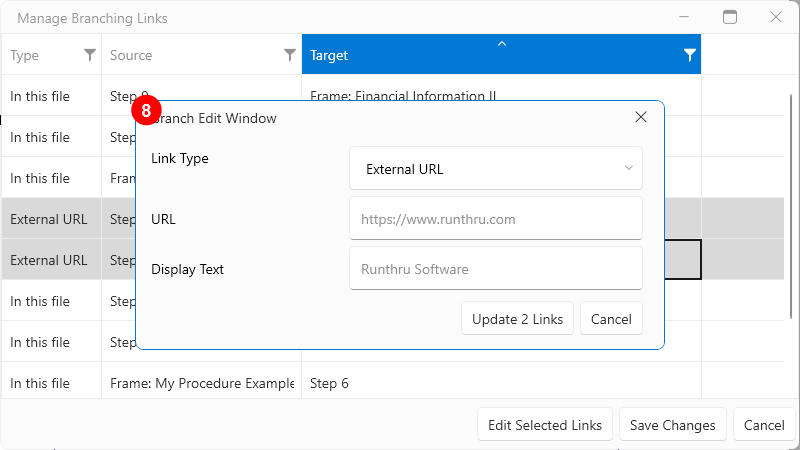

Here you can change the target (or URL and text) for multiple links at once. Note that the Update button shows the number of links that will be changed.
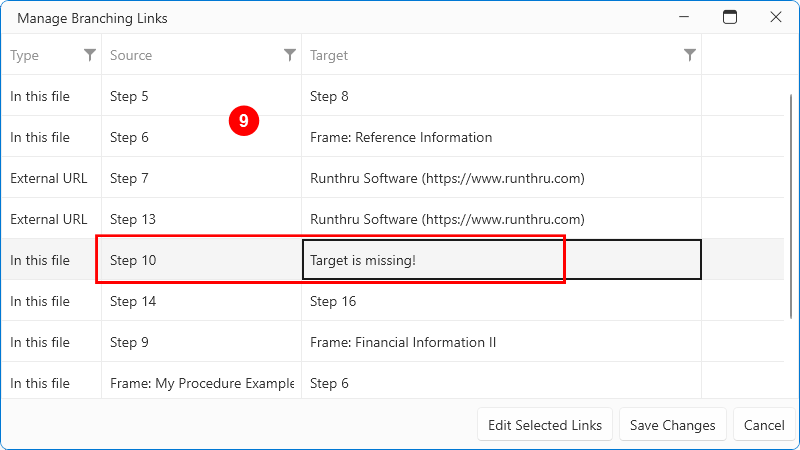

If a target is missing, such as in this example where Step 11 has been removed. A warning is shown, and the update can be made here as above.