Markup Editor
Runthru Instruction has an updated markup editor in November 2025 (version 202508).
The new editor contains many improvements designed to make the text editing experience more streamlined.
In brief, the new editor has:
Improved built in text editor
New branching and linking button
New double click hyperlink to edit
Improvements to bold, italic etc showing correct state when different text elements selected
Larger than previous editor
Does not disappear and save automatically when defocused
Can move between different items without using the mouse
This article provides a quick visual tour of the new editor.
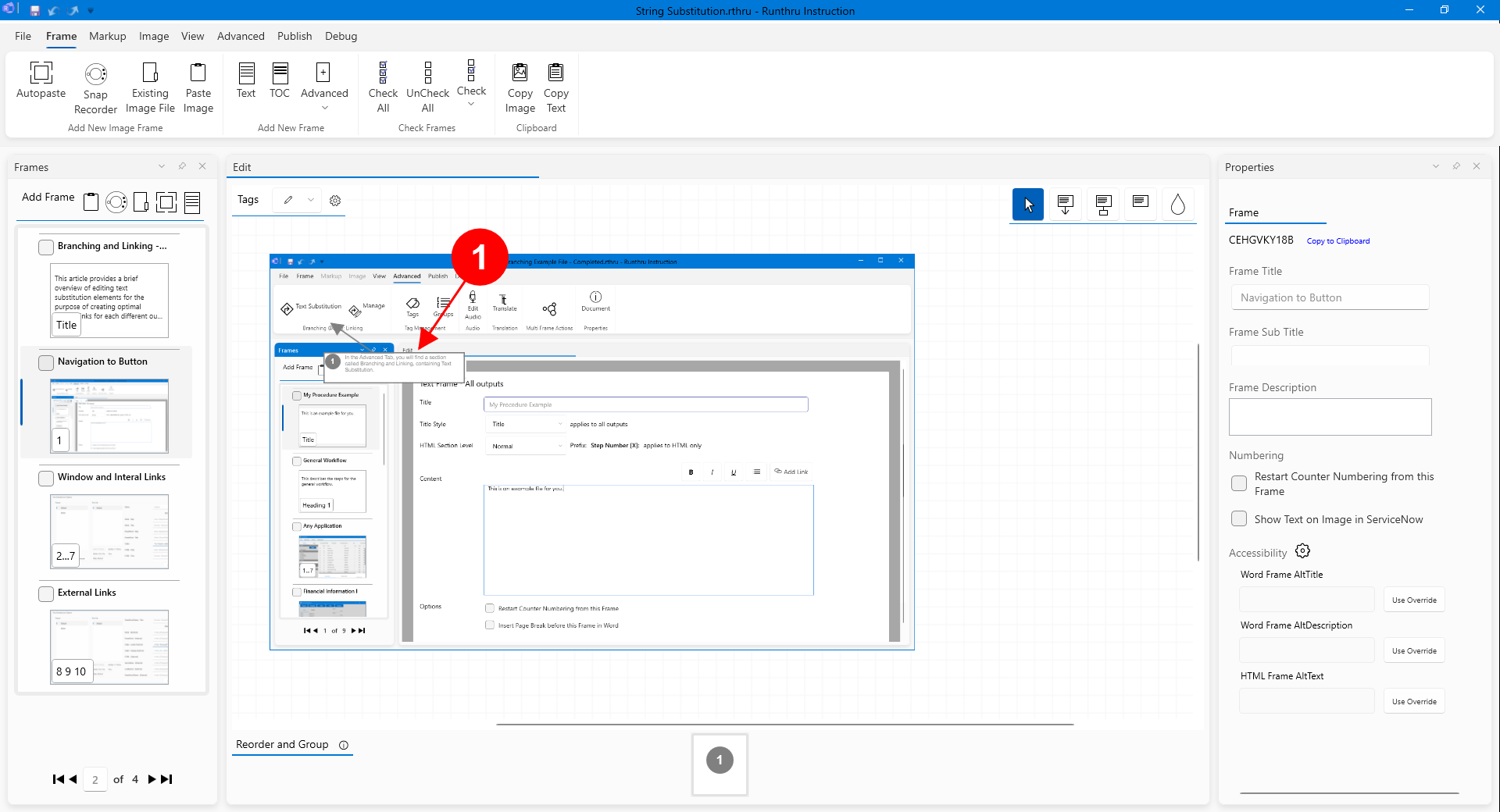

Double clicking on the markup element on the canvas will display the Text Editor.
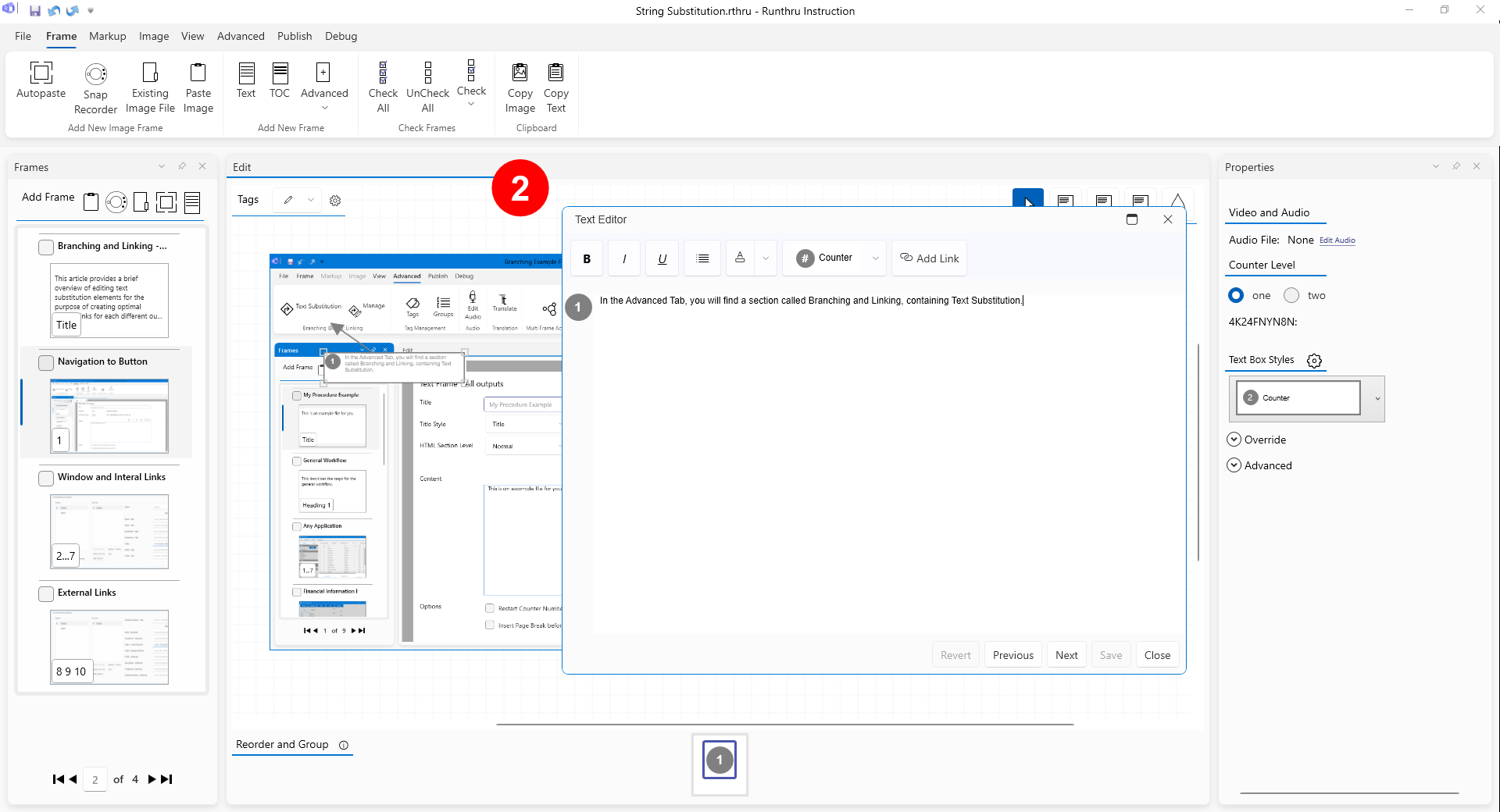

The Text Editor will display after the item is double clicked. You'll notice that it is both larger and more streamlined than the previous version.
Text editing is performed as you would expect in the large panel.


A quick explanation of the buttons.
Any change to the content will enable the Revert and Save buttons. Revert will remove your changes and Save will save your change to the item on the canvas.
You must click Close to close the Text Editor.
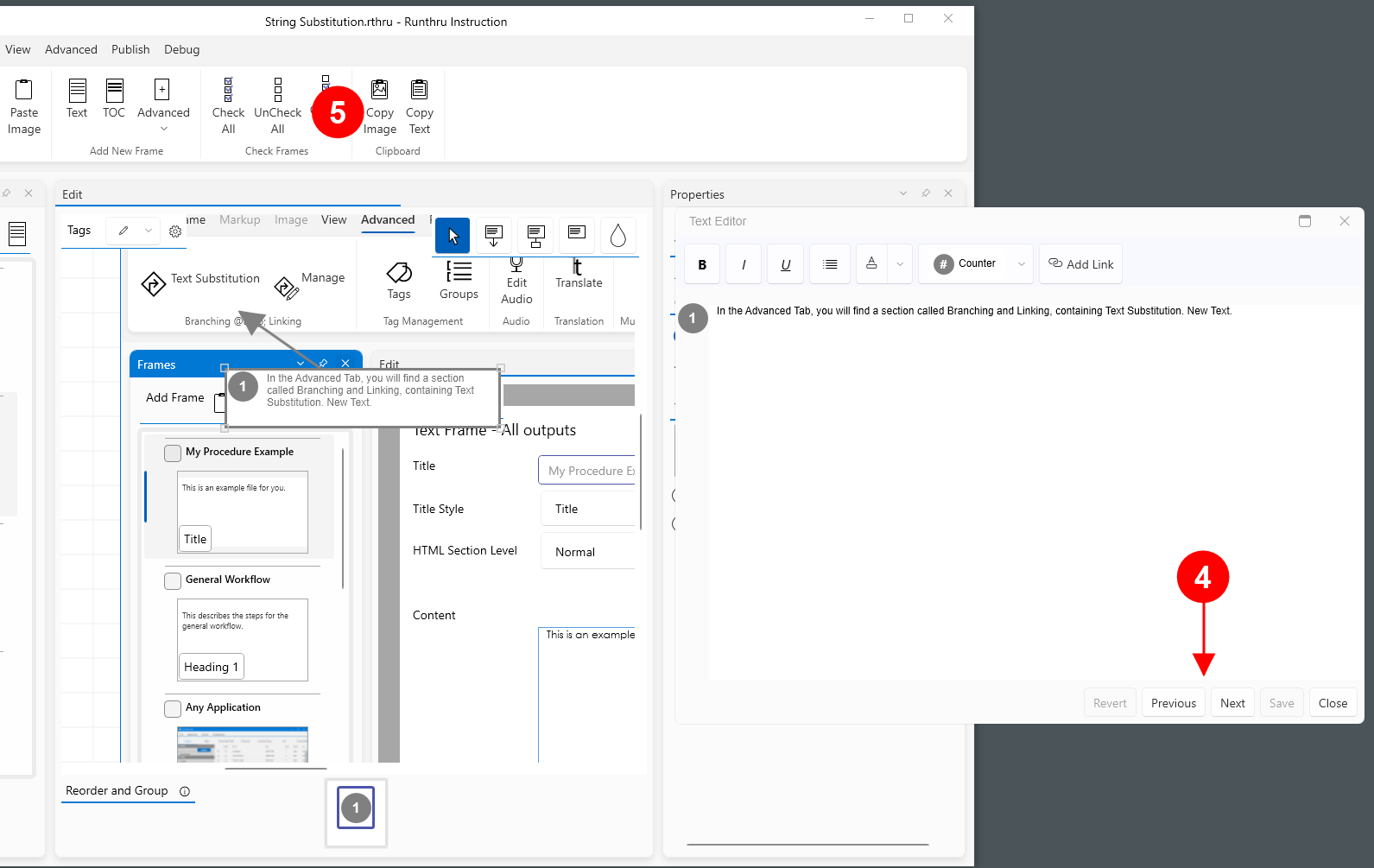

The Previous and Next buttons navigate you to earlier and later markup items. They are enabled when there are items available.
As you navigate using Previous and Next, the canvas in the main window will change to show your selected item.
This enables you to see and edit the text, and to see the markup element in situ on its' screenshot.
Clicking the Next button navigates the Text Editor and the visible item in the main window to Step 2.

On this image you can see Runthru Instruction on the left, displaying Step 1. On the right is the Text Editor open to Step 1.
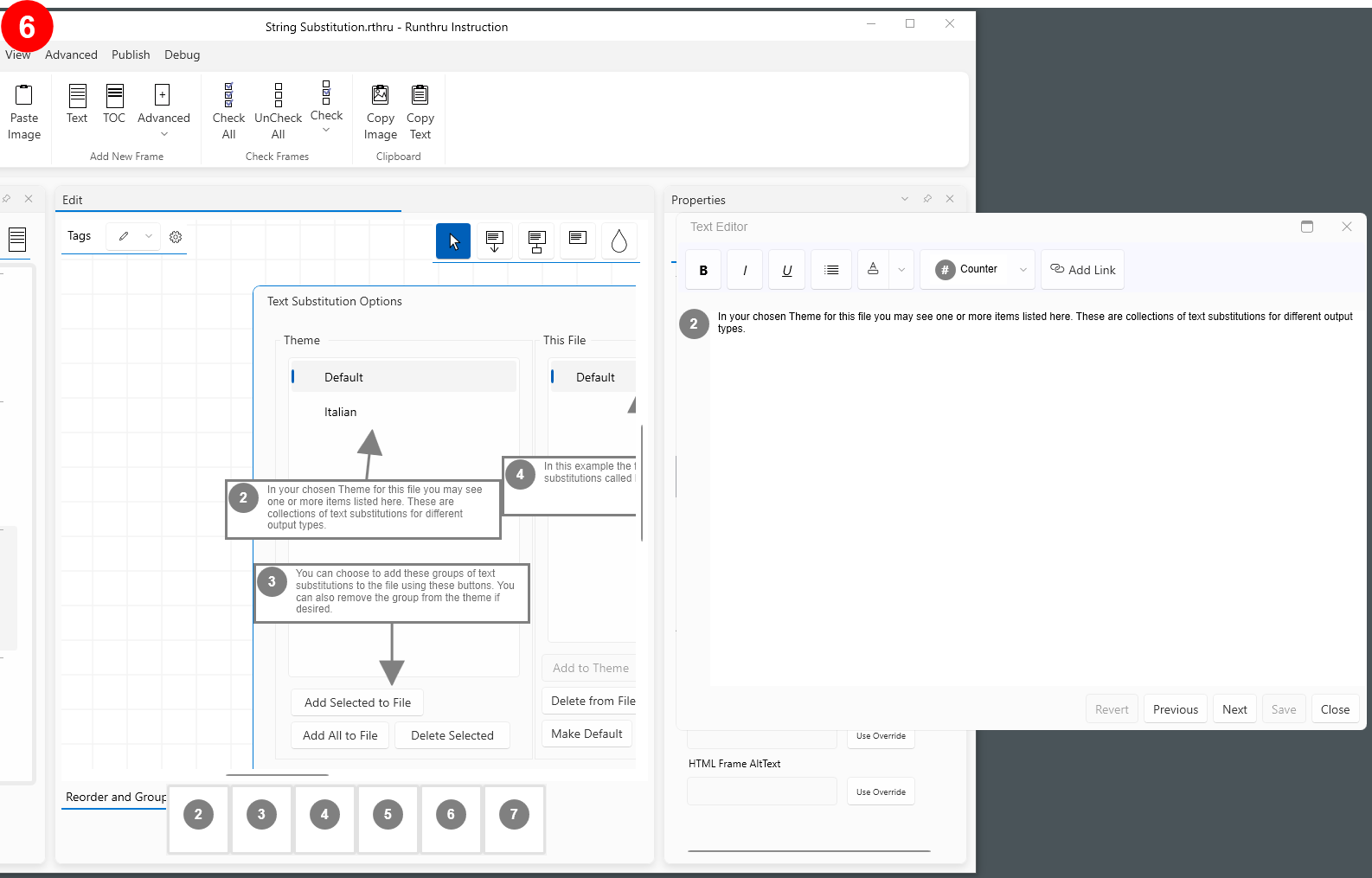

Here is the result of pressing the Next button. Step 2 is shown on the left, and the editor is available on the right to edit the text.
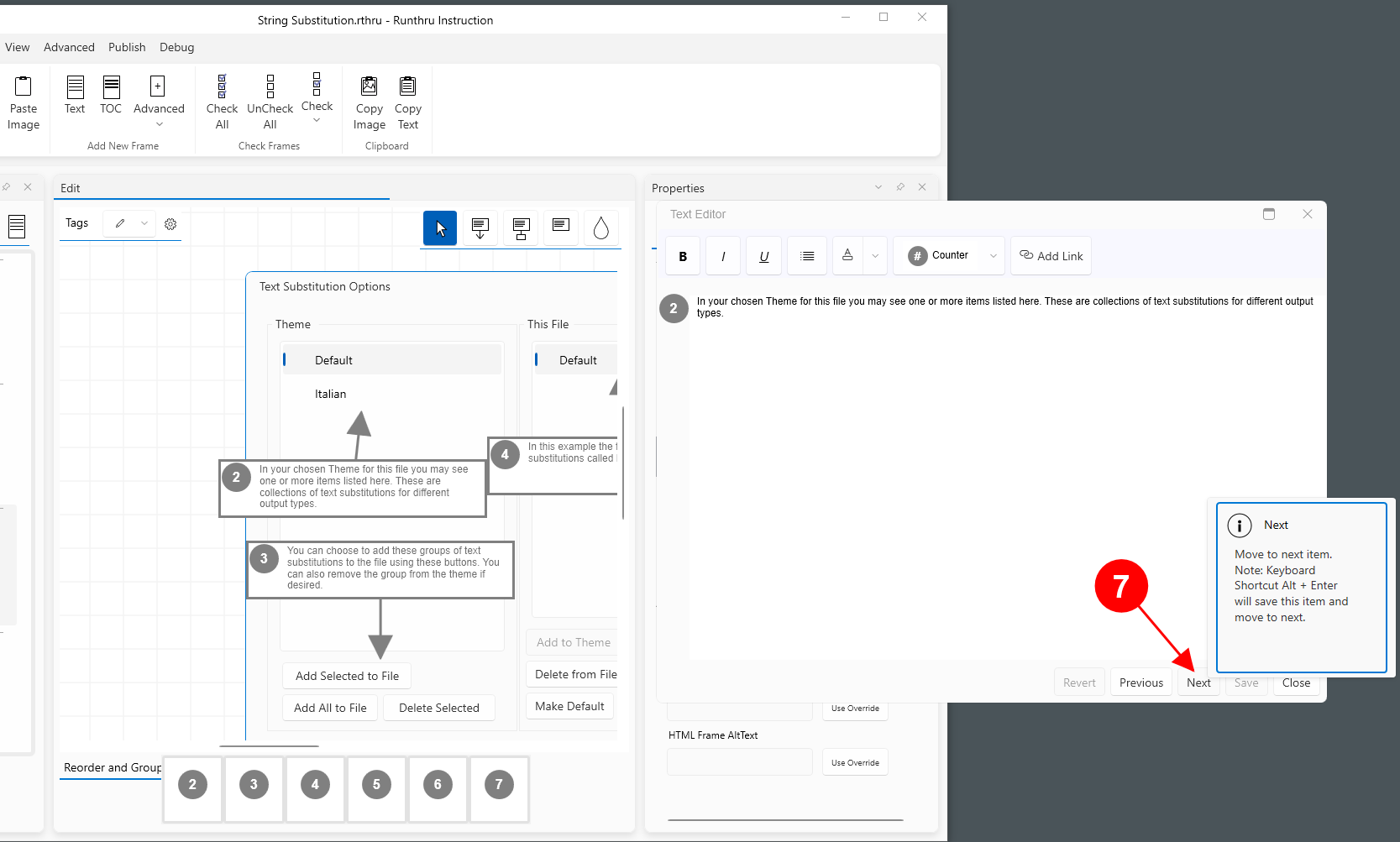

The Next button has a powerful capability accessed through Alt+Enter on your keyboard.
Alt+Enter will save your current work and navigate you to the next item to edit.
Using the keyboard only you can edit many items without having to use the mouse.
The tooltip is shown here as a reminder as to where to find this information later.
Alt-Enter saves and navigates to the next item as noted earlier. Some users have found that adding all the markup boxes first, before any text editing gives them better work flow.
Disabling 'Show the text edit box automatically' in File > Preferences > General can assist with this method of working.